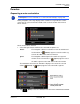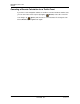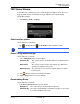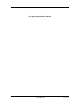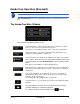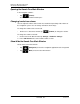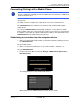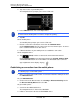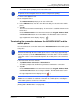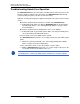GPS Navigation Receiver User's Guide
Table Of Contents
- End User License Agreement (EULA)
- Contents
- Introduction
- Welcome
- Getting Started
- Basic Operations
- Starting the NAVIGON 8100T
- Viewing device status
- Using Keyboards
- Using menus
- Security
- DirectHelp
- Using Voice Destination Entry
- Destination Selection
- Using auto-complete to select a destination
- The Search Area Tab
- Search Areas
- Ways to Search for Destinations
- Entering an address
- Selecting a Point of Interest (POI) destination
- Selecting a Direct Access POI
- Searching for POIs Near a Selected Location
- Selecting a destination by tapping the map
- Starting navigation
- Arriving at your destination
- ZAGAT POIs
- My Destinations
- Routes
- Maps
- NAVIGON Lifetime Traffic
- Hands-Free Operation (Bluetooth)
- Logbook
- Customization
- Legal Notices
- Technical Data
- Index
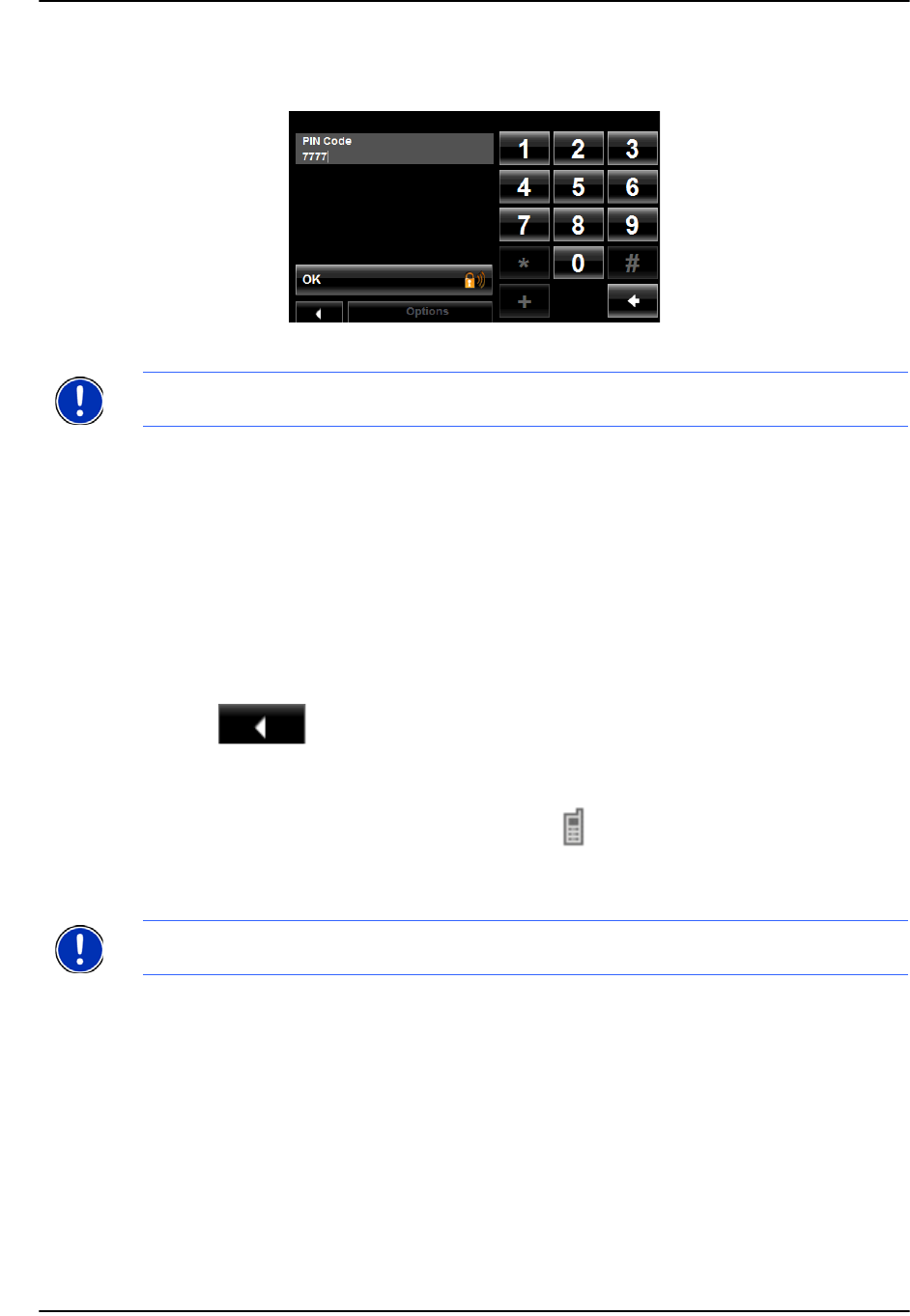
Hands-Free Operation (Bluetooth)
Connecting (Pairing) with a Mobile Phone
130 NAVIGON 8100T User’s Guide December 2008
NAVIGON, INC. Version 1.1
4. Tap on the name of your mobile phone.
The navigation device prompts you to enter a PIN code.
5. In the PIN Code field, enter a four-digit number.
6. Tap OK.
On the mobile phone:
Your mobile phone prompts you to enter a PIN code.
7. Enter the same PIN code that was entered on the
NAVIGON 8100T.
On the
NAVIGON 8100T, the The HANDS-FREE SETTINGS WINDOW opens. A connec-
tion is established between the two devices.
8. Follow instructions on your mobile phone to establish the connection.
On the navigation device:
9. Tap (Back) in order to return to the
HANDS-FREE MAIN WINDOW.
On the
NAVIGON 8100T HANDS-FREE MAIN WINDOW, the Keypad, Address Book,
and Recent Calls buttons are now available. The Bluetooth status icon in the
upper right-hand corner displays in gray ( ).
Establishing a connection from the mobile phone
1. Make sure that the Bluetooth function is activated on both the mobile phone and
the
NAVIGON 8100T.
On your
NAVIGON 8100T:
2. On the
HANDS-FREE MAIN WINDOW, select Settings > Bluetooth Settings and in
the Discoverable by Others field select Yes.
On your mobile phone:
3. Search for other Bluetooth devices.
The navigation device is detected as NAVIGON.
4. Initiate a connection to the detected NAVIGON device.
Note: A PIN code can be any four digits. However, the same 4 digit PIN code must
be entered on the mobile phone in order to complete the pairing.
Note: See your mobile phone's manual if you are uncertain about how to perform
the following steps on the mobile phone.