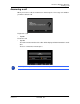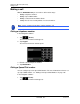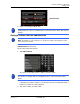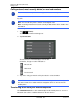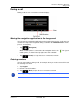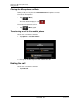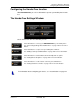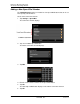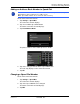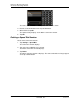GPS Navigation Receiver User's Guide
Table Of Contents
- End User License Agreement (EULA)
- Contents
- Introduction
- Welcome
- Getting Started
- Basic Operations
- Starting the NAVIGON 8100T
- Viewing device status
- Using Keyboards
- Using menus
- Security
- DirectHelp
- Using Voice Destination Entry
- Destination Selection
- Using auto-complete to select a destination
- The Search Area Tab
- Search Areas
- Ways to Search for Destinations
- Entering an address
- Selecting a Point of Interest (POI) destination
- Selecting a Direct Access POI
- Searching for POIs Near a Selected Location
- Selecting a destination by tapping the map
- Starting navigation
- Arriving at your destination
- ZAGAT POIs
- My Destinations
- Routes
- Maps
- NAVIGON Lifetime Traffic
- Hands-Free Operation (Bluetooth)
- Logbook
- Customization
- Legal Notices
- Technical Data
- Index
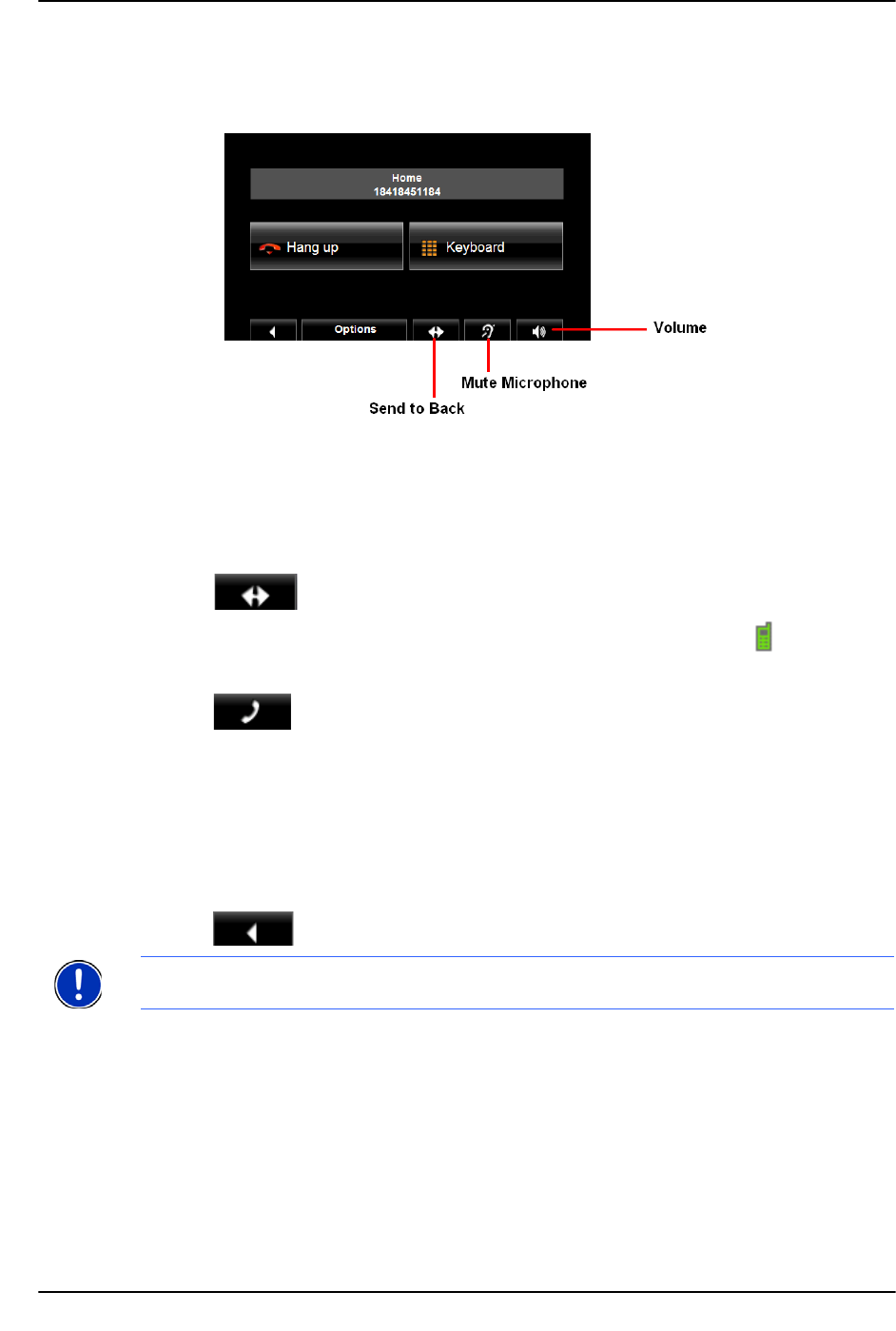
Hands-Free Operation (Bluetooth)
During a call
December 2008 NAVIGON 8100T User’s Guide 137
Version 1.1 NAVIGON, INC.
During a call
During a call, the CALL IN PROGRESS WINDOW displays.
Moving the navigation application to the foreground
You can move the navigation application to the foreground at any time. In this way you
can have the map in the foreground during a call when the
NAVIGON 8100T is in the
process of navigating.
• Tap (Navigation).
While a mobile phone is connected to the navigation device, the icon (green
mobile phone) is shown in the top right corner of the window.
• Tap (Phone) to re-open the
CALL IN PROGRESS WINDOW.
Entering numbers
You can enter numbers during a call, for example, when you need to enter a PIN code
for retrieving voice mail.
1. Tap Keypad.
2. Enter the desired numbers.
3. Tap (Back) to open the
CALL IN PROGRESS WINDOW.
Note:
Spoken navigation instructions continue during a call.