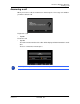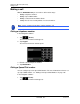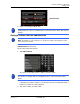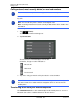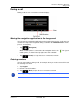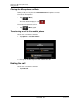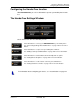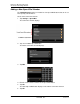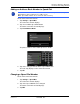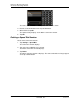GPS Navigation Receiver User's Guide
Table Of Contents
- End User License Agreement (EULA)
- Contents
- Introduction
- Welcome
- Getting Started
- Basic Operations
- Starting the NAVIGON 8100T
- Viewing device status
- Using Keyboards
- Using menus
- Security
- DirectHelp
- Using Voice Destination Entry
- Destination Selection
- Using auto-complete to select a destination
- The Search Area Tab
- Search Areas
- Ways to Search for Destinations
- Entering an address
- Selecting a Point of Interest (POI) destination
- Selecting a Direct Access POI
- Searching for POIs Near a Selected Location
- Selecting a destination by tapping the map
- Starting navigation
- Arriving at your destination
- ZAGAT POIs
- My Destinations
- Routes
- Maps
- NAVIGON Lifetime Traffic
- Hands-Free Operation (Bluetooth)
- Logbook
- Customization
- Legal Notices
- Technical Data
- Index
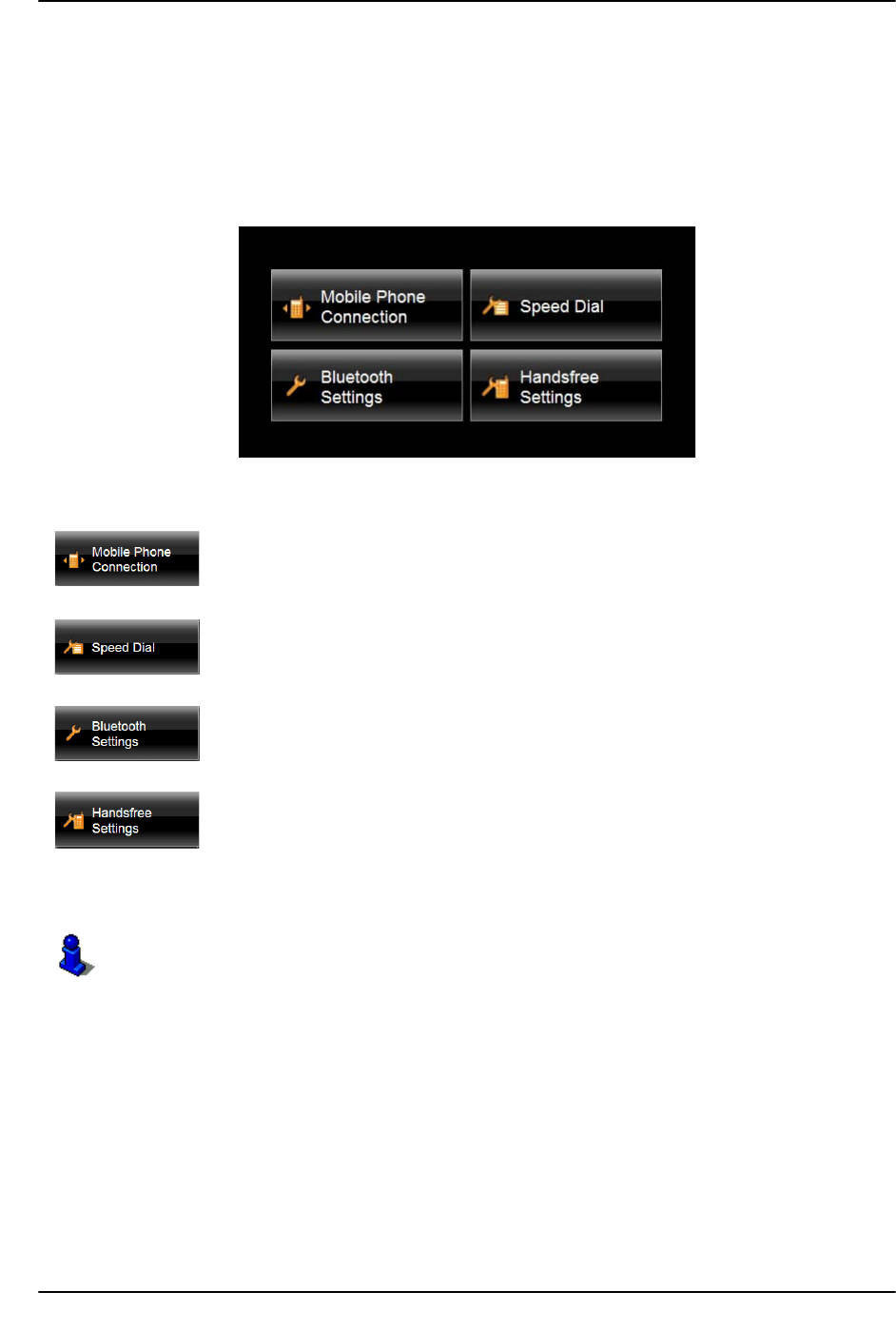
Hands-Free Operation (Bluetooth)
Configuring the Hands-Free function
December 2008 NAVIGON 8100T User’s Guide 139
Version 1.1 NAVIGON, INC.
Configuring the Hands-Free function
With NAVIGON 8100T, you can use Bluetooth to operate your mobile phone hands-
free.
The Hands-Free Settings Window
On the HANDS-FREE SETTINGS WINDOW, you can:
Select this button to connect your NAVIGON 8100T to your mobile phone.
See “Connecting (Pairing) with a Mobile Phone” on page 129 for more infor-
mation.
Select this button to set up to four speed dial phone numbers.
See “Adding a New Speed Dial Number” on page 140 for more information.
Select this button to activate Bluetooth functionality and set options.
See “Setting Bluetooth Options” on page 144 for more information.
Select this button to set the volume of the ring tone and dial tone.
See “Setting Hands-Free Volume” on page 143 for more information.
For information about configuring your device, see “Customization” on page 147.