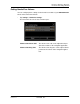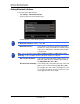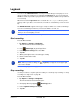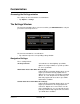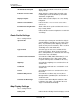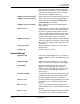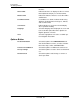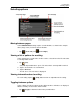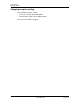GPS Navigation Receiver User's Guide
Table Of Contents
- End User License Agreement (EULA)
- Contents
- Introduction
- Welcome
- Getting Started
- Basic Operations
- Starting the NAVIGON 8100T
- Viewing device status
- Using Keyboards
- Using menus
- Security
- DirectHelp
- Using Voice Destination Entry
- Destination Selection
- Using auto-complete to select a destination
- The Search Area Tab
- Search Areas
- Ways to Search for Destinations
- Entering an address
- Selecting a Point of Interest (POI) destination
- Selecting a Direct Access POI
- Searching for POIs Near a Selected Location
- Selecting a destination by tapping the map
- Starting navigation
- Arriving at your destination
- ZAGAT POIs
- My Destinations
- Routes
- Maps
- NAVIGON Lifetime Traffic
- Hands-Free Operation (Bluetooth)
- Logbook
- Customization
- Legal Notices
- Technical Data
- Index
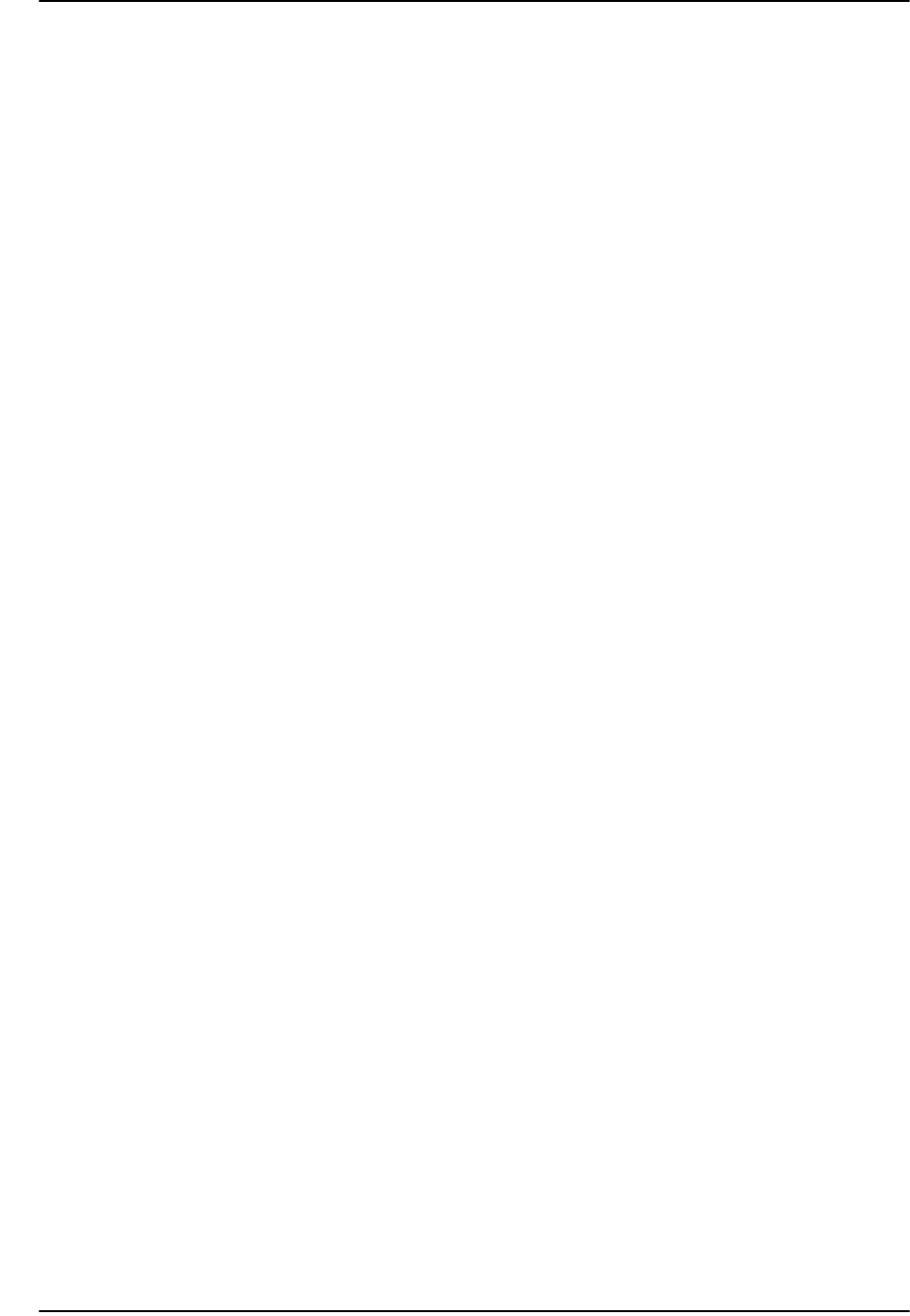
Customization
The Settings Window
150 NAVIGON 8100T User’s Guide December 2008
NAVIGON, INC. Version 1.1
functions.
Time Format Indicate how times are displayed, either a 12 hour
format (with am and pm), or a 24 hour format.
Distance Unit Indicate the distance unit to be used, either Miles
or Kilometers.
Coordinate Format If coordinates are shown, indicate whether they
display in decimal format or in degrees, minutes,
and seconds format.
Screensaver Indicate whether a screensaver should display
after a period of inactivity.
Language Select the language to be displayed on screen and
to be used with spoken directions. Options are
English, Spanish, or French.
Voice Select the appropriate voice to be used with spo-
ken navigation instructions.
Options Button
Product Information Select this option to view NAVIGON 8100T soft-
ware and hardware versions, as well as, informa-
tion on the maps, traffic, and ZAGAT POIs.
Touchscreen Calibration Select this option to recalibrate the touchscreen.
Factory Settings Select this option to reset the device to default val-
ues.
Password Lock Select this option to add, change, or remove a
device password.