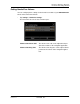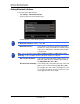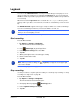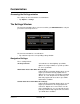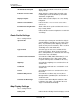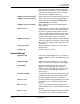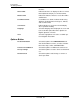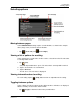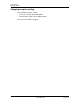GPS Navigation Receiver User's Guide
Table Of Contents
- End User License Agreement (EULA)
- Contents
- Introduction
- Welcome
- Getting Started
- Basic Operations
- Starting the NAVIGON 8100T
- Viewing device status
- Using Keyboards
- Using menus
- Security
- DirectHelp
- Using Voice Destination Entry
- Destination Selection
- Using auto-complete to select a destination
- The Search Area Tab
- Search Areas
- Ways to Search for Destinations
- Entering an address
- Selecting a Point of Interest (POI) destination
- Selecting a Direct Access POI
- Searching for POIs Near a Selected Location
- Selecting a destination by tapping the map
- Starting navigation
- Arriving at your destination
- ZAGAT POIs
- My Destinations
- Routes
- Maps
- NAVIGON Lifetime Traffic
- Hands-Free Operation (Bluetooth)
- Logbook
- Customization
- Legal Notices
- Technical Data
- Index
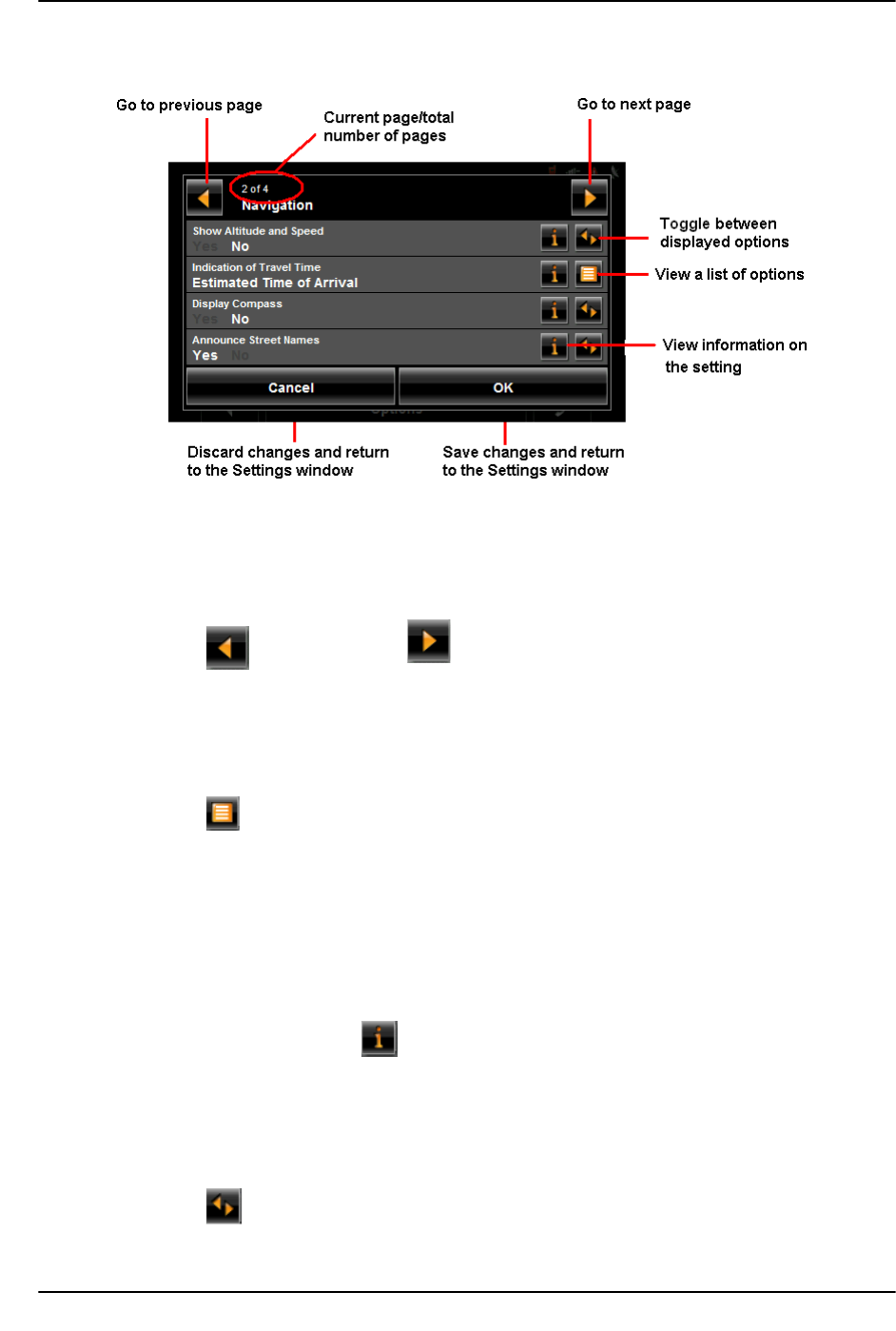
Customization
Selecting options
December 2008 NAVIGON 8100T User’s Guide 151
Version 1.1 NAVIGON, INC.
Selecting options
Moving between pages
Some NAVIGON 8100T settings require several windows, as shown in the example
above (Page 2 of 4). To move between windows:
•Tap (
To the Left) and (To the Right).
Viewing a list of options for a setting
Some settings have several values. A value can be selected from a list. The value that
is currently valid is shown.
1. Tap (
List).
A list with all potential values opens. The value that is currently valid is marked.
2. Tap the desired value. It is now marked.
3. Tap the
OK button.
The list closes. The new value is displayed.
Viewing information about a setting
For each setting, tap the (Help) button to view an explanation of the setting.
Toggling between options
Some settings can only accept two or three different values. All values are displayed
with the currently selected value shown in white.
•Tap (
Toggle) to alternate between the potential values.