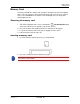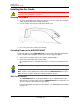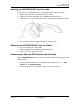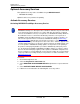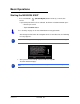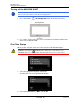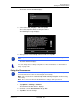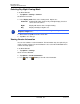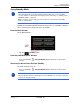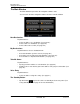GPS Navigation Receiver User's Guide
Table Of Contents
- End User License Agreement (EULA)
- Contents
- Introduction
- Welcome
- Getting Started
- Basic Operations
- Starting the NAVIGON 8100T
- Viewing device status
- Using Keyboards
- Using menus
- Security
- DirectHelp
- Using Voice Destination Entry
- Destination Selection
- Using auto-complete to select a destination
- The Search Area Tab
- Search Areas
- Ways to Search for Destinations
- Entering an address
- Selecting a Point of Interest (POI) destination
- Selecting a Direct Access POI
- Searching for POIs Near a Selected Location
- Selecting a destination by tapping the map
- Starting navigation
- Arriving at your destination
- ZAGAT POIs
- My Destinations
- Routes
- Maps
- NAVIGON Lifetime Traffic
- Hands-Free Operation (Bluetooth)
- Logbook
- Customization
- Legal Notices
- Technical Data
- Index
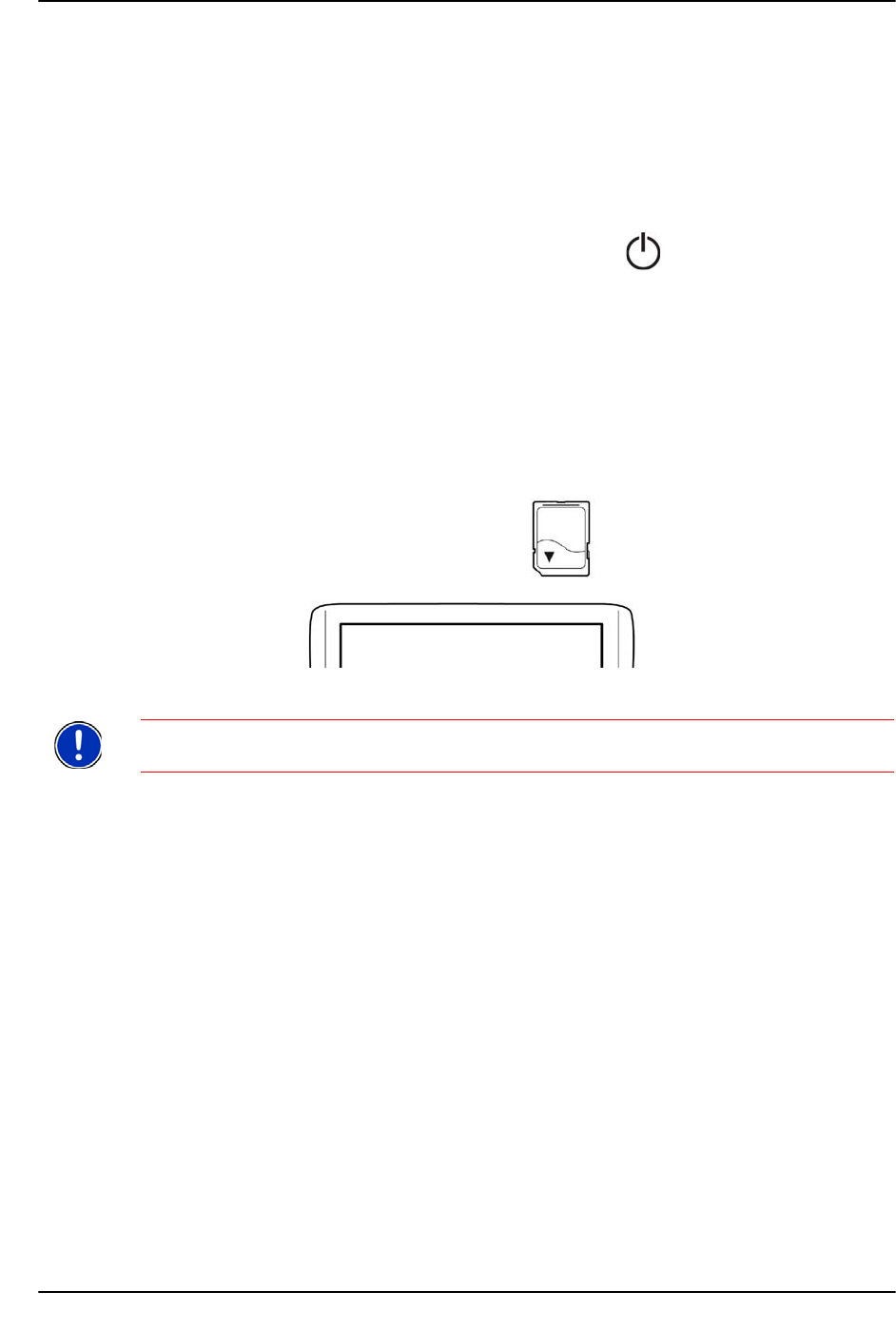
Getting Started
Memory Card
December 2008 NAVIGON 8100T User’s Guide 13
Version 1.1 NAVIGON, INC.
Memory Card
A memory card with the software and card data is already inserted in the navigation
device. You can copy these data to another memory card or save them on your PC.
To do so, the NAVIGON Fresh software can be downloaded free of charge from
www.navigonusa.com.
Removing the memory card
1. Turn off the navigation device. (Press and hold the (On/Standby/Off) button
on the top of the device for eight (8) seconds, then release.)
2. Press the memory card gently into the device until the lock disengages.
3. Let go of the memory card. It now projects slightly out of the device.
4. Pull the memory card out of the slot.
Inserting a memory card
1. Insert the memory card into the device (as shown below).
2. Press the card into the device until it locks in place.
Note: The navigation device will work only if the memory card contains the naviga-
tion software and card data.