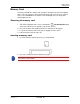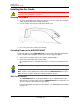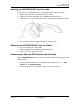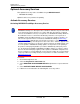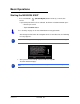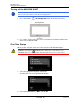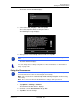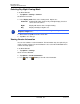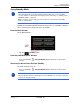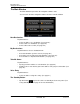GPS Navigation Receiver User's Guide
Table Of Contents
- End User License Agreement (EULA)
- Contents
- Introduction
- Welcome
- Getting Started
- Basic Operations
- Starting the NAVIGON 8100T
- Viewing device status
- Using Keyboards
- Using menus
- Security
- DirectHelp
- Using Voice Destination Entry
- Destination Selection
- Using auto-complete to select a destination
- The Search Area Tab
- Search Areas
- Ways to Search for Destinations
- Entering an address
- Selecting a Point of Interest (POI) destination
- Selecting a Direct Access POI
- Searching for POIs Near a Selected Location
- Selecting a destination by tapping the map
- Starting navigation
- Arriving at your destination
- ZAGAT POIs
- My Destinations
- Routes
- Maps
- NAVIGON Lifetime Traffic
- Hands-Free Operation (Bluetooth)
- Logbook
- Customization
- Legal Notices
- Technical Data
- Index
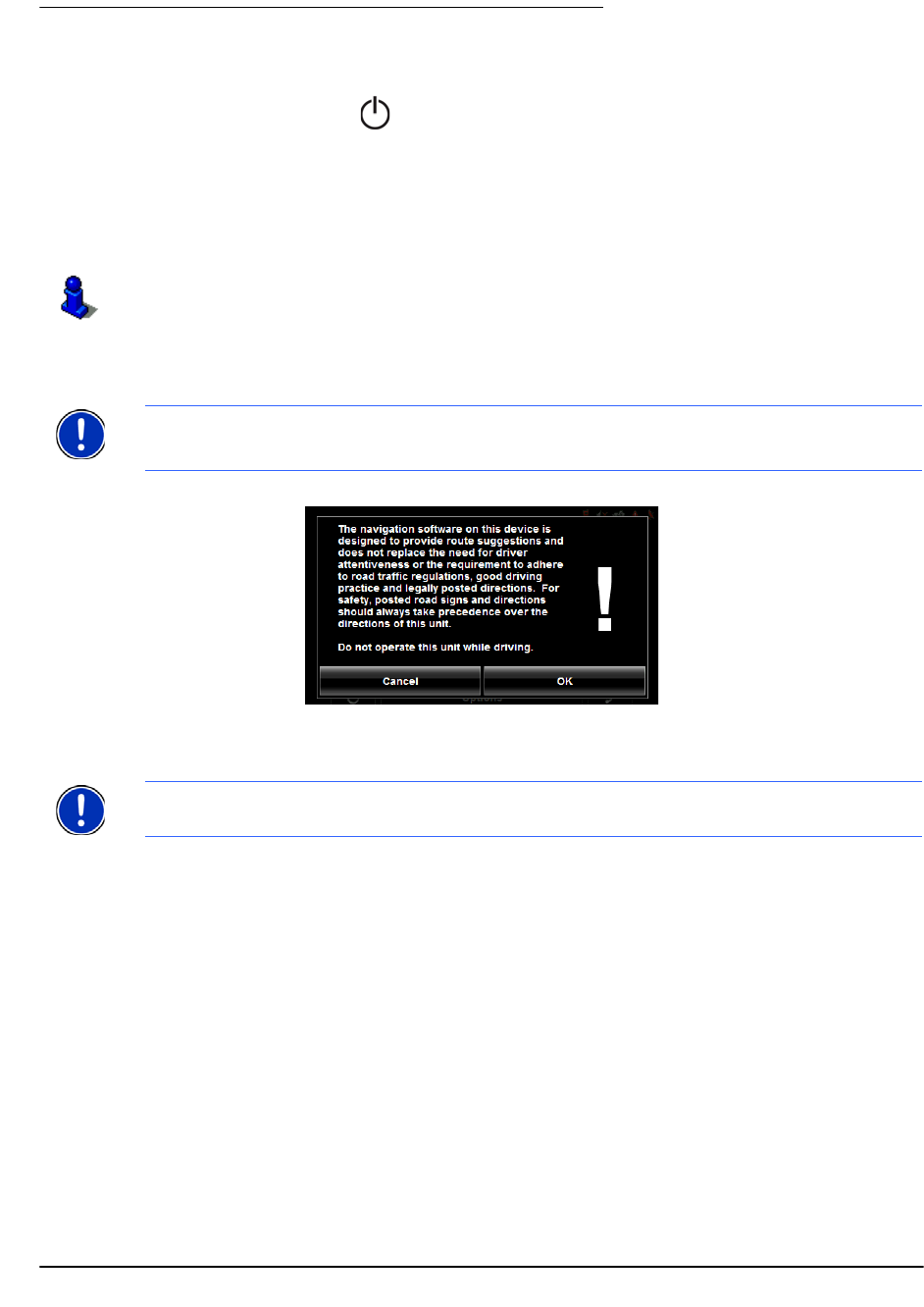
December 2008 NAVIGON 8100T User’s Guide 17
Version 1.1 NAVIGON, INC.
Basic Operations
Starting the NAVIGON 8100T
• Press and hold the (On/Standby/Off) button for two (2) seconds, then
release.
If password protection has been activated, the E
NTER PASSWORD WINDOW opens.
- Enter the password.
- Tap the Continue button.
After being turned off, when the navigation device is turned back on, the following
message appears:
1. After you have read and fully understood the text, tap OK.
The M
AIN WINDOW displays.
See “Security” on page 31 for more information on using passwords.
Note: This message does not display if the device is turned back on from Standby.
Note:
If you do not accept these instructions, tap Cancel to exit the navigation soft-
ware.