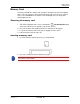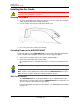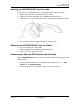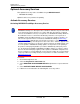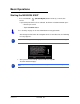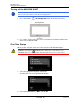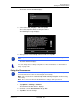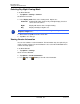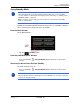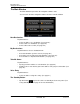GPS Navigation Receiver User's Guide
Table Of Contents
- End User License Agreement (EULA)
- Contents
- Introduction
- Welcome
- Getting Started
- Basic Operations
- Starting the NAVIGON 8100T
- Viewing device status
- Using Keyboards
- Using menus
- Security
- DirectHelp
- Using Voice Destination Entry
- Destination Selection
- Using auto-complete to select a destination
- The Search Area Tab
- Search Areas
- Ways to Search for Destinations
- Entering an address
- Selecting a Point of Interest (POI) destination
- Selecting a Direct Access POI
- Searching for POIs Near a Selected Location
- Selecting a destination by tapping the map
- Starting navigation
- Arriving at your destination
- ZAGAT POIs
- My Destinations
- Routes
- Maps
- NAVIGON Lifetime Traffic
- Hands-Free Operation (Bluetooth)
- Logbook
- Customization
- Legal Notices
- Technical Data
- Index
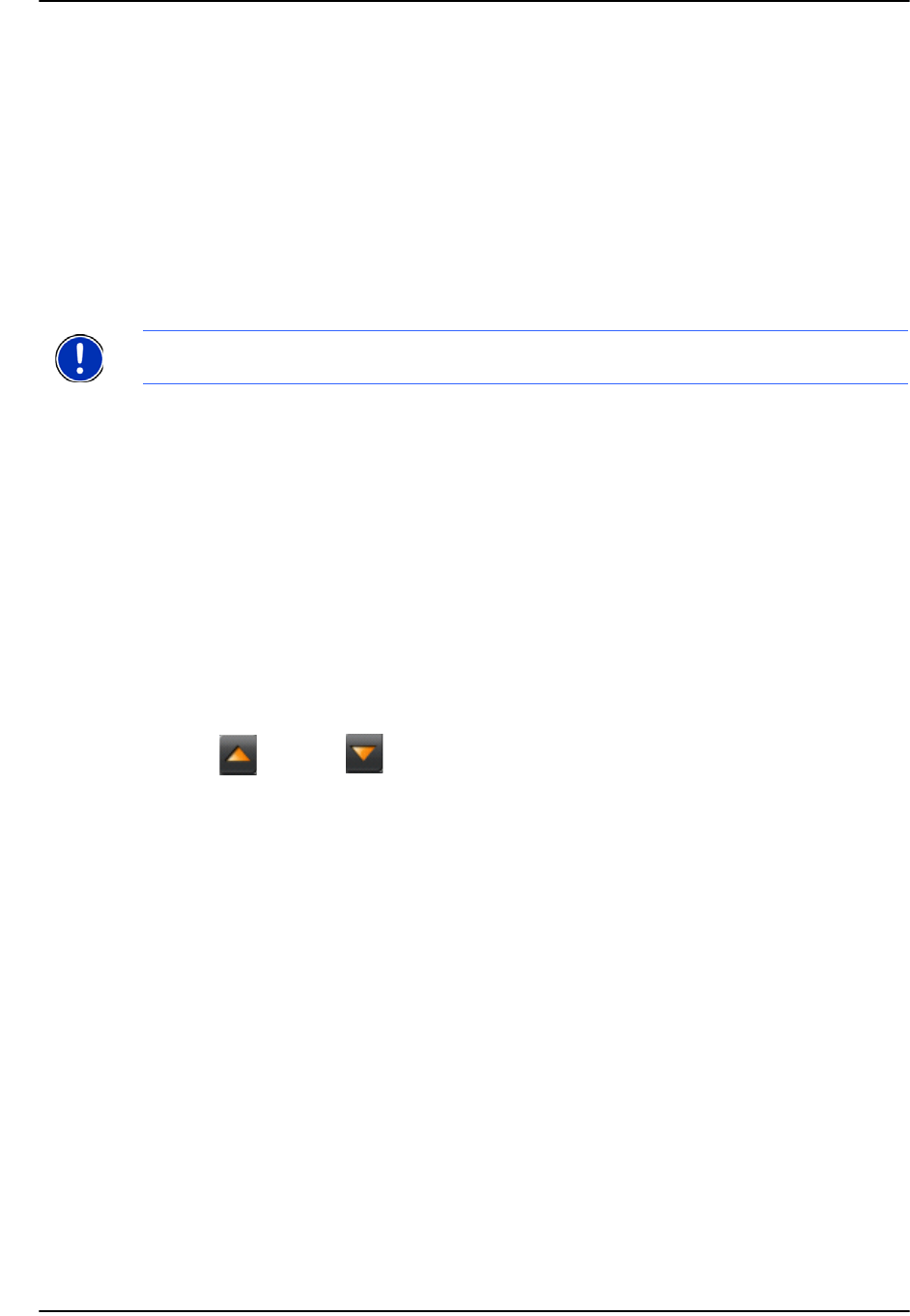
Basic Operations
Starting the NAVIGON 8100T
20 NAVIGON 8100T User’s Guide December 2008
NAVIGON, INC. Version 1.1
Selecting Day/Night Viewing Mode
In the MAIN WINDOW:
1. Tap Options > Settings > General.
On G
ENERAL PAGE ONE:
2. In the Display mode field, set the viewing mode. Options are:
Automatic Automatically switch between day and night display, based on
sunrise and sunset times.
Night Display with darker colors for night viewing.
Day Display normally for daytime use.
3. When finished, tap OK to return to P
AGE ONE.
4. Tap OK to save changes.
Viewing Version Information
You can view software version information. This information may be required if you
call for customer support. Version information is also useful when NAVIGON offers
software and map updates.
In the MAIN WINDOW:
1. Tap Options > Settings.
On the S
ETTINGS WINDOW:
2. Tap Options > Product Information.
3. Use (Up
) and (Down) to view all of the information.
Note:
Change day and night brightness levels in the Brightness Day and the
Brightness Night fields.