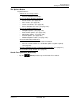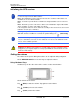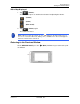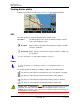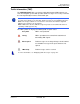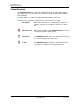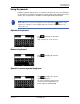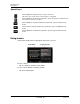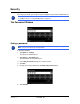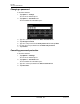GPS Navigation Receiver User's Guide
Table Of Contents
- End User License Agreement (EULA)
- Contents
- Introduction
- Welcome
- Getting Started
- Basic Operations
- Starting the NAVIGON 8100T
- Viewing device status
- Using Keyboards
- Using menus
- Security
- DirectHelp
- Using Voice Destination Entry
- Destination Selection
- Using auto-complete to select a destination
- The Search Area Tab
- Search Areas
- Ways to Search for Destinations
- Entering an address
- Selecting a Point of Interest (POI) destination
- Selecting a Direct Access POI
- Searching for POIs Near a Selected Location
- Selecting a destination by tapping the map
- Starting navigation
- Arriving at your destination
- ZAGAT POIs
- My Destinations
- Routes
- Maps
- NAVIGON Lifetime Traffic
- Hands-Free Operation (Bluetooth)
- Logbook
- Customization
- Legal Notices
- Technical Data
- Index
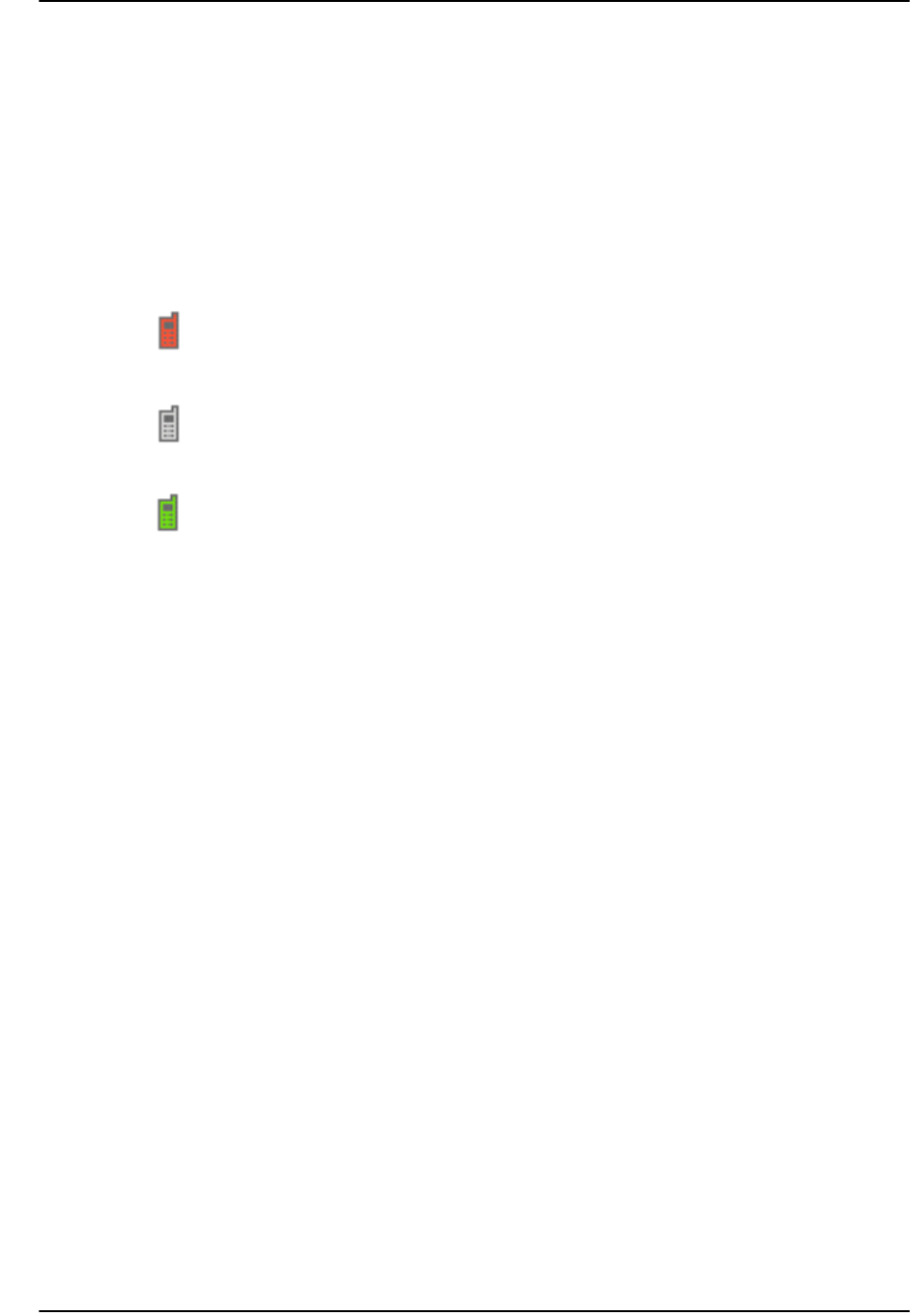
Basic Operations
Viewing device status
28 NAVIGON 8100T User’s Guide December 2008
NAVIGON, INC. Version 1.1
Phone/Bluetooth
The NAVIGON 8100T has an integrated Bluetooth hands-free (Bluetooth) module.
This enables you to use the device as a hands-free kit for a mobile phone with Blue-
tooth capability.
For more details see “Hands-Free Operation (Bluetooth)” on page 127.
The Phone icon displays the following states of the hands-free module:
No Symbol Bluetooth is disabled. See “Configuring the Hands-Free
function” on page 141 to enable the Hands-Free opera-
tion.
Not Connected Bluetooth is available, but the NAVIGON 8100T is not con-
nected (paired) with a mobile phone.
Connected The NAVIGON 8100T is paired to a mobile phone and can
be used for making and receiving calls.
In Use The NAVIGON 8100T is paired to a mobile phone and is
currently in use making or receiving a phone call.