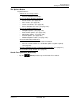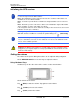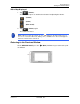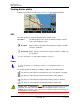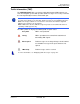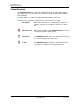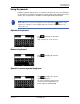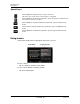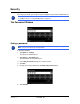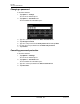GPS Navigation Receiver User's Guide
Table Of Contents
- End User License Agreement (EULA)
- Contents
- Introduction
- Welcome
- Getting Started
- Basic Operations
- Starting the NAVIGON 8100T
- Viewing device status
- Using Keyboards
- Using menus
- Security
- DirectHelp
- Using Voice Destination Entry
- Destination Selection
- Using auto-complete to select a destination
- The Search Area Tab
- Search Areas
- Ways to Search for Destinations
- Entering an address
- Selecting a Point of Interest (POI) destination
- Selecting a Direct Access POI
- Searching for POIs Near a Selected Location
- Selecting a destination by tapping the map
- Starting navigation
- Arriving at your destination
- ZAGAT POIs
- My Destinations
- Routes
- Maps
- NAVIGON Lifetime Traffic
- Hands-Free Operation (Bluetooth)
- Logbook
- Customization
- Legal Notices
- Technical Data
- Index
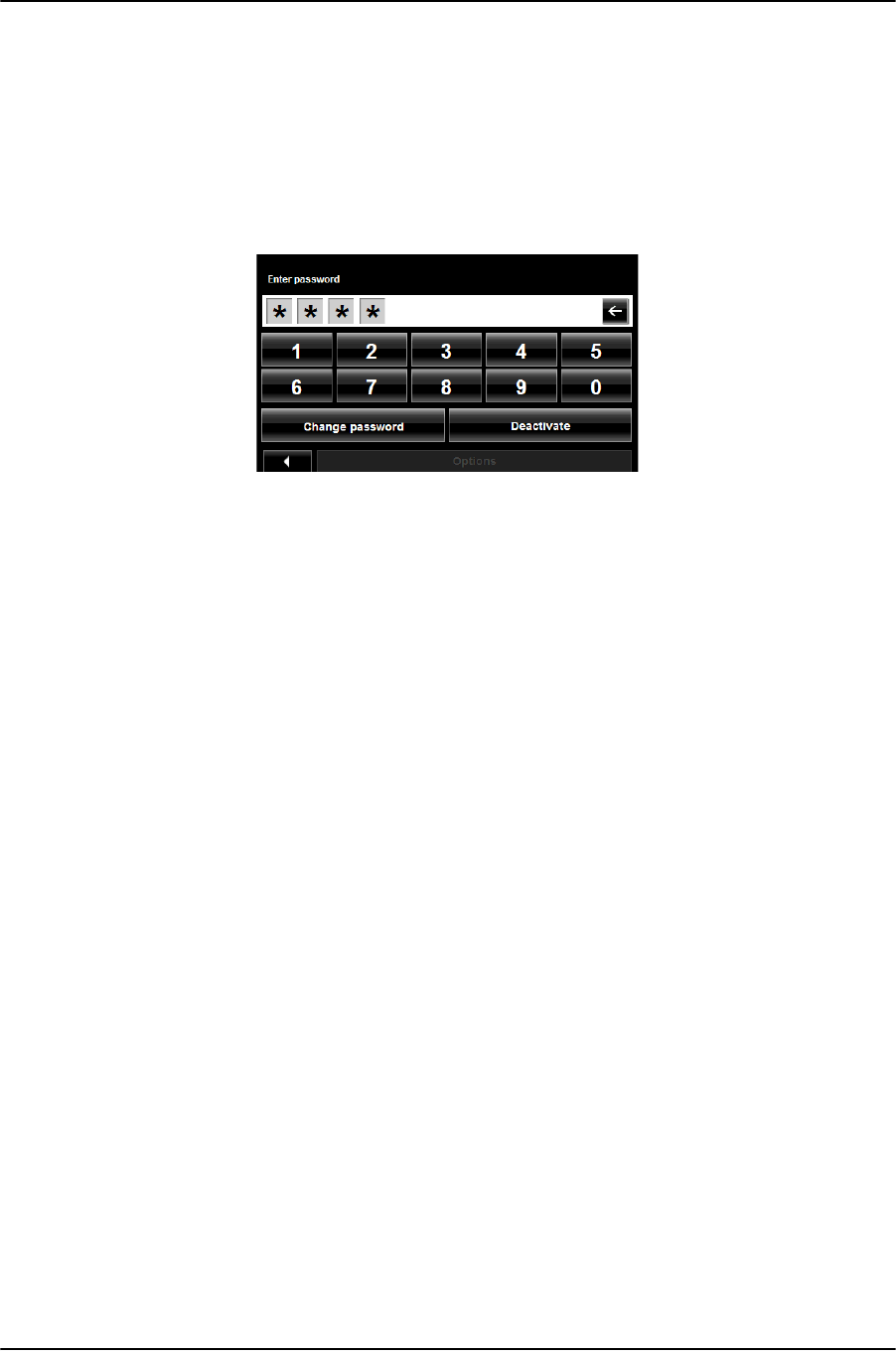
Security
The Password Window
32 NAVIGON 8100T User’s Guide December 2008
NAVIGON, INC. Version 1.1
Changing a password
In the MAIN WINDOW:
1. Tap
Options > Settings.
The S
ETTINGS WINDOW opens.
2. Tap
Options > Password Lock.
The P
ASSWORD LOCK WINDOW opens.
3. Type the current password in the Enter Password field.
4. Tap
Change Password.
5. Type the new password in the
New password field and tap Next.
6. Re-type the new password in the
Confirm new password.
7. Tap
Activate.
Cancelling password protection
In the MAIN WINDOW:
1. Tap Options > Settings.
The S
ETTINGS WINDOW opens.
2. Tap
Options > Password Lock.
The P
ASSWORD LOCK WINDOW opens.
3. Type the current password in the
Enter Password field.
4. Tap
Deactivate.