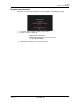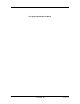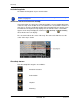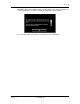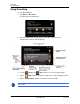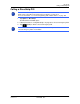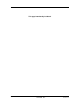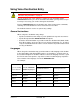GPS Navigation Receiver User's Guide
Table Of Contents
- End User License Agreement (EULA)
- Contents
- Introduction
- Welcome
- Getting Started
- Basic Operations
- Starting the NAVIGON 8100T
- Viewing device status
- Using Keyboards
- Using menus
- Security
- DirectHelp
- Using Voice Destination Entry
- Destination Selection
- Using auto-complete to select a destination
- The Search Area Tab
- Search Areas
- Ways to Search for Destinations
- Entering an address
- Selecting a Point of Interest (POI) destination
- Selecting a Direct Access POI
- Searching for POIs Near a Selected Location
- Selecting a destination by tapping the map
- Starting navigation
- Arriving at your destination
- ZAGAT POIs
- My Destinations
- Routes
- Maps
- NAVIGON Lifetime Traffic
- Hands-Free Operation (Bluetooth)
- Logbook
- Customization
- Legal Notices
- Technical Data
- Index
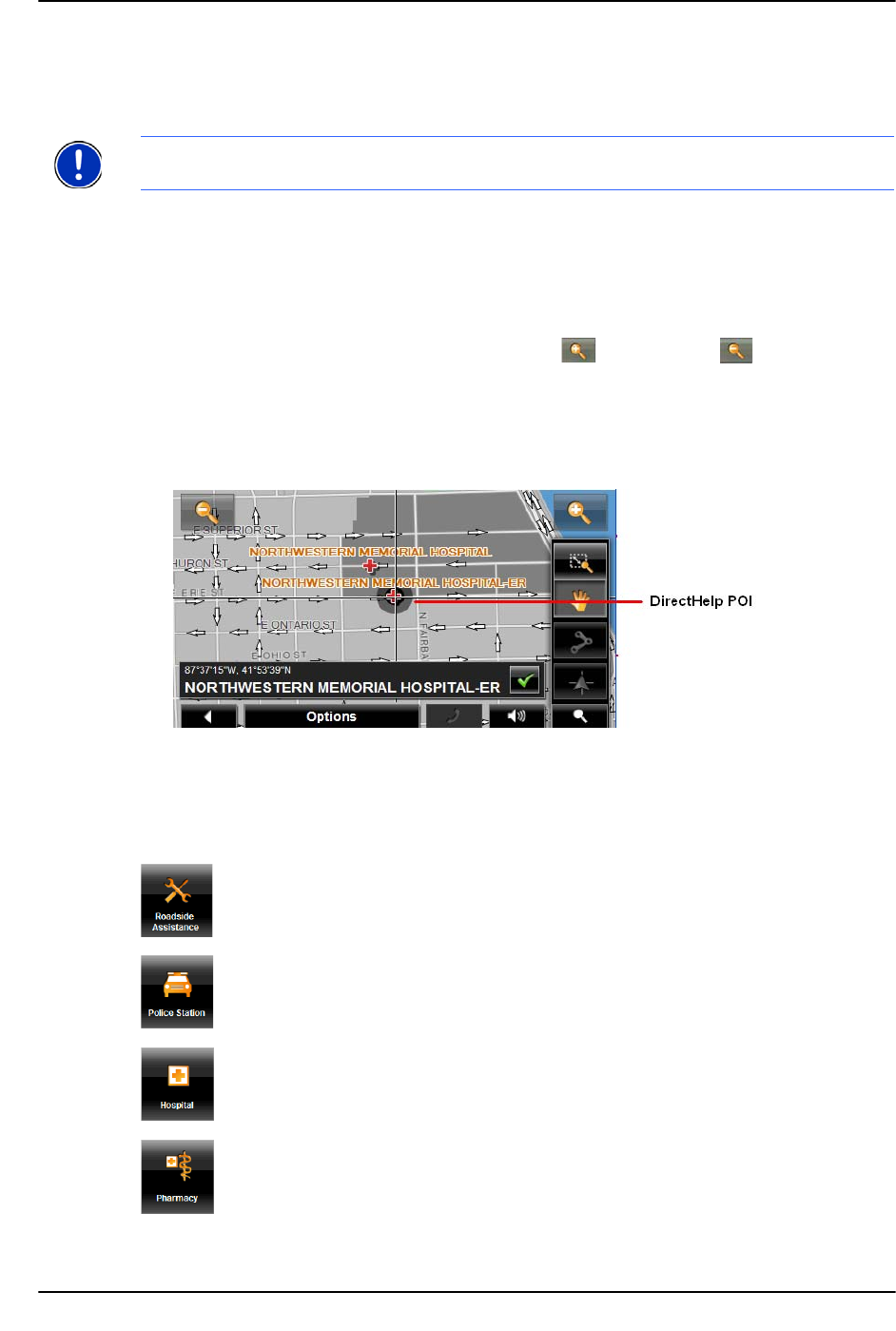
DirectHelp
36 NAVIGON 8100T User’s Guide December 2008
NAVIGON, INC. Version 1.1
Latitude/Longitude
The latitude and longitude of your current location.
Show Your Current Location on the Map
View your location on a map. Once a DirectHelp POI is selected, tapping this button
centers the map on the location of the selected POI. The selected POI is shown as a
gray circle. If you have enabled the display of the particular POI icon category (such
as Healthcare for Hospital) in map display, the icon and label of the selected POI
appears on the map. Changing the zoom level ( (
Zoom In) or (Zoom Out))
affects whether the icons display.
The crosshairs indicate the center of the map. The name of the POI closest to the
center of the map is shown.
DirectHelp buttons
Four DirectHelp POI categories are available:
Roadside Assistance
Police Station
Hospital
Pharmacy
Note: The format of the latitude and longitude can be changed. See “Selecting
options” on page 151.