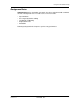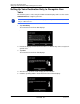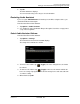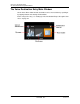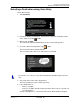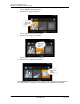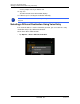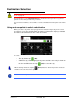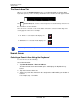GPS Navigation Receiver User's Guide
Table Of Contents
- End User License Agreement (EULA)
- Contents
- Introduction
- Welcome
- Getting Started
- Basic Operations
- Starting the NAVIGON 8100T
- Viewing device status
- Using Keyboards
- Using menus
- Security
- DirectHelp
- Using Voice Destination Entry
- Destination Selection
- Using auto-complete to select a destination
- The Search Area Tab
- Search Areas
- Ways to Search for Destinations
- Entering an address
- Selecting a Point of Interest (POI) destination
- Selecting a Direct Access POI
- Searching for POIs Near a Selected Location
- Selecting a destination by tapping the map
- Starting navigation
- Arriving at your destination
- ZAGAT POIs
- My Destinations
- Routes
- Maps
- NAVIGON Lifetime Traffic
- Hands-Free Operation (Bluetooth)
- Logbook
- Customization
- Legal Notices
- Technical Data
- Index
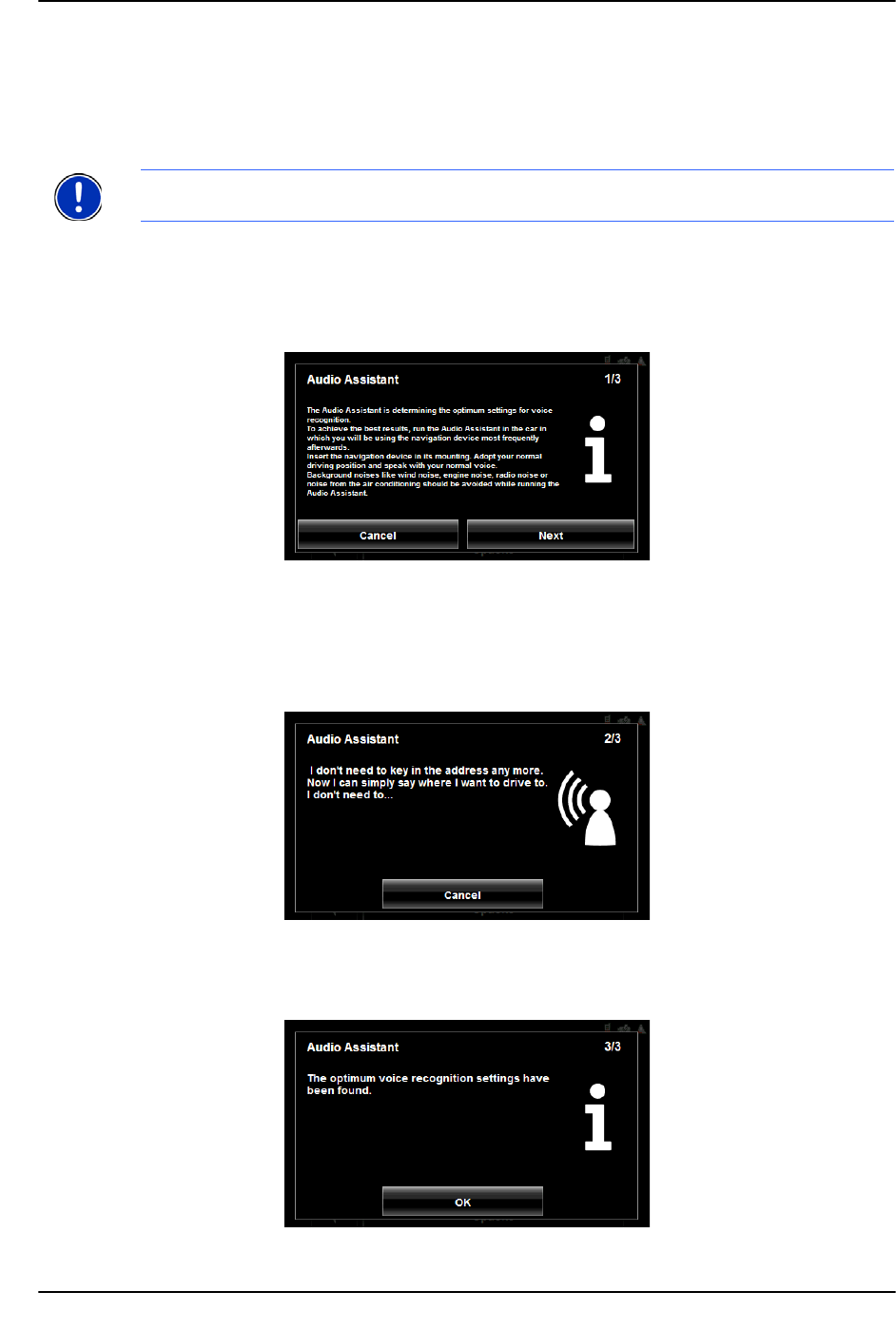
Using Voice Destination Entry
Setting Up Voice Destination Entry to Recognize Your Voice
44 NAVIGON 8100T User’s Guide December 2008
NAVIGON, INC. Version 1.1
Setting Up Voice Destination Entry to Recognize Your
Voice
The first time you use voice entry, the Audio Assistant displays and is used to set the
NAVIGON 8100T to recognize your voice.
On the
MAIN WINDOW:
1. Tap Voice Entry.
The A
UDIO ASSISTANT PAGE ONE displays.
.
2. Review the displayed information and reduce or eliminate any unnecessary back-
ground noise.
3. Tap Next.
The A
UDIO ASSISTANT PAGE TWO displays.
4. After the tone, speak the words displayed on the window.
5. Continue speaking until the A
UDIO ASSISTANT PAGE THREE displays.
Note:
If another person is to use voice entry, repeat this procedure to calibrate voice
entry to a different voice.