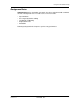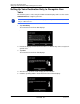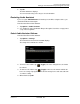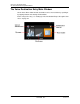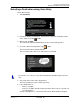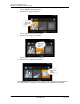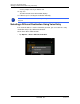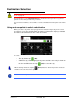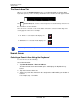GPS Navigation Receiver User's Guide
Table Of Contents
- End User License Agreement (EULA)
- Contents
- Introduction
- Welcome
- Getting Started
- Basic Operations
- Starting the NAVIGON 8100T
- Viewing device status
- Using Keyboards
- Using menus
- Security
- DirectHelp
- Using Voice Destination Entry
- Destination Selection
- Using auto-complete to select a destination
- The Search Area Tab
- Search Areas
- Ways to Search for Destinations
- Entering an address
- Selecting a Point of Interest (POI) destination
- Selecting a Direct Access POI
- Searching for POIs Near a Selected Location
- Selecting a destination by tapping the map
- Starting navigation
- Arriving at your destination
- ZAGAT POIs
- My Destinations
- Routes
- Maps
- NAVIGON Lifetime Traffic
- Hands-Free Operation (Bluetooth)
- Logbook
- Customization
- Legal Notices
- Technical Data
- Index
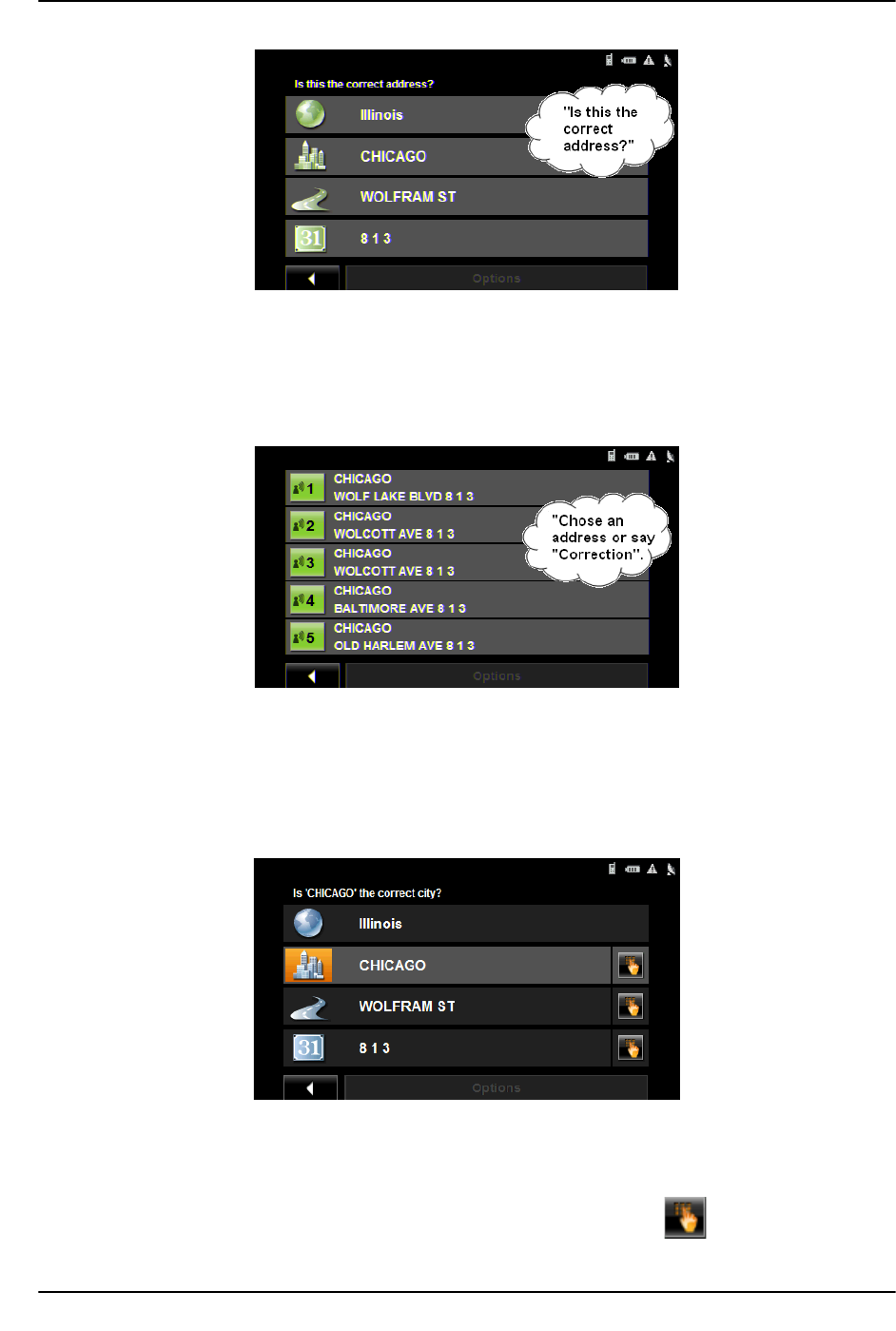
Using Voice Destination Entry
Selecting a Destination using Voice Entry
December 2008 NAVIGON 8100T User’s Guide 49
Version 1.1 NAVIGON, INC.
10. After the voice prompt, if the address is:
• Correct, say “Yes”. A route is calculated and navigation begins.
• Incorrect, say “No” to display the VOICE ENTRY SELECTION WINDOW.
11. After the prompt, if the spoken address is:
• Correct, say “Yes”.
• Incorrect but the correct address is listed on the window, say the number (i.e.
if 813 Baltimore Ave, Chicago is correct, say “Four”).
• Incorrect and the correct address is not shown, say “Correction”.
The V
OICE ENTRY CORRECTION WINDOW displays.
After each voice prompt, say the city, street, and house numbers again.
or
To exit voice entry and enter the address manually, tap (Manual entry).