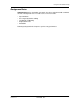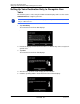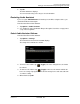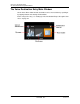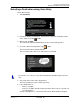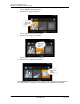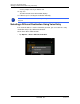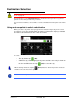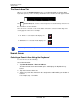GPS Navigation Receiver User's Guide
Table Of Contents
- End User License Agreement (EULA)
- Contents
- Introduction
- Welcome
- Getting Started
- Basic Operations
- Starting the NAVIGON 8100T
- Viewing device status
- Using Keyboards
- Using menus
- Security
- DirectHelp
- Using Voice Destination Entry
- Destination Selection
- Using auto-complete to select a destination
- The Search Area Tab
- Search Areas
- Ways to Search for Destinations
- Entering an address
- Selecting a Point of Interest (POI) destination
- Selecting a Direct Access POI
- Searching for POIs Near a Selected Location
- Selecting a destination by tapping the map
- Starting navigation
- Arriving at your destination
- ZAGAT POIs
- My Destinations
- Routes
- Maps
- NAVIGON Lifetime Traffic
- Hands-Free Operation (Bluetooth)
- Logbook
- Customization
- Legal Notices
- Technical Data
- Index
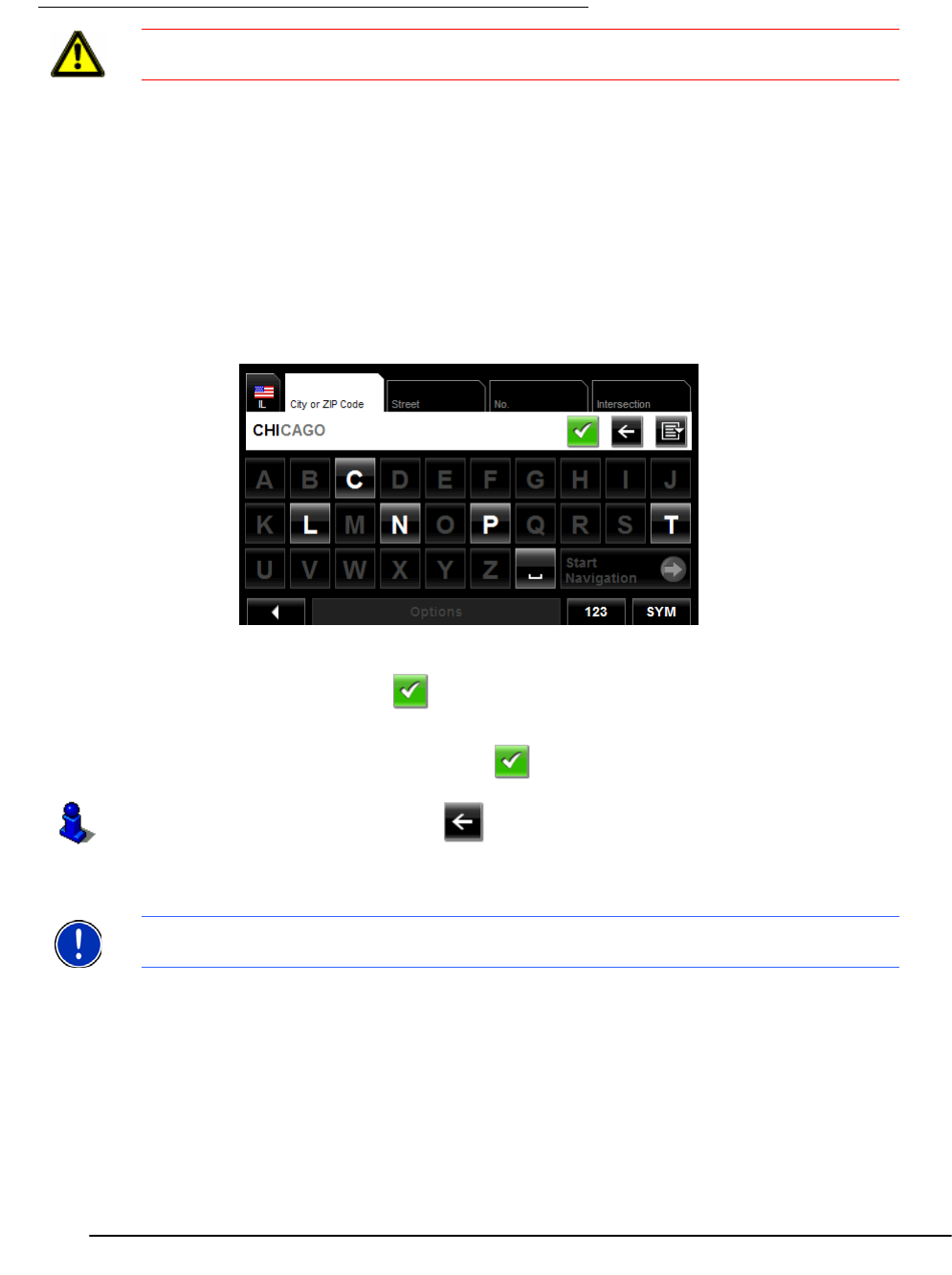
December 2008 NAVIGON 8100T User’s Guide 51
Version 1.1 NAVIGON, INC.
Destination Selection
New destinations for the NAVIGON 8100T are destinations that you have not yet navi-
gated to or those that you have not yet stored.
You can enter an address, select a POI, or select a destination from the quick search func-
tion.
Using auto-complete to select a destination
When you enter a city name, after you type the first letter, the largest city in the search
area appears on the
CITY OR ZIP CODE TAB. On the keyboard, the only keys available
are for the next valid character in a search area name.
To select:
• The city shown, tap (OK).
• A different city, continue typing the city name until the correct city is shown on
the C
ITY OR ZIP CODE TAB. Tap (OK) to select the city.
Caution! Please be sure to refer to the safety information in “Important safety informa-
tion” on page 10.
When entering characters, tap the
(Back) button to delete the previous character
and move the cursor back one space.
Note: The auto-complete feature is not available for all locations.