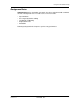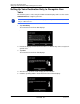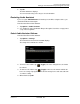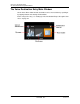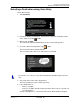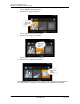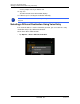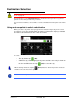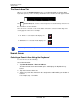GPS Navigation Receiver User's Guide
Table Of Contents
- End User License Agreement (EULA)
- Contents
- Introduction
- Welcome
- Getting Started
- Basic Operations
- Starting the NAVIGON 8100T
- Viewing device status
- Using Keyboards
- Using menus
- Security
- DirectHelp
- Using Voice Destination Entry
- Destination Selection
- Using auto-complete to select a destination
- The Search Area Tab
- Search Areas
- Ways to Search for Destinations
- Entering an address
- Selecting a Point of Interest (POI) destination
- Selecting a Direct Access POI
- Searching for POIs Near a Selected Location
- Selecting a destination by tapping the map
- Starting navigation
- Arriving at your destination
- ZAGAT POIs
- My Destinations
- Routes
- Maps
- NAVIGON Lifetime Traffic
- Hands-Free Operation (Bluetooth)
- Logbook
- Customization
- Legal Notices
- Technical Data
- Index
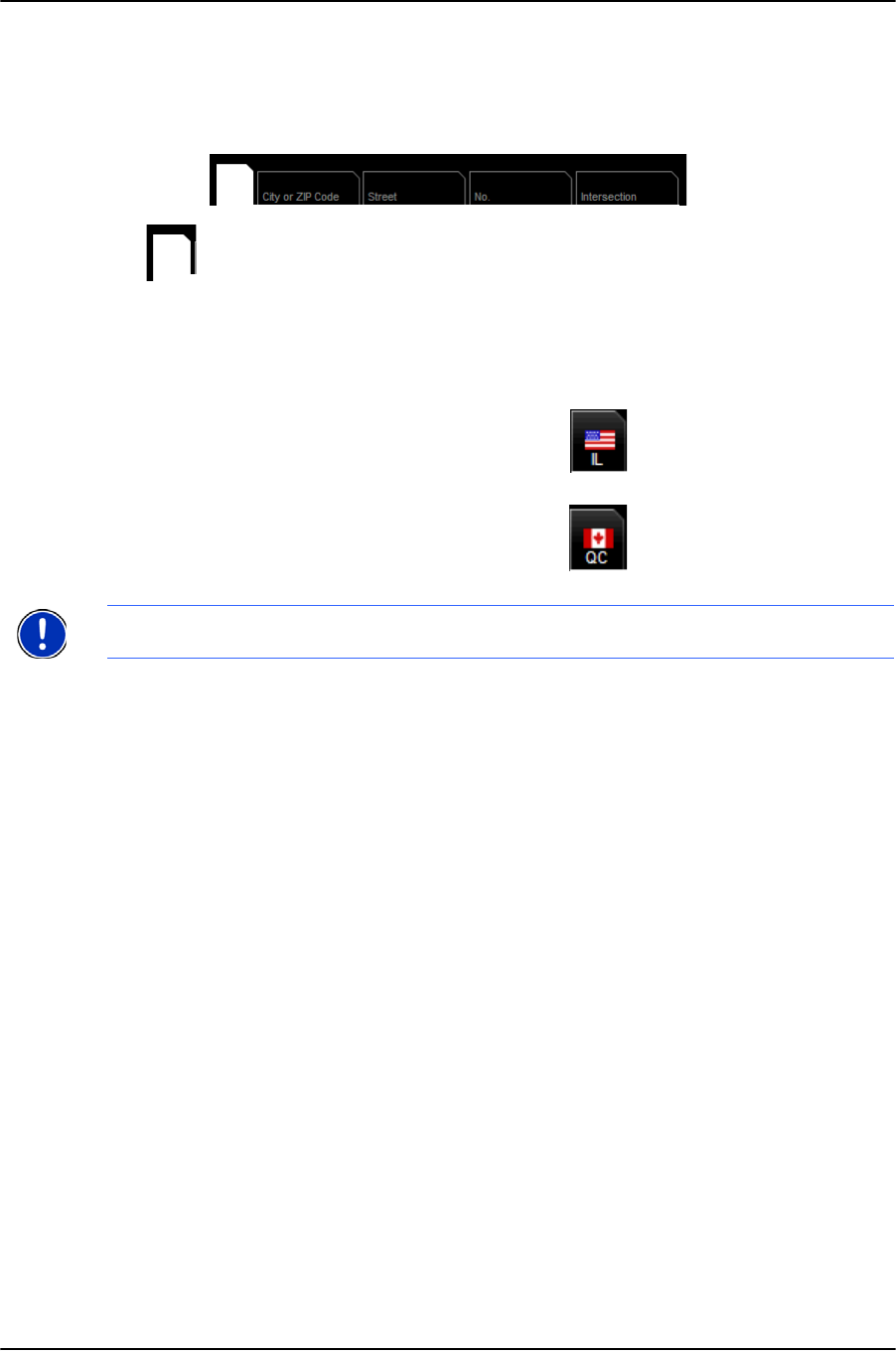
Destination Selection
Search Areas
52 NAVIGON 8100T User’s Guide December 2008
NAVIGON, INC. Version 1.1
The Search Area Tab
When you enter the New Destination button on the MAIN WINDOW, the SEARCH AREA
keyboard opens. If you are selecting a destination for the first time, the tab appears blank.
The
(Search Area) tab, used to select a map area, is located at the top left corner of
the destination selection window.
Once an area is selected, a code on the button reflects the selection and the flag of the
country appears above it. For example:
Search Areas
Selecting a Search Area Using the Keyboard
To select an area, do the following:
On the
MAIN WINDOW:
1. Tap New Destination > Enter an Address.
The D
ESTINATION SELECTION WINDOW opens and displays the Alphabetic key-
board.
2. Tap on the S
EARCH AREA TAB.
3. Tap the key of the first character in the state/province within which your location is
located.
For example, tap “I” for Idaho.
If “IL - Illinois” is selected, the tab displays as:
If “QC-Quebec” is selected, the tab displays as:
Note: Only areas that are represented in the currently loaded map can be selected.