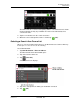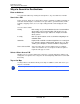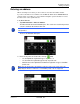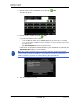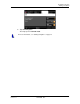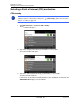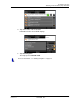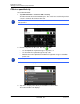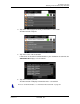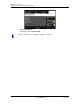GPS Navigation Receiver User's Guide
Table Of Contents
- End User License Agreement (EULA)
- Contents
- Introduction
- Welcome
- Getting Started
- Basic Operations
- Starting the NAVIGON 8100T
- Viewing device status
- Using Keyboards
- Using menus
- Security
- DirectHelp
- Using Voice Destination Entry
- Destination Selection
- Using auto-complete to select a destination
- The Search Area Tab
- Search Areas
- Ways to Search for Destinations
- Entering an address
- Selecting a Point of Interest (POI) destination
- Selecting a Direct Access POI
- Searching for POIs Near a Selected Location
- Selecting a destination by tapping the map
- Starting navigation
- Arriving at your destination
- ZAGAT POIs
- My Destinations
- Routes
- Maps
- NAVIGON Lifetime Traffic
- Hands-Free Operation (Bluetooth)
- Logbook
- Customization
- Legal Notices
- Technical Data
- Index
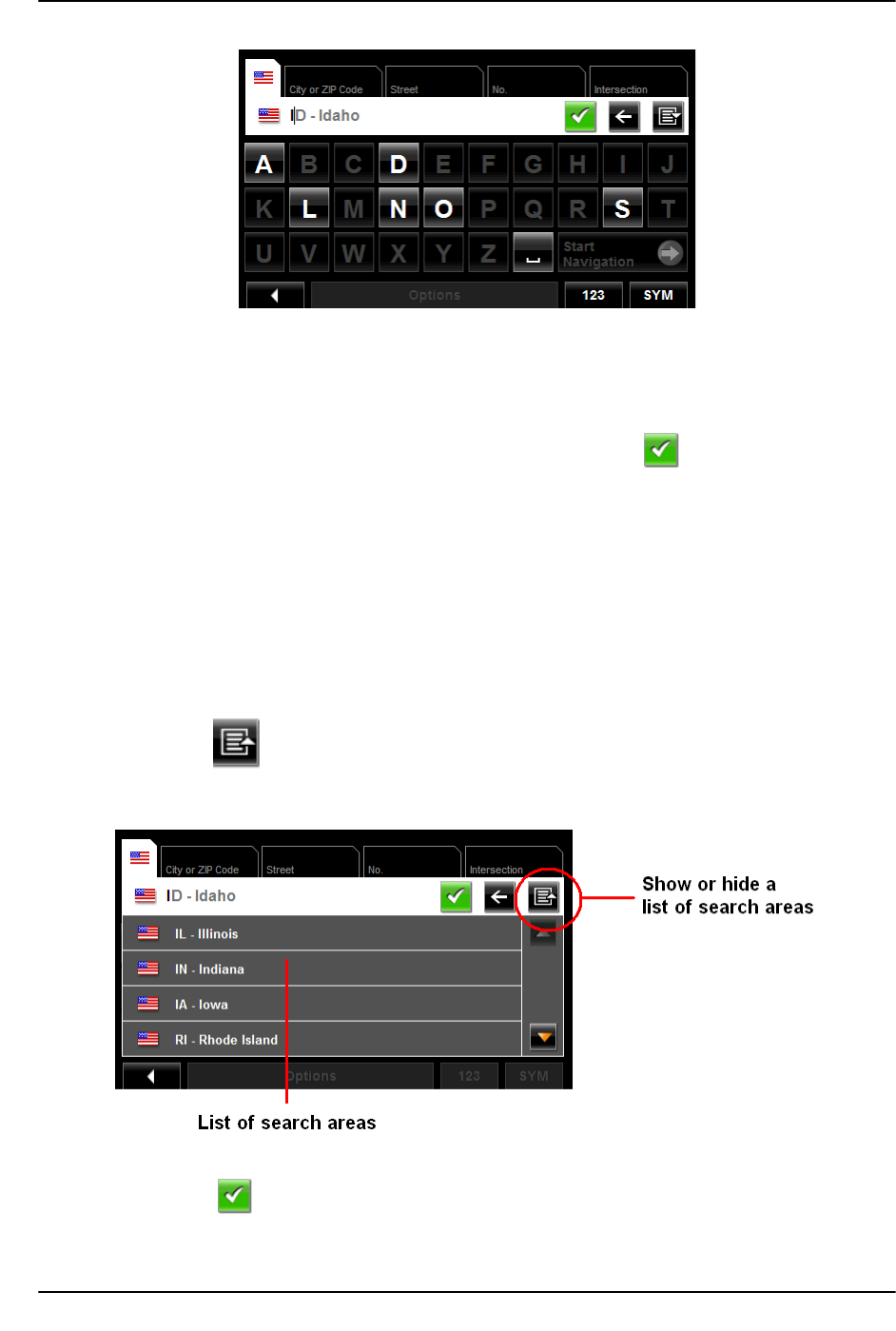
Destination Selection
Search Areas
December 2008 NAVIGON 8100T User’s Guide 53
Version 1.1 NAVIGON, INC.
The name of the first search area beginning with the selected character is shown.
On the keyboard, the only keys available are for the next valid character in a
search area name.
4. Tap the next characters in the search area name.
5. When the correct state/province name is shown, tap (
OK).
Selecting a Search Area From a List
When you enter the New Destination button on the Main window, the SEARCH AREA key-
board opens. To select an area, do the following:
On the
MAIN WINDOW:
1. Tap New Destination > Enter an Address.
The D
ESTINATION SELECTION WINDOW opens.
2. Tap on the S
EARCH AREA TAB.
3. Tap (Area List).
A list of search areas displays.
4. Tap on the state/province in which your destination is located.
5. Tap (
OK).