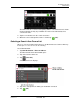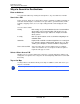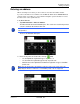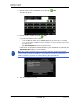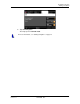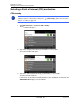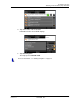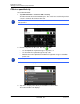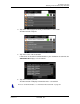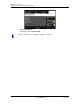GPS Navigation Receiver User's Guide
Table Of Contents
- End User License Agreement (EULA)
- Contents
- Introduction
- Welcome
- Getting Started
- Basic Operations
- Starting the NAVIGON 8100T
- Viewing device status
- Using Keyboards
- Using menus
- Security
- DirectHelp
- Using Voice Destination Entry
- Destination Selection
- Using auto-complete to select a destination
- The Search Area Tab
- Search Areas
- Ways to Search for Destinations
- Entering an address
- Selecting a Point of Interest (POI) destination
- Selecting a Direct Access POI
- Searching for POIs Near a Selected Location
- Selecting a destination by tapping the map
- Starting navigation
- Arriving at your destination
- ZAGAT POIs
- My Destinations
- Routes
- Maps
- NAVIGON Lifetime Traffic
- Hands-Free Operation (Bluetooth)
- Logbook
- Customization
- Legal Notices
- Technical Data
- Index
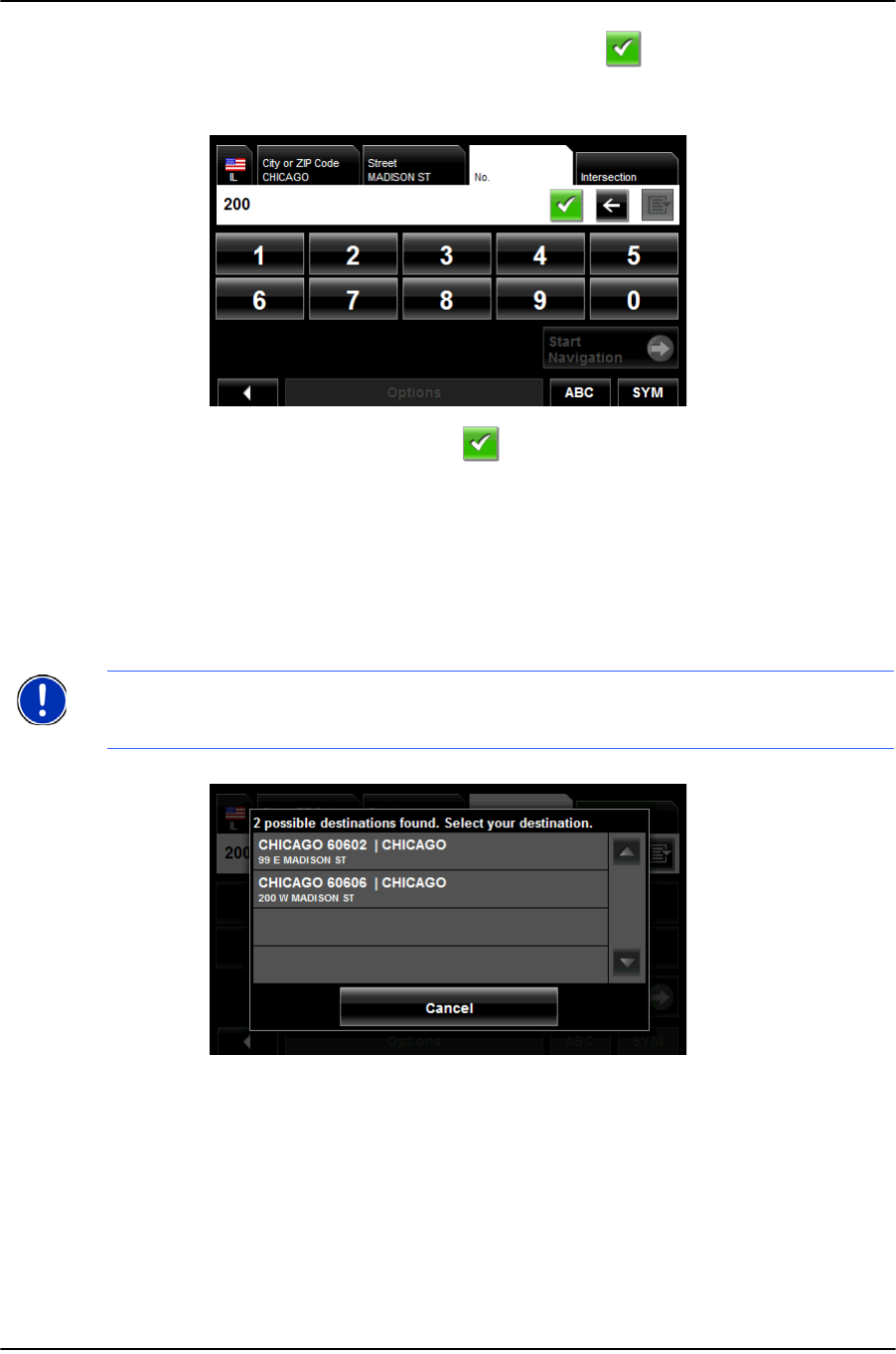
Destination Selection
Entering an address
56 NAVIGON 8100T User’s Guide December 2008
NAVIGON, INC. Version 1.1
3. Enter the name of the destination street, then tap (OK).
The N
O. TAB opens.
4. Enter the house number, then tap (
OK).
If you do not know the house number:
• Leave the No. tab blank. On the Intersection tab, enter the name of a nearby
cross street and the navigation system calculates a route to the intersection of the
specified streets.
•Tap Start Navigation to route to just the street.
If more than one location is found that matches your destination selection info, the
NAVIGON 8100T displays a list of locations.
5. Tap on a location to select it.
Note: The search is performed on the street name and type, directional information
(such as North, South, East and West) is not used in the search. The returned list of
addresses will have specified street name with any directional indicator.