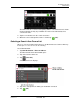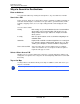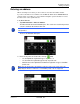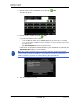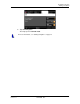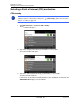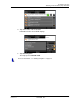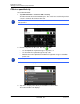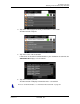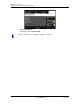GPS Navigation Receiver User's Guide
Table Of Contents
- End User License Agreement (EULA)
- Contents
- Introduction
- Welcome
- Getting Started
- Basic Operations
- Starting the NAVIGON 8100T
- Viewing device status
- Using Keyboards
- Using menus
- Security
- DirectHelp
- Using Voice Destination Entry
- Destination Selection
- Using auto-complete to select a destination
- The Search Area Tab
- Search Areas
- Ways to Search for Destinations
- Entering an address
- Selecting a Point of Interest (POI) destination
- Selecting a Direct Access POI
- Searching for POIs Near a Selected Location
- Selecting a destination by tapping the map
- Starting navigation
- Arriving at your destination
- ZAGAT POIs
- My Destinations
- Routes
- Maps
- NAVIGON Lifetime Traffic
- Hands-Free Operation (Bluetooth)
- Logbook
- Customization
- Legal Notices
- Technical Data
- Index
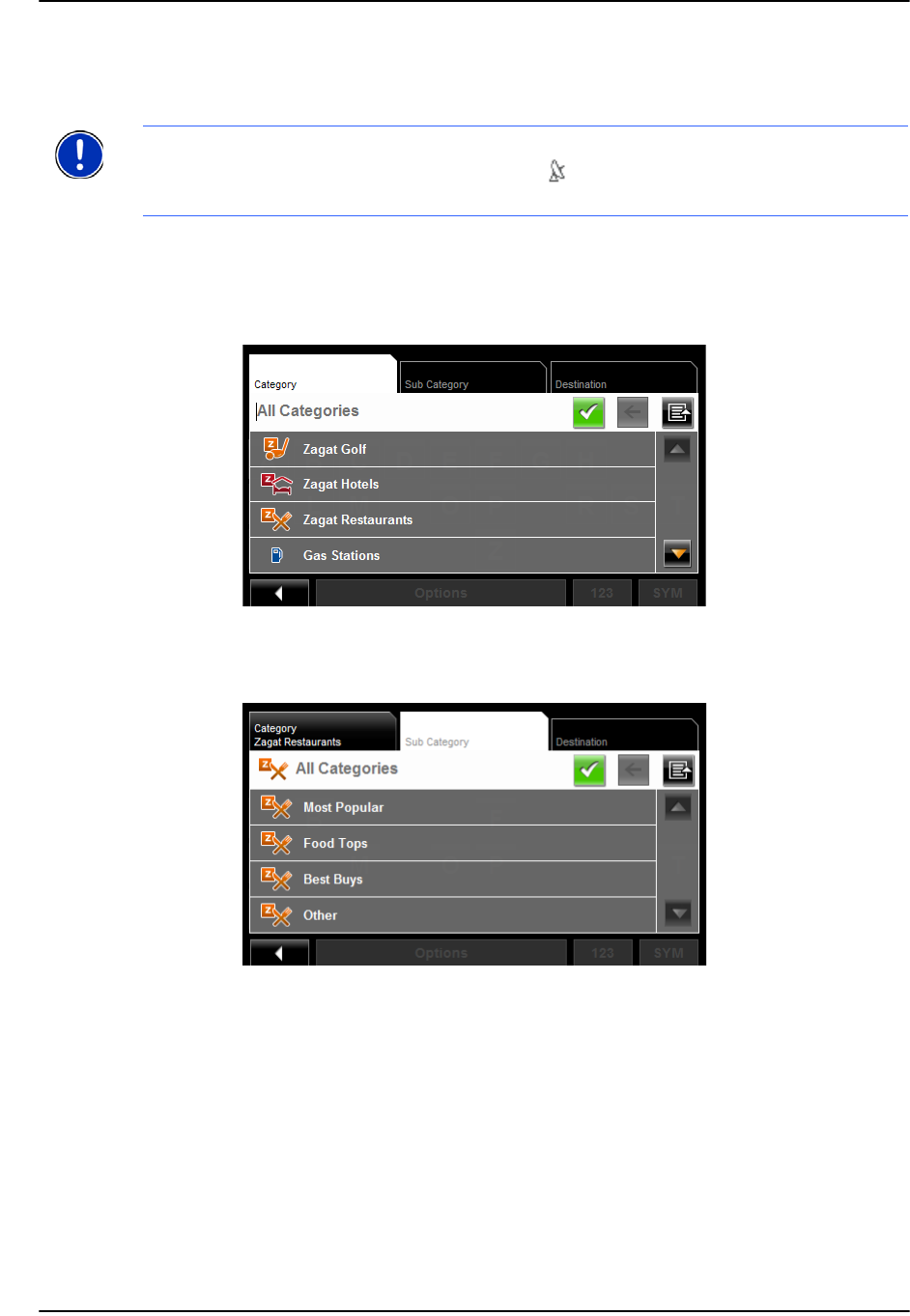
Destination Selection
Selecting a Point of Interest (POI) destination
58 NAVIGON 8100T User’s Guide December 2008
NAVIGON, INC. Version 1.1
Selecting a Point of Interest (POI) destination
POIs nearby
In the MAIN WINDOW:
1. Tap New Destination > Search for POI > Nearby.
The C
ATEGORY tab opens.
2. Tap on the category from which you would like to select a POI.
The S
UB CATEGORY tab opens.
3. Tap on the subcategory from which you would like to select a POI.
The D
ESTINATION TAB opens.
If more than one location is found that matches your destination selection info, the
NAVIGON 8100T displays a list of locations.
Note: GPS reception must be sufficient to determine your current position. You can see
if GPS reception is sufficient by looking at the (GPS Ready) symbol. For more infor-
mation, see “GPS” on page 26.