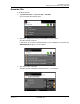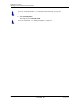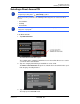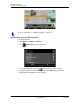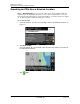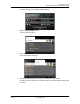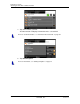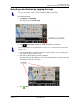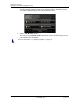GPS Navigation Receiver User's Guide
Table Of Contents
- End User License Agreement (EULA)
- Contents
- Introduction
- Welcome
- Getting Started
- Basic Operations
- Starting the NAVIGON 8100T
- Viewing device status
- Using Keyboards
- Using menus
- Security
- DirectHelp
- Using Voice Destination Entry
- Destination Selection
- Using auto-complete to select a destination
- The Search Area Tab
- Search Areas
- Ways to Search for Destinations
- Entering an address
- Selecting a Point of Interest (POI) destination
- Selecting a Direct Access POI
- Searching for POIs Near a Selected Location
- Selecting a destination by tapping the map
- Starting navigation
- Arriving at your destination
- ZAGAT POIs
- My Destinations
- Routes
- Maps
- NAVIGON Lifetime Traffic
- Hands-Free Operation (Bluetooth)
- Logbook
- Customization
- Legal Notices
- Technical Data
- Index
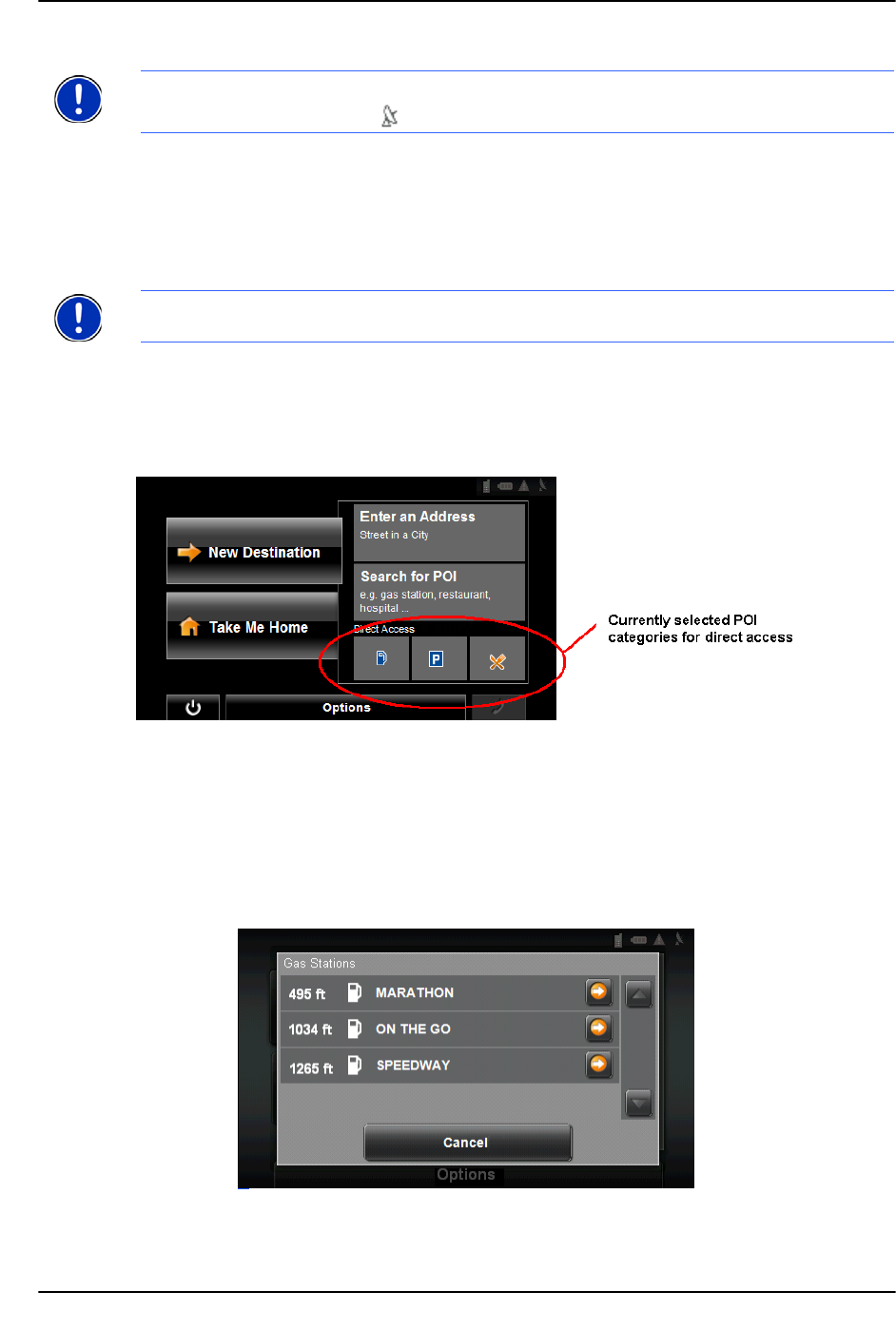
Destination Selection
Selecting a Direct Access POI
December 2008 NAVIGON 8100T User’s Guide 65
Version 1.1 NAVIGON, INC.
Selecting a Direct Access POI
When you receive your device, the following 3 POI categories are selected for direct
access:
• Gas Stations
•Parking
• Restaurants.
In the MAIN WINDOW:
1. Tap New Destination.
The N
EW DESTINATION MENU opens.
The symbols of the categories which have been selected for direct access can be
seen in the menu at the bottom.
2. Tap on a category from which you would like to select a POI.
The
Name of the Destination list opens. It contains the nearest POIs in the speci-
fied category, sorted by distance.
3. Tap on the name of the destination.
The map opens in
Preview mode.
Note: Sufficient GPS reception is required for Direct Access POIs. You can check GPS
reception by looking at the (GPS Ready) symbol.
Note: To select other types of POIs for direct access, see “Specify Direct Access POI
categories” on page 66.