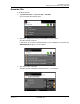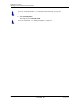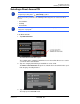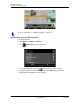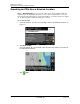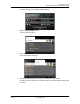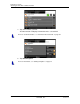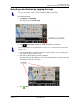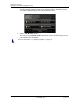GPS Navigation Receiver User's Guide
Table Of Contents
- End User License Agreement (EULA)
- Contents
- Introduction
- Welcome
- Getting Started
- Basic Operations
- Starting the NAVIGON 8100T
- Viewing device status
- Using Keyboards
- Using menus
- Security
- DirectHelp
- Using Voice Destination Entry
- Destination Selection
- Using auto-complete to select a destination
- The Search Area Tab
- Search Areas
- Ways to Search for Destinations
- Entering an address
- Selecting a Point of Interest (POI) destination
- Selecting a Direct Access POI
- Searching for POIs Near a Selected Location
- Selecting a destination by tapping the map
- Starting navigation
- Arriving at your destination
- ZAGAT POIs
- My Destinations
- Routes
- Maps
- NAVIGON Lifetime Traffic
- Hands-Free Operation (Bluetooth)
- Logbook
- Customization
- Legal Notices
- Technical Data
- Index
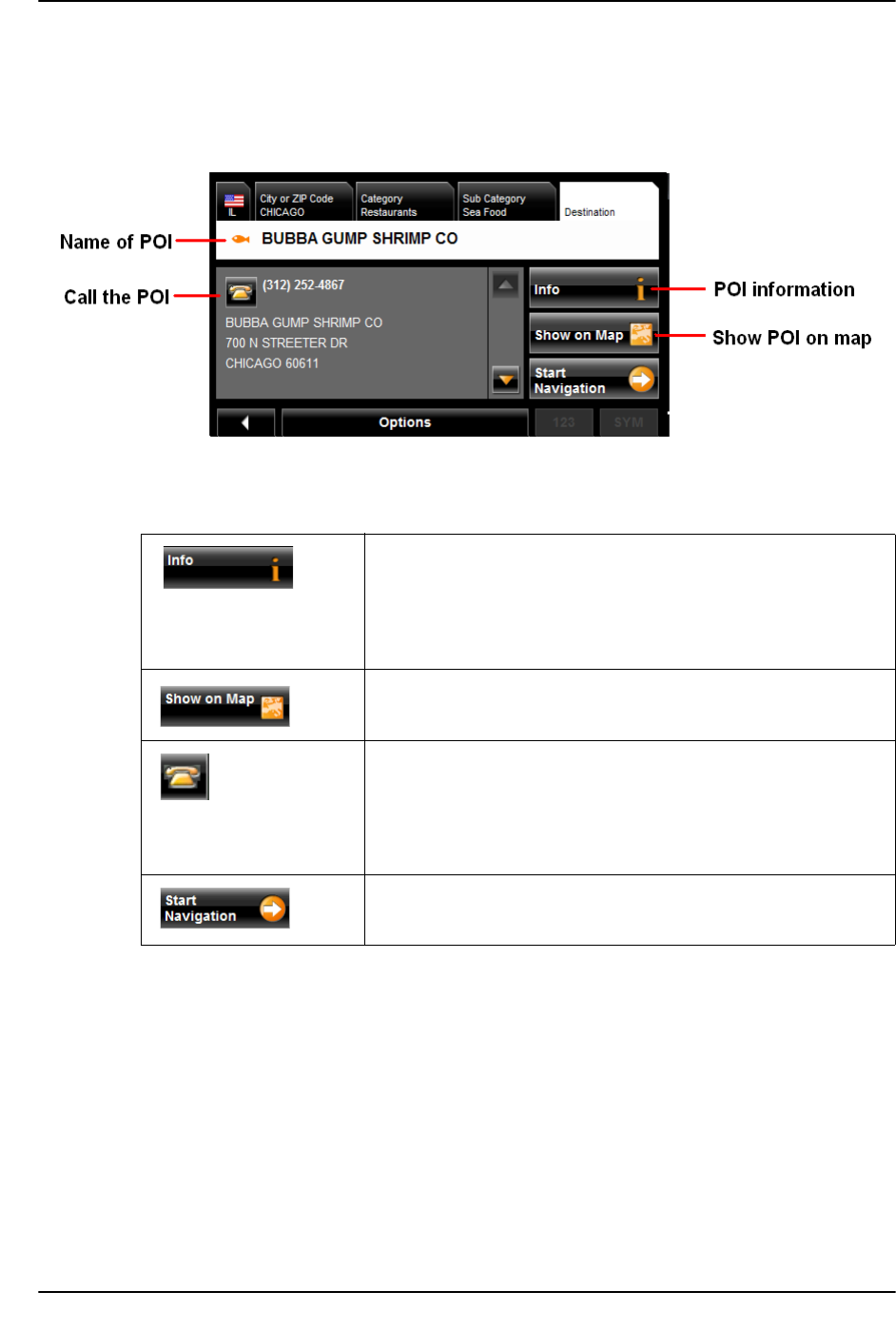
Destination Selection
Selecting a Direct Access POI
December 2008 NAVIGON 8100T User’s Guide 67
Version 1.1 NAVIGON, INC.
Information about the POI
For many POI destinations, additional information is available. For example, telephone
numbers are provided for many restaurants, allowing you to call the restaurant and
reserve a table ahead of time.
On the
DESTINATION SELECTION WINDOW, the following buttons are available:
Opens the
DESTINATION INFO WINDOW and shows basic
information about a POI, including address and phone
number.
Postal codes in Canada will only display the first three
characters.
Show the POI on a map. (GPS reception required.)
Phone the POI, if a phone number is available.
This feature is only available when the NAVIGON 8100T is
connected to a mobile phone using Bluetooth.
See “Connecting (Pairing) with a Mobile Phone” on
page 129 for more information.
Calculate a route and start navigation to the selected POI.