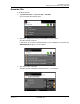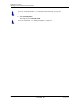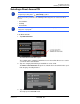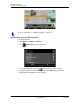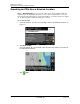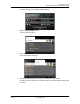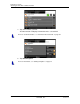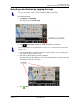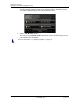GPS Navigation Receiver User's Guide
Table Of Contents
- End User License Agreement (EULA)
- Contents
- Introduction
- Welcome
- Getting Started
- Basic Operations
- Starting the NAVIGON 8100T
- Viewing device status
- Using Keyboards
- Using menus
- Security
- DirectHelp
- Using Voice Destination Entry
- Destination Selection
- Using auto-complete to select a destination
- The Search Area Tab
- Search Areas
- Ways to Search for Destinations
- Entering an address
- Selecting a Point of Interest (POI) destination
- Selecting a Direct Access POI
- Searching for POIs Near a Selected Location
- Selecting a destination by tapping the map
- Starting navigation
- Arriving at your destination
- ZAGAT POIs
- My Destinations
- Routes
- Maps
- NAVIGON Lifetime Traffic
- Hands-Free Operation (Bluetooth)
- Logbook
- Customization
- Legal Notices
- Technical Data
- Index
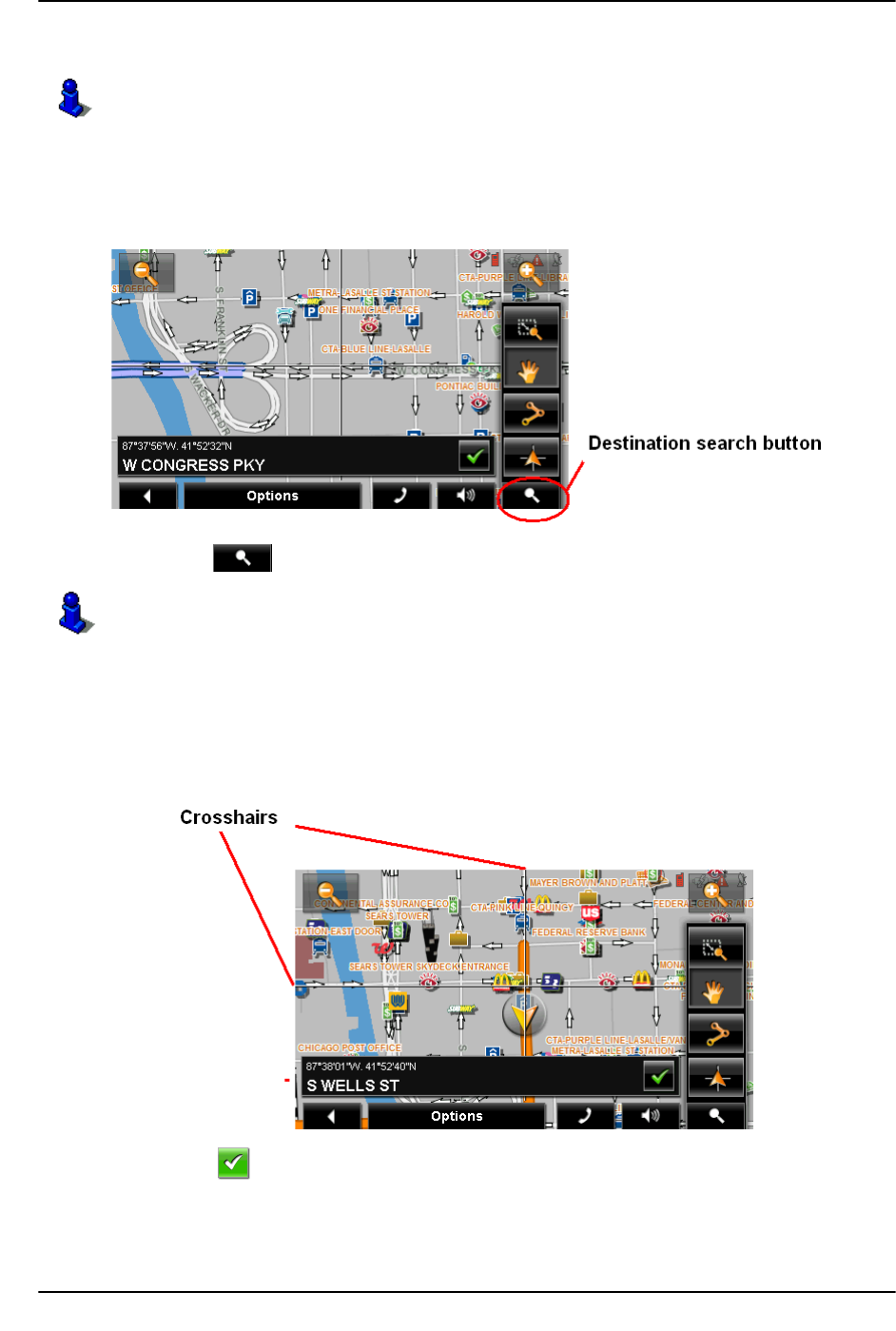
Destination Selection
Selecting a destination by tapping the map
December 2008 NAVIGON 8100T User’s Guide 71
Version 1.1 NAVIGON, INC.
Selecting a destination by tapping the map
On the MAIN WINDOW:
1. Tap Options > Show Map.
The map opens in
Preview mode.
2. Tap (
Destination search) to display destination search tools.
3. Use the Destination search tools (zoom in, zoom out, pan, etc.) to view the gen-
eral map area you are interested in.
4. Tap on the point to which you wish to navigate.
The name of the location displays. The selected destination is centered in the map
and appears under the cross hairs.
5. Tap (
OK).
You can select towns, streets, and even POIs by tapping on the map.
For more information on using destination search tools, see “Destination Search mode”
on page 113.