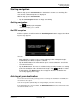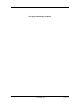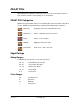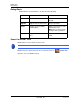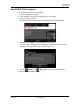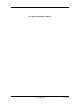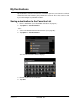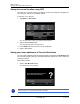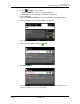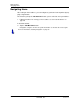GPS Navigation Receiver User's Guide
Table Of Contents
- End User License Agreement (EULA)
- Contents
- Introduction
- Welcome
- Getting Started
- Basic Operations
- Starting the NAVIGON 8100T
- Viewing device status
- Using Keyboards
- Using menus
- Security
- DirectHelp
- Using Voice Destination Entry
- Destination Selection
- Using auto-complete to select a destination
- The Search Area Tab
- Search Areas
- Ways to Search for Destinations
- Entering an address
- Selecting a Point of Interest (POI) destination
- Selecting a Direct Access POI
- Searching for POIs Near a Selected Location
- Selecting a destination by tapping the map
- Starting navigation
- Arriving at your destination
- ZAGAT POIs
- My Destinations
- Routes
- Maps
- NAVIGON Lifetime Traffic
- Hands-Free Operation (Bluetooth)
- Logbook
- Customization
- Legal Notices
- Technical Data
- Index
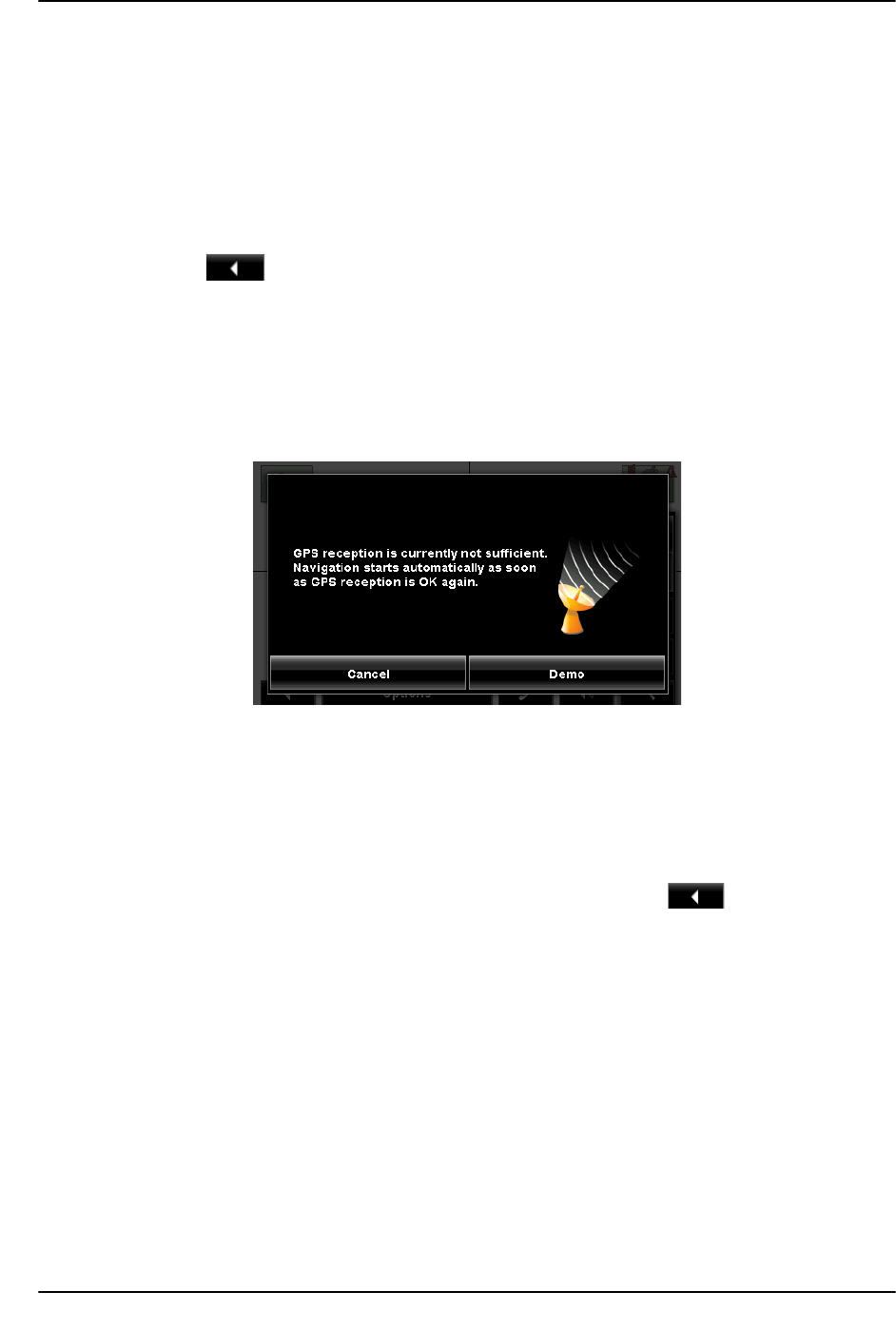
Destination Selection
Starting navigation
December 2008 NAVIGON 8100T User’s Guide 73
Version 1.1 NAVIGON, INC.
Starting navigation
With the map open in Preview mode, the destination is shown as a small flag. The
route and the estimated trip time are displayed.
With the map open in
Preview mode:
• Tap the
Start Navigation button or simply start driving.
Quitting navigation
•Tap (Back) to quit navigation.
A window prompts you to confirm.
No GPS reception
If GPS reception is insufficient when the Start Navigation button is tapped, the follow-
ing message appears:
You can:
• Wait until GPS reception resumes for determining position. Navigation begins
automatically once GPS reception is sufficient.
• Tap the
Cancel button. The MAIN WINDOW opens. Your destination is saved in the
LAST DESTINATIONS list.
• Tap the
Demo button. The route is calculated using a nearby location as a starting
point. The simulation of the calculated route begins. Tap (
Back) to end the
demonstration. (The Demo button does not appear when the destination was
selected by tapping on the map.)
Arriving at your destination
A voice announcement tells you that you have reached your destination. If available, the
street name is also given.
Your current position (indicated by an orange triangle) is shown on the map.
If the destination has a house number, the NAVIGON 8100T announces which side of the
street the destination is on.