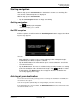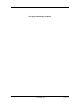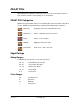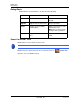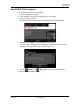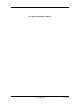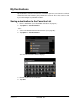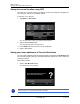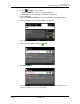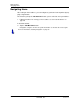GPS Navigation Receiver User's Guide
Table Of Contents
- End User License Agreement (EULA)
- Contents
- Introduction
- Welcome
- Getting Started
- Basic Operations
- Starting the NAVIGON 8100T
- Viewing device status
- Using Keyboards
- Using menus
- Security
- DirectHelp
- Using Voice Destination Entry
- Destination Selection
- Using auto-complete to select a destination
- The Search Area Tab
- Search Areas
- Ways to Search for Destinations
- Entering an address
- Selecting a Point of Interest (POI) destination
- Selecting a Direct Access POI
- Searching for POIs Near a Selected Location
- Selecting a destination by tapping the map
- Starting navigation
- Arriving at your destination
- ZAGAT POIs
- My Destinations
- Routes
- Maps
- NAVIGON Lifetime Traffic
- Hands-Free Operation (Bluetooth)
- Logbook
- Customization
- Legal Notices
- Technical Data
- Index
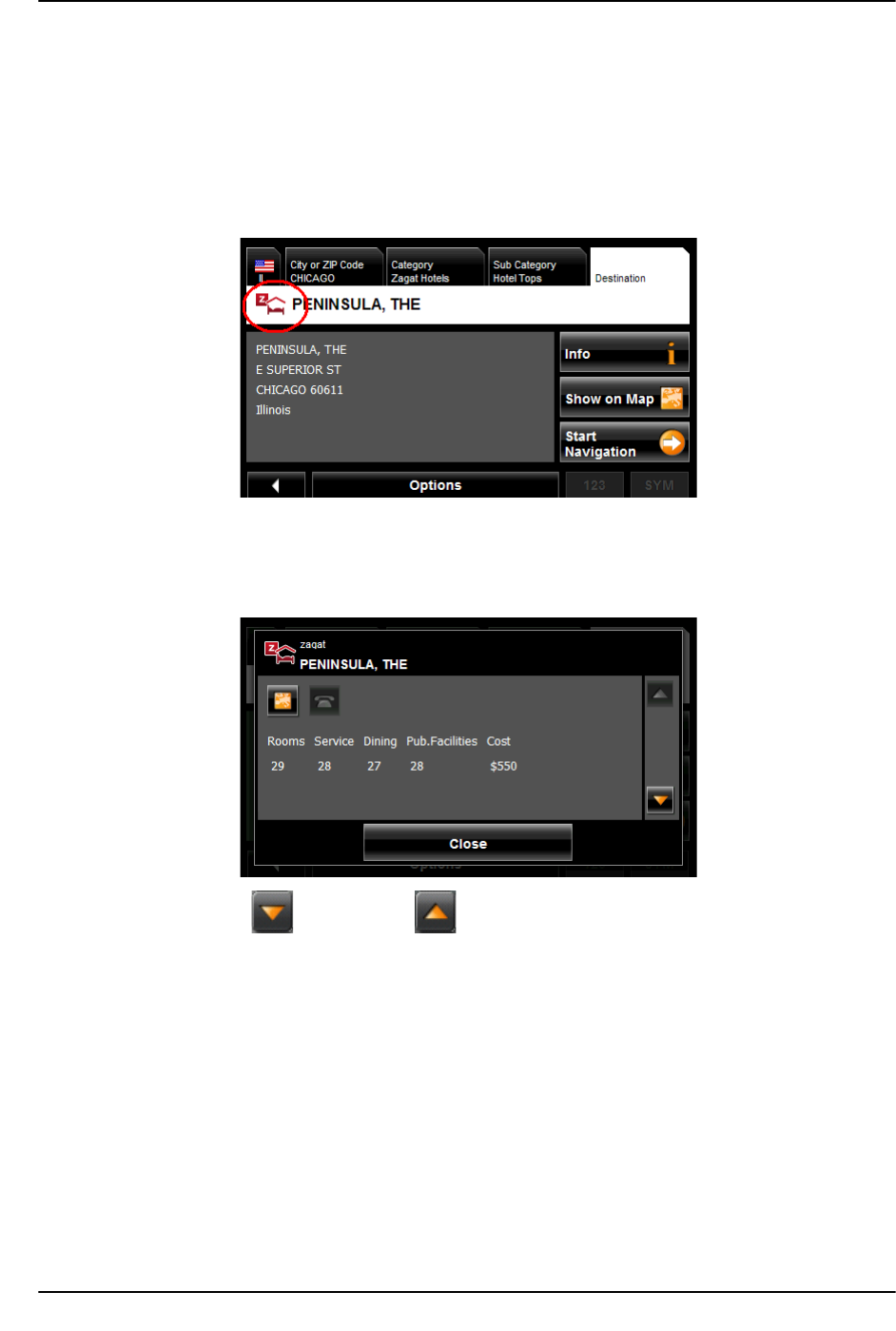
ZAGAT POIs
Zagat Ratings
December 2008 NAVIGON 8100T User’s Guide 77
Version 1.1 NAVIGON, INC.
View ZAGAT POI Information
On a POI DESTINATION SELECTION WINDOW:
1. Tap on a ZAGAT POI category.
2. If sub-categories exist for the category, tap the subcategory.
3. Tap on the name of a POI.
The D
ESTINATION INFO WINDOW opens and displays basic POI information.
4. Tap Info to view ZAGAT survey information about the POI.
The Z
AGAT DETAIL WINDOW opens and displays detail information for the POI
including hours of operation, costs, offered services, etc.
5. Use the (Down) and (Up) buttons to view all of the information.
6. When finished, tap Close.