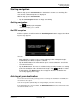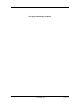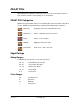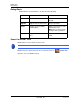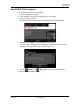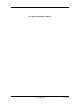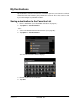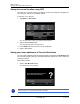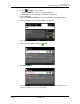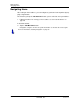GPS Navigation Receiver User's Guide
Table Of Contents
- End User License Agreement (EULA)
- Contents
- Introduction
- Welcome
- Getting Started
- Basic Operations
- Starting the NAVIGON 8100T
- Viewing device status
- Using Keyboards
- Using menus
- Security
- DirectHelp
- Using Voice Destination Entry
- Destination Selection
- Using auto-complete to select a destination
- The Search Area Tab
- Search Areas
- Ways to Search for Destinations
- Entering an address
- Selecting a Point of Interest (POI) destination
- Selecting a Direct Access POI
- Searching for POIs Near a Selected Location
- Selecting a destination by tapping the map
- Starting navigation
- Arriving at your destination
- ZAGAT POIs
- My Destinations
- Routes
- Maps
- NAVIGON Lifetime Traffic
- Hands-Free Operation (Bluetooth)
- Logbook
- Customization
- Legal Notices
- Technical Data
- Index
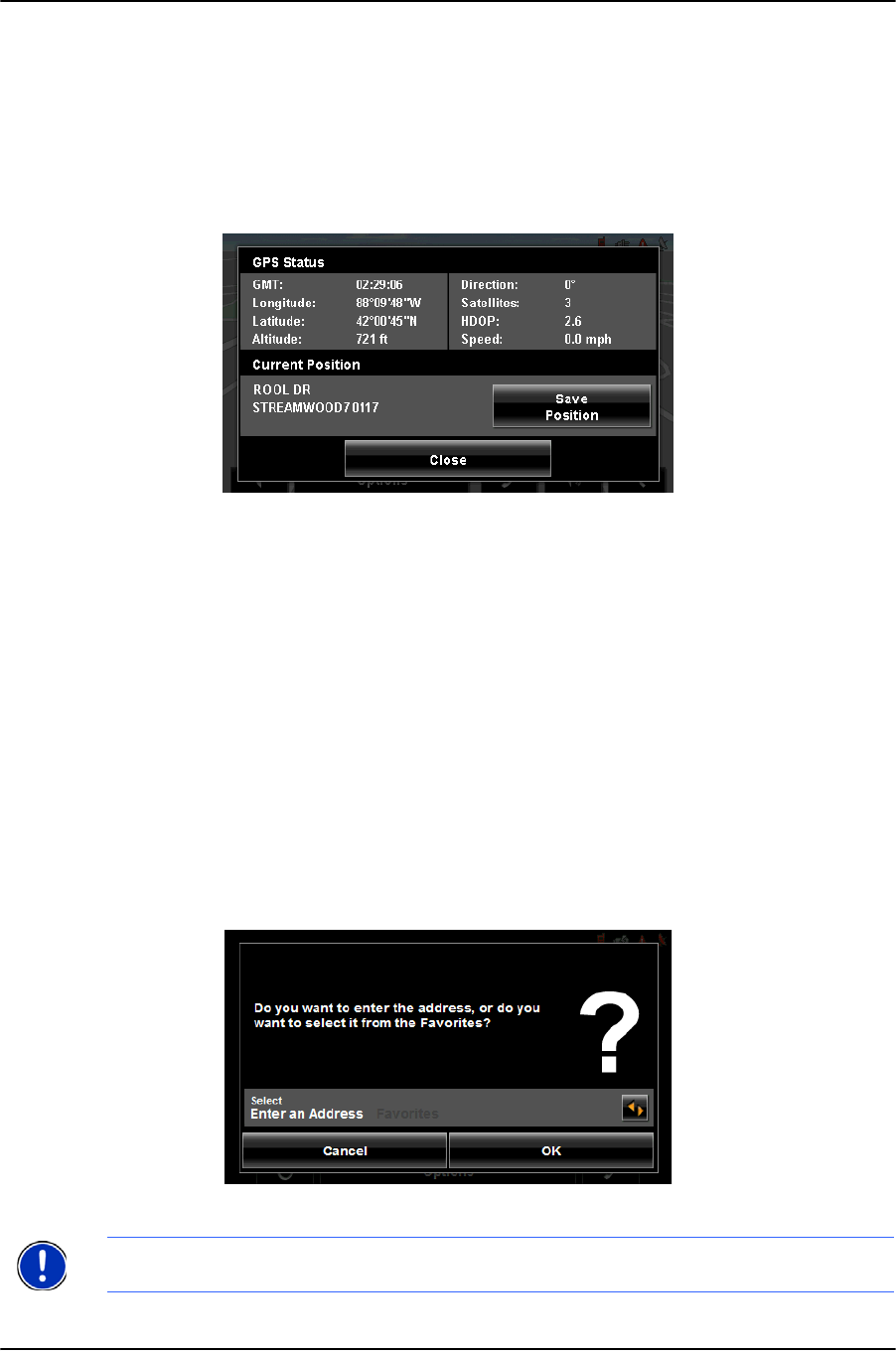
My Destinations
Saving a destination to the Favorites List
80 NAVIGON 8100T User’s Guide December 2008
NAVIGON, INC. Version 1.1
Saving the current location using GPS
The GPS STATUS WINDOW provides you with an overview of the data the navigation sys-
tem calculates from the received GPS signals.
In the
GPS STATUS WINDOW:
1. Tap
Options > GPS status.
The current location can be stored in the FAVORITES list.
2. Tap the Save Position button.
The SAVE DESTINATION AS WINDOW opens.
3. In the Name field, enter the name for the destination.
4. Tap the
Save button.
Saving your home address as a Favorite Destination
You can begin navigation to this destination quickly by tapping the Take Me Home but-
ton in the
MAIN WINDOW. Only one destination from the FAVORITES list can be defined as
your home address.
On the
MAIN WINDOW:
1. Tap the
Take Me Home button.
The following message displays:
Note: If you do not have any addresses saved in your FAVORITES LIST, the message will
ask if you want to enter your home address directly.