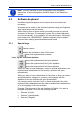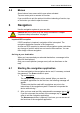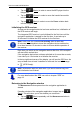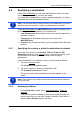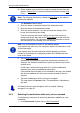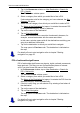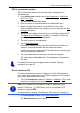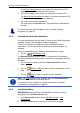User's Manual
Table Of Contents
- Table of contents
- 1 Introduction
- 2 Before you begin
- 3 Switching on the NAVIGON 81xx
- 4 Password Lock
- 5 Operating the NAVIGON 81xx
- 6 Navigation
- 6.1 Starting the navigation application
- 6.2 Specifying a destination
- 6.2.1 Specifying the country in which the destination is situated
- 6.2.2 Entering an address
- 6.2.3 Selecting the destination address by voice command
- 6.2.4 Points of interest
- 6.2.5 Information about the destination
- 6.2.6 Last Destinations
- 6.2.7 Favourites
- 6.2.8 Contacts
- 6.2.9 Navigating home
- 6.2.10 Selecting destinations on the map
- 6.2.11 Starting navigation
- 6.3 Managing destinations
- 6.4 Multi-leg routes
- 6.5 Options in the navigation application
- 6.6 Working with the map
- 6.7 Useful functions
- 7 Handsfree Module
- 8 Music
- 9 Pictures
- 10 FM Transmitter
- 11 Configuring the NAVIGON 81xx
- 12 Appendix
- 13 Troubleshooting
- 14 Index
User’s manual NAVIGON 81xx
- 24 - Navigation
► Tap on (Music) in order to move the MP3 player into the
foreground.
► Tap on (Phone) in order to move the hands-free module
into the foreground.
► Tap on (Back) in order to move the START window back
into the foreground.
Initialising the GPS receiver
As soon as the navigation device has been switched on, initialisation of
the GPS receiver will begin.
The integrated GPS receiver is not initialised for the first time until the
navigation application is started for the first time. It can take up to
20 minutes to initialise the GPS receiver for the first time.
Note: If the GPS
icon indicates GPS Ready after far less than
20 minutes, it is advisable to leave the navigation device switched on
for at least another 15 minutes in order to ensure reliable operation of
the receiver.
Each time you switch on the navigation device after this, GPS reception
will start within a short time.
If the navigation device has not been switched on for more than a week,
it can take up to 10 minutes to re-initialise the receiver.
In the top right hand corner of the display, you will see the GPS
icon. As
soon as data from at least 3 satellites is received, the icon will change
to
(GPS Ready).
Note: Initialisation takes the least time if you do not start driving until
the initialisation has finished.
For more details about the GPS
icon refer to chapter "GPS" on
page 18.
Returning to the Navigation window
The NAVIGATION window opens when the navigation application is
started.
If another window of the navigation application is open, tap on
(Back
). This will return you to the window you came from.
► Tap on (Back) repeatedly until the NAVIGATION window is
opened.