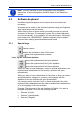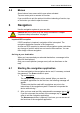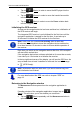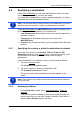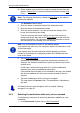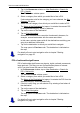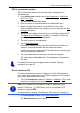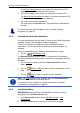User's Manual
Table Of Contents
- Table of contents
- 1 Introduction
- 2 Before you begin
- 3 Switching on the NAVIGON 81xx
- 4 Password Lock
- 5 Operating the NAVIGON 81xx
- 6 Navigation
- 6.1 Starting the navigation application
- 6.2 Specifying a destination
- 6.2.1 Specifying the country in which the destination is situated
- 6.2.2 Entering an address
- 6.2.3 Selecting the destination address by voice command
- 6.2.4 Points of interest
- 6.2.5 Information about the destination
- 6.2.6 Last Destinations
- 6.2.7 Favourites
- 6.2.8 Contacts
- 6.2.9 Navigating home
- 6.2.10 Selecting destinations on the map
- 6.2.11 Starting navigation
- 6.3 Managing destinations
- 6.4 Multi-leg routes
- 6.5 Options in the navigation application
- 6.6 Working with the map
- 6.7 Useful functions
- 7 Handsfree Module
- 8 Music
- 9 Pictures
- 10 FM Transmitter
- 11 Configuring the NAVIGON 81xx
- 12 Appendix
- 13 Troubleshooting
- 14 Index
User’s manual NAVIGON 81xx
- 26 - Navigation
1a Select whether you would like to enter the street first and then the
location (Street First
), or first the location and then the street (City
First).
Note: The following description is based on City First
as the order for
entering the address.
The ADDRESS window opens.
2. Enter the name or the postal code of the destination town.
3. Enter the name of the destination street.
4. Enter the house number. If you do not know the number of the
house, then leave this box empty.
If you do not know the house number but know the name of a
nearby side street, then tap on the Cross Street
box and enter the
name of this street. The navigation system will calculate a route to
the intersection of the streets you have entered.
Note: It is not necessary to enter all the address details.
If you specify the town only, the navigation system will calculate a route
to the town centre.
If you specify only the town and street without specifying a house
number or cross street, the navigation system will calculate the best
route to this street.
5. Tap on Start Navigation.
Sometimes the destination cannot be found exactly because, for
example, the entered combination of place and street name exists
several times.
In this case a window will open with a list of all the addresses
matching your entry plus additional information.
If the entered house number is not included on the map, the window
will show an address with the house number closest to the one
entered.
► Tap on the address to which you want to navigate.
The map opens in Preview mode. The destination is indicated on
the map.
For details of how to start navigation refer to chapter "Starting
navigation" on p
age 33.
6.2.3 Selecting the destination address by voice command
It is particularly convenient to select the destination address by voice
command.
1. In the N
AVIGATION window, tap on Voice Command.