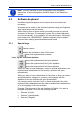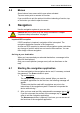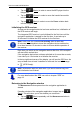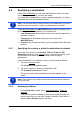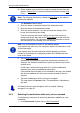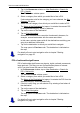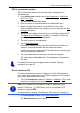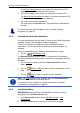User's Manual
Table Of Contents
- Table of contents
- 1 Introduction
- 2 Before you begin
- 3 Switching on the NAVIGON 81xx
- 4 Password Lock
- 5 Operating the NAVIGON 81xx
- 6 Navigation
- 6.1 Starting the navigation application
- 6.2 Specifying a destination
- 6.2.1 Specifying the country in which the destination is situated
- 6.2.2 Entering an address
- 6.2.3 Selecting the destination address by voice command
- 6.2.4 Points of interest
- 6.2.5 Information about the destination
- 6.2.6 Last Destinations
- 6.2.7 Favourites
- 6.2.8 Contacts
- 6.2.9 Navigating home
- 6.2.10 Selecting destinations on the map
- 6.2.11 Starting navigation
- 6.3 Managing destinations
- 6.4 Multi-leg routes
- 6.5 Options in the navigation application
- 6.6 Working with the map
- 6.7 Useful functions
- 7 Handsfree Module
- 8 Music
- 9 Pictures
- 10 FM Transmitter
- 11 Configuring the NAVIGON 81xx
- 12 Appendix
- 13 Troubleshooting
- 14 Index
User’s manual NAVIGON 81xx
Navigation - 27 -
The VOICE COMMAND window opens.
Indicated at the top is the country from which you can select
addresses.
► Tap on the country if your destination address is situated in a
different country. Then follow the instructions given by the
navigation system.
You will be asked for the address data in this order: City > Street >
House number.
2. Follow the instructions given by the navigation system.
When you have finished entering the address, the map will open in
Preview mode. The destination is indicated on the map.
For details of how to start navigation refer to chapter "Starting
navigation" on p
age 33.
Note: The Voice Command function is not available for every
language. In the languages for which this function is not available, the
Voice Command
button is replaced by the Show Map button.
6.2.4 Points of interest
Points of interest, also called POI (Points Of Interest) for short, are
useful addresses that are catalogued according to particular criteria.
Special destinations include ports, airports, restaurants, hotels, petrol
stations, public buildings, doctor's surgeries, hospitals, shopping
centres, etc.
POI can be represented on the map by symbols. Tap in the N
AVIGATION
window on Options
> Settings > POI in order to select the categories
you want to appear on the map.
POI nearby
POI nearby are special destinations located within a certain radius of
your current location. This means you can always find the nearest petrol
station for example, no matter where you are.
Note: GPS reception must be good enough for determining your
position. Check the
(GPS Ready) icon to see whether GPS
reception is good enough.
For details refer to chapter "Initialising the GPS receiver" on page 24.
Note: The Direct Access section offers 3 categories of POI from the
current vicinity which can be searched for quickly and without additional
entry.
For details refer to chapter "Direct access to POI" on page 29.