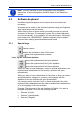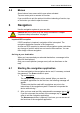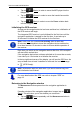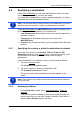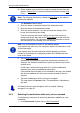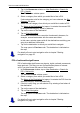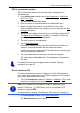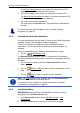User's Manual
Table Of Contents
- Table of contents
- 1 Introduction
- 2 Before you begin
- 3 Switching on the NAVIGON 81xx
- 4 Password Lock
- 5 Operating the NAVIGON 81xx
- 6 Navigation
- 6.1 Starting the navigation application
- 6.2 Specifying a destination
- 6.2.1 Specifying the country in which the destination is situated
- 6.2.2 Entering an address
- 6.2.3 Selecting the destination address by voice command
- 6.2.4 Points of interest
- 6.2.5 Information about the destination
- 6.2.6 Last Destinations
- 6.2.7 Favourites
- 6.2.8 Contacts
- 6.2.9 Navigating home
- 6.2.10 Selecting destinations on the map
- 6.2.11 Starting navigation
- 6.3 Managing destinations
- 6.4 Multi-leg routes
- 6.5 Options in the navigation application
- 6.6 Working with the map
- 6.7 Useful functions
- 7 Handsfree Module
- 8 Music
- 9 Pictures
- 10 FM Transmitter
- 11 Configuring the NAVIGON 81xx
- 12 Appendix
- 13 Troubleshooting
- 14 Index
User’s manual NAVIGON 81xx
Navigation - 29 -
POI in a particular location
POI in a particular location can be useful when navigating in an
unfamiliar town.
1. In the N
AVIGATION window, tap on New Destination > Search for
POI > in a Town.
The POI
IN A TOWN window opens.
2. Enter the name or the postal code of the destination town.
3. Select a category from which you would like to find a POI.
If sub-categories exist for the category you have selected, the Sub
Category list opens.
4. Select the sub-category from which you would like to select a POI.
The Name of the Destination
list opens. It contains POI from the
specified category, sorted alphabetically.
5. Tap on the name of the destination.
6. Tap on Start Navigation
.
Sometimes the destination cannot be found exactly because, for
example, several restaurants with the same name exist.
In this case a window opens with all the destinations matching your
entry plus additional information.
► Tap on the destination to which you would like to navigate.
The map opens in Preview mode. The destination is indicated on
the map.
For details of how to start navigation refer to chapter "Starting
navigation" on p
age 33.
Direct access to POI
The direct access area contains 3 categories of POI. Destinations in
your vicinity that correspond to one of these categories can be viewed
here quickly and without further entry.
► Tap in the NAVIGATION window on Options > Settings > POI in order
to select the categories for direct access.
Note: GPS reception must be good enough for determining your
position. Check the
(GPS Ready) icon to see whether GPS
reception is good enough.
For details refer to chapter "Initialising the GPS receiver" on page 24.
1. In the NAVIGATION window, tap on New Destination.
The N
EW DESTINATION menu opens.