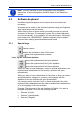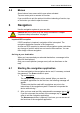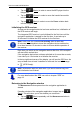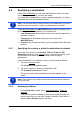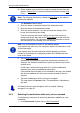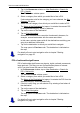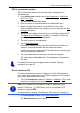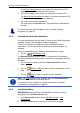User's Manual
Table Of Contents
- Table of contents
- 1 Introduction
- 2 Before you begin
- 3 Switching on the NAVIGON 81xx
- 4 Password Lock
- 5 Operating the NAVIGON 81xx
- 6 Navigation
- 6.1 Starting the navigation application
- 6.2 Specifying a destination
- 6.2.1 Specifying the country in which the destination is situated
- 6.2.2 Entering an address
- 6.2.3 Selecting the destination address by voice command
- 6.2.4 Points of interest
- 6.2.5 Information about the destination
- 6.2.6 Last Destinations
- 6.2.7 Favourites
- 6.2.8 Contacts
- 6.2.9 Navigating home
- 6.2.10 Selecting destinations on the map
- 6.2.11 Starting navigation
- 6.3 Managing destinations
- 6.4 Multi-leg routes
- 6.5 Options in the navigation application
- 6.6 Working with the map
- 6.7 Useful functions
- 7 Handsfree Module
- 8 Music
- 9 Pictures
- 10 FM Transmitter
- 11 Configuring the NAVIGON 81xx
- 12 Appendix
- 13 Troubleshooting
- 14 Index
User’s manual NAVIGON 81xx
- 30 - Navigation
In the Direct Access area you are shown the icons of those POI
catgeories that are available by direct access.
2. Tap on the category from which you would like to select a POI.
The Name of the Destination
list opens. It contains the nearest POI
in the specified category, sorted by distance.
3. Tap on the name of the destination.
The map opens in Preview mode. The destination is indicated on
the map.
For details of how to start navigation refer to chapter "Starting
navigation" on p
age 33.
6.2.5 Information about the destination
For many destinations that you specify, there will be further information
available, stored in the navigation system's database.
There is, for example, a telephone number available for many
restaurants. You can then call the restaurant to reserve a table, for
example.
One of the destination entry windows described above is open.
► Tap on (Destination Info).
The D
ESTINATION INFO window opens. It contains all the information
about the specified destination that is stored in the navigation system's
database.
► Tap on Cancel in order to close the DESTINATION INFO window
again.
► Tap on (Show on Map) in order to see the destination on the
map.
► Tap on (Call) in order to call the number indicated.
Note: The Call
function is only available when the NAVIGON 81xx is
connected via Bluetooth to a mobile phone.
For details of how to connect to a mobile phone refer to chapter
"Connecting to a telephone" on page 52.
6.2.6 Last Destinations
NAVIGON 81xx saves the last 12 destinations to which you have
navigated in the L
AST DESTINATIONS list.
1. In the N
AVIGATION window, tap on My Destinations > Last
Destinations.
2. Tap on the destination to which you would like to navigate.