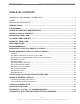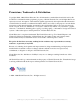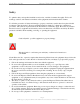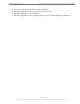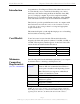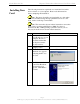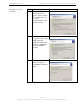Ripwave Wireless Broadband Access Card User’s Guide Part Number 40-00292-00 Revision D, Version 1.0, PV1.7 February 10, 2006 Proprietary All information disclosed by this document is the proprietary property of Navini Networks, Inc. and is protected by copyright, trademark, and/or trade secret laws. All rights therein are expressly reserved.
Navini Networks, Inc. Ripwave Wireless Broadband Access Card User’s Guide TABLE OF CONTENTS PERMISSIONS, TRADEMARKS & DISTRIBUTION...................................................................................3 SAFETY.........................................................................................................................................................4 REGULATORY INFORMATION................................................................................................................
Navini Networks, Inc. Ripwave Wireless Broadband Access Card User’s Guide Permissions, Trademarks & Distribution Copyright© 2004 - 2006, Navini Networks, Inc. All information contained herein and disclosed by this document is confidential and the proprietary property of Navini Networks, Inc. and all rights therein are expressly reserved.
Navini Networks, Inc. Ripwave Wireless Broadband Access Card User’s Guide Safety To optimize safety and expedite installation and service, read this document thoroughly. Follow all warnings, cautions, and instructions marked on the equipment and included in this document. To aid in the prevention of injury and damage to property, cautionary symbols have been placed in this document to alert the reader to known potentially hazardous situations, or hazards to equipment or procedures.
Navini Networks, Inc. Ripwave Wireless Broadband Access Card User’s Guide 9. Do not use the equipment under the following conditions: • When the equipment has been exposed to water or moisture. • When the equipment has been damaged. • When the equipment does not operate properly or shows a distinct change in performance. Page 5 060210_pv1.7_Ripwave Wireless Broadband Access Card User’s Guide_40-00292-00d(4.4.
Navini Networks, Inc. Ripwave Wireless Broadband Access Card User’s Guide Regulatory Information This Ripwave Wireless Broadband Access Card has been tested with a typical laptop computer with a side loading PCMCIA bay. This PC Card must not be co-located or operated in conjunction with any antenna (other than the one furnished by Navini and included in the package) or transmitter.
Navini Networks, Inc. Introduction Ripwave Wireless Broadband Access Card User’s Guide Congratulations! Your Ripwave Wireless Broadband Access Card is a user-friendly, easy-to-install device that helps you connect wirelessly to the Internet using the Network Interface Card (NIC) port on your laptop computer. It provides complete broadband Internet access to residential and small office/home office (SOHO) users without the necessity of professional hardware installation.
Navini Networks, Inc. Ripwave Wireless Broadband Access Card User’s Guide operate, but the Navini Diagnostics will not work. See Uninstall instructions in this Guide. Physical Characteristics The Card fits into a standard Type II PC network interface card (NIC) slot. A 68-pin connector resides on the end of the card that is inserted into the slot. The Wireless Broadband Access Card 68-pin connector Depending on which model you have, one or two internal invertedF antennas reside inside the card. The 2.
Navini Networks, Inc. Installing Your Card Ripwave Wireless Broadband Access Card User’s Guide The following instructions explain how to install the Card and its driver software on your computer. Please read all instructions before attempting the installation. Note: The laptop should be used preferably on a desk when the Card is installed. Using the laptop with the Card close to the body, such as on the lap, is undesirable.
Navini Networks, Inc. Installing Your Card, continued Ripwave Wireless Broadband Access Card User’s Guide Step Action 5. The Install Hardware Device Drivers box appears. Select ‘Search for a suitable driver for my device (recommended).’ Click Next to continue. Illustration Windows 2000 Screen 6. The Locate Driver Files box appears. Select ‘CD ROM.’ Insert the Installation CD into the computer’s CD-ROM drive. Click Next to continue. Windows 2000 Screen 7. The Driver Files Search Results box appears.
Navini Networks, Inc. Installing Your Card, continued Ripwave Wireless Broadband Access Card User’s Guide Step Action Illustration Windows 2000 Screen 8. The Hardware Install box appears, along with a Digital Signature Not Found box. Click Yes on the Digital Signature Not Found box, and then click Yes on the Hardware Install box. If the sound is turned up on your computer, two beeps are heard. 9.
Navini Networks, Inc. Accessing the Internet Removing Your Card Ripwave Wireless Broadband Access Card User’s Guide Now that your Card is installed and your computer is on, you should be able to access the Internet (that is, assuming you have signed up with a Service Provider). To access the Internet, open the web browser that is installed on your computer, (for example, Netscape, Internet Explorer, etc.). Before you store your PC in a computer case, you should remove the Card from the PC.
Navini Networks, Inc. Removing Your Card, continued Ripwave Wireless Broadband Access Card User’s Guide Once you click on the icon, a list with one or more elements will appear. This list is dependent on the devices currently installed on your PC. For example: Select Stop Navini Networks PCMCIA Adapter. Next, the Stop a Hardware Device dialog box appears. Click OK. You can now pull the Card out of your computer.
Navini Networks, Inc. Indicator Light Ripwave Wireless Broadband Access Card User’s Guide An indicator light on the top of the Card’s black encasement provides information about the Card’s operation. When the light blinks, the Card is trying to synchronize with a BTS. When the light is solid, the Card has acquired synchronization with a Base Station.
Navini Networks, Inc. Installing NavDiag, • continued Ripwave Wireless Broadband Access Card User’s Guide Step Action Illustration 1. Before installing the NavDiag software, shut down all programs, including anti-virus software programs. 2. Insert the Installation CD into the CD-ROM drive. 3. Open the CD by clicking on the My Computer icon. Double-click on the folder named Navini_Diagnostics. 4. Double-click on the icon for the file navdiag_windows.exe*. Example Doubleclick this file.
Navini Networks, Inc. Installing NavDiag, continued Ripwave Wireless Broadband Access Card User’s Guide Step Action 6. The Navini Diagnostics Language screen appears* (see Note above). Select a language, and click OK to continue. 7. Note: NavDiag may automatically attempt to match the language set on your PC under Regional Options. The language selection affects how NavDiag displays its screens. If you receive an error message concerning the language, click OK and NavDiag will default to English.
Navini Networks, Inc. Installing NavDiag, continued Ripwave Wireless Broadband Access Card User’s Guide Step Action 8. The NavDiag Introduction screen appears. Click Next to continue. 9. 10. 11. The License Agreement screen appears. Read the Licensing Agreement. Select the I Accept option, and click Next to continue. If the License Agreement is not accepted, you cannot install the software. The Choose Install Folder screen appears. Enter the name of the folder where you wish to install the software.
Navini Networks, Inc. Installing NavDiag, continued Ripwave Wireless Broadband Access Card User’s Guide Step Action 12. The Pre-Installation Summary screen appears. Review the contents for accuracy. Click Install to continue. 13. 14. For your installation and computer, this screen may have different information than what is shown in the illustration. The Installing screen will change as the application files are loaded. At the Install Complete screen, click Done to close the window.
Navini Networks, Inc. Troubleshooting Using Navini Diagnostics Ripwave Wireless Broadband Access Card User’s Guide To open the Navini Diagnostics software application, double-click on the Navini Diagnostics icon on your desktop. The Connection Status screen will open and display data if the Card is in use. The screen will refresh live data every second. The following sections describe the various parts of the Connection Status screen.
Navini Networks, Inc. The Icons, continued Ripwave Wireless Broadband Access Card User’s Guide An “X” is positioned over the corresponding icon indicates the connection between the PC and the Modem or between the Modem and the Base Station is interrupted. If the connection between the PC and the Card or between the Card and the Base Station is interrupted, an “X” is positioned over the corresponding icon.
Navini Networks, Inc. Ripwave Wireless Broadband Access Card User’s Guide The Signal Strength and Signal Quality Bars, continued to 13 but less than or equal to 21. Red lines indicate a weak signal or an SNR less than 13. How to Increase the Strength and Quality of the Signal To increase the strength and quality of the signal, change the location of the PC in which the Card is inserted.
Navini Networks, Inc. Ripwave Wireless Broadband Access Card User’s Guide The Parameters, continued indicate the version number of the software currently loaded in the “active side” and “standby side” of the Card’s flash memory. The two letters in parenthesis following the release number indicate the type of software load. JD indicates Joint Detection while EN indicates Enhanced Nulling.
Navini Networks, Inc. Ripwave Wireless Broadband Access Card User’s Guide The Trend Analysis Screen, continued By pressing the Plot Graph button, the following screen appears. This screen displays the value of the selected parameters over the last five minutes, updated once every second. The graphic scrolls from right to left. The Statistics Screen The Statistics screen lets you view the current value of selected parameters. These values are updated as they change over time.
Navini Networks, Inc. Ripwave Wireless Broadband Access Card User’s Guide The About Screen The About screen provides vital information such as the version of the Navini Diagnostics software currently installed on your computer. It also provides a website address and telephone number where you can contact your Service Provider. To view the About screen, press the About button. The Help Button A Help button appears on the top right corner of all the NavDiag windows. The Help button gives you two options.
Navini Networks, Inc. Uninstalling NavDiag Software, continued Ripwave Wireless Broadband Access Card User’s Guide Step Action 1. On your computer screen lower left corner, click on Start > Programs > NavDiag > Uninstall. Illustration 2. The Install-Anywhere Uninstaller screen appears. Click Uninstall. Windows 2000 Screen 3. The screen indicates the application files are uninstalled. Windows 2000 Screen 4. The Uninstall Complete screen appears when finished.
Navini Networks, Inc. Optional Desktop Antenna Ripwave Wireless Broadband Access Card User’s Guide An optional desktop antenna is available for the Ripwave Wireless Broadband Access Card. This antenna connects to the Card and then sits on a surface next to the laptop. The laptop should be used preferably on a desk when the Card is installed. Using the laptop with the Card close to the body, such as on the lap, is undesirable.
Navini Networks, Inc. Ripwave Wireless Broadband Access Card User’s Guide Connecting the Desktop Antenna, continued Insert the antenna into the base unit. Base Disconnecting the Desktop Antenna To disconnect the desktop antenna from the Card, hold the connector at its connection point and gently pull the connector out of the Card.
Navini Networks, Inc. Care and Maintenance Ripwave Wireless Broadband Access Card User’s Guide The Ripwave Wireless Broadband Access Card is designed to give you years of trouble-free service. To ensure operation, read the following care and maintenance instructions. Keep the Card free of dust and moisture. If the Card gets wet, use a towel to dry it immediately. Handle the Card gently. Dropping it or mishandling it can cause damage to the metal/plastic shell or the electronic circuitry.
Navini Networks, Inc. Ripwave Wireless Broadband Access Card User’s Guide You Service Provider may provide a downloadable web file or CD-ROM with software that is installed on your PC and used to upgrade the Card software. This method is used only if the Card was not inserted and “on” during the OTA upgrade process. If you must upgrade your software using this method, your Service Provider will give you instructions on what to do. This method takes a minimal amount of time to complete.
Navini Networks, Inc. Ripwave Wireless Broadband Access Card User’s Guide ADDENDUM 1: PC Card - PC Troubleshooting - For Use With the Ripwave Wireless Broadband Access Card & Navini Diagnostics Software PC Operating Systems Prior to installing the Navini Diagnostics (NavDiag) software, please check to ensure that the PC Operating System meets the criteria given in the table below. If these criteria are not met, unpredictable problems may occur as a result of installation.
Navini Networks, Inc.
Navini Networks, Inc. Ripwave Wireless Broadband Access Card User’s Guide Status: SUCCESSFUL Make Registry Entry: Key: HKEY_LOCAL_MACHINE\SOFTWARE\Microsoft\Windows\CurrentVersion\Uninstall\Navini Diagnostics, Value Name: UninstallString, Value Data: "C:\Program Files\NavDiag\Uninstall\Uninstall NavDiag.exe" Status: SUCCESSFUL Install Uninstaller: Navini Diagnostics (Install All Uninstaller Components) Status: SUCCESSFUL Create LaunchAnywhere: Navini Diagnostics.
Navini Networks, Inc. Ripwave Wireless Broadband Access Card User’s Guide Install File: C:\Program Files\NavDiag\data\lib\ctl.jar Status: SUCCESSFUL Install File: C:\Program Files\NavDiag\data\lib\navDiag.jar Status: SUCCESSFUL Install File: C:\Program Files\NavDiag\data\lib\jfreechart-0.9.13.jar Status: SUCCESSFUL Install File: C:\Program Files\NavDiag\data\lib\jcommon-0.8.8.jar Status: SUCCESSFUL Install File: C:\Program Files\NavDiag\data\lib\log4j.
Navini Networks, Inc. Ripwave Wireless Broadband Access Card User’s Guide ADDENDUM 2: End User Software License Agreement between Navini Networks, Inc. and Buyer ARTICLE 1 IMPORTANT MESSAGE 1.1 Act of Assent. Installing the Software indicates that you have read, understand and accept this License Agreement. ARTICLE 2 LICENSES 2.1 2.2 2.3 2.4 Grant of License. The Software and related Documentation, are the intellectual property of Navini Networks, Inc. and are protected by law.
Navini Networks, Inc. Ripwave Wireless Broadband Access Card User’s Guide 2.5 Suitability. a. Buyer alone is responsible for determining which software best suits Buyer’s needs, for installing and operating the Software, and for the results obtained. Accordingly, each Buyer should determine its needs, and evaluate the Software’s capabilities before making a final decision about licensing the software. b. Navini Networks, Inc.
Navini Networks, Inc. Ripwave Wireless Broadband Access Card User’s Guide ARTICLE 4 INDEMNIFICATIONS AND WARRANTY 4.1 4.2 Intellectual Property Indemnification; Entire Liability. ARTICLE 15 OF THE SUPPLY AGREEMENT TO WHICH THIS AGREEMENT IS ATTACHED STATES THE ENTIRE LIABILITY OF NAVINI NETWORKS, INC.
Navini Networks, Inc. Ripwave Wireless Broadband Access Card User’s Guide ARTICLE 6 OBJECT CODE ONLY-NO MODIFICATIONS 6.1 6.2 6.3 Modifications. In order to maintain the “trade secret” status of the information contained in the Licensed Software, Navini Networks, Inc. provides the Software in object-code form only. Buyer shall not modify, enhance, adapt, disassemble, translate, decompile or otherwise decode any portion of the object code of the Software module.