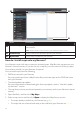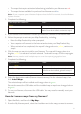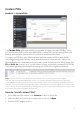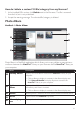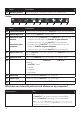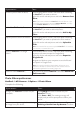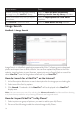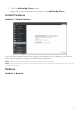User Manual
71
• ThemapsthatrequireactivationbeforebeinginstalledtoyourNavmanarered.
• ThemapsthatareavailableforpurchasefromNavmanareblue.
Note: IfyourcomputeropensWindowsExplorerwhentheDVDisinserted,closetheWindows
Explorerwindow.
3. Completethefollowing:
If the map to be installed is… Then…
Yellow gotostep6.
Red themapneedstobeactivatedviatheInternet
beforeitcanbeinstalled;continuetostep4.
4. IfyouconnecttotheInternetviaadial-upconnection,connecttotheInternetnow.
5. FollowthepromptstoactivateyourMapProductKey,including:
• EntertheMapProductKeywhenprompted.
• YourcomputerwillconnecttotheInternetandactivateyourMapProductKey.
• Whenactivationhascompleted,themapwillchangecolourtoyellow;continueto
step6.
6. ClickthemapyouwanttoinstalltoyourNavman.Themapwillchangecolourtoa
brighteryellowtoindicateithasbeenselected.Todeselectamap,clickthemapagain.
Note:Youmayneedtoinstallmultiplemapstocovertherequiredgeographicalarea.
7. Completethefollowing:
If you want to… Then…
installayellowmap, gobacktostep6.
installaredmap, themapneedstobeactivatedviatheInternet
beforeitcanbeinstalled;gobacktostep4.
installtheselectedmapstoyourNavman, continuetostep8.
8. Selectthedestinationmedia(Navmaninternalmemory)fortheselectedmaps,then
click Install Maps.
Theselectedmapswillbeinstalledandchangecolourtogreen.
DonotdisconnecttheUSBcableuntiltheinstalledmapormapshavechangedcolour
togreen.
9. TouseyourNavman,disconnecttheUSBcable.Youmayneedtomanuallyresetyour
Navman.
How do I remove maps from my Navman?
1. OpenNavDesk,andthenclickMy Maps.
2. FromtheMyNavmanpanel,selectthecheckboxnexttothemapyouwanttoremove.