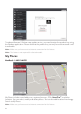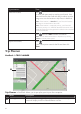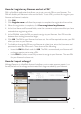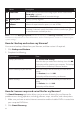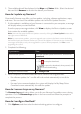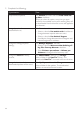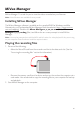User Manual
84
3. Thecursorwillbemarkedwith“Clicktosetdestination.”Youcan:
• Movethecursorandthenclickonthemaptosetthewaypoint.
• Movethecursorandthendouble-clickonthemaptosettheTopoint.
4. Whendone,clickSave this route.TherouteissavedtothePre-PlannedRoutes
sectionandyourNavmansimultaneously.
How do I edit a route?
1. FromthePre-PlannedRoutessection,selectaroutetoedit.
2. Completethefollowing:
If you want to… Then…
renametheroute, clickthetitleoftherouteintheNamecolumn,then
enteranewname.Yourchangesareautomatically
saved.
deleteasavedroute,
click
nexttotherouteyouwanttoremove.
My Navman
NavDesk
MY Navman
How do I change the displayed language for NavDesk?
1. ClickLanguage.
2. Selectyourpreferredlanguage.
How do I install or remove a voice file for my Navman?
1. ClickMy Voices.
2. Completethefollowing:
If you want to… Then…
installavoicele, intheAvailablevoicelessection,selectthevoicele
youwouldliketoinstall.
ClickInstall selected voices.
removeavoicele, intheAvailablevoicelessection,selectthevoicele
youwouldliketoremove.
ClickRemove selected voices.
Note:VoicelestakeupspaceonyourNavman’sinternalmemory.Ifyoudonotuseavoicele,
youcanremoveittofreeupspace.YoucanlaterreinstallittoyourNavmanifrequired.Theprovided
DVDofyourNavmanisneededwhileinstallingthevoicele.