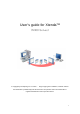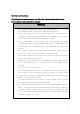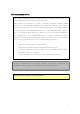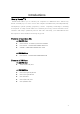User’s guide for XtendaTM (X300 Series) © Copyright by Ncomputing Co. Ltd. 2004 . - Illegal copying of this software, hardware and this documentation is prohibited by law. All other brand- and product names are trademarks of registered trademarks of the respective owners.
Safety Instructions The following instructions pertain to the risk of fire, electric shock or bodily injury. Please read all of these instructions carefully. Warning - Do not use this system on an unstable cart, stand or table. The product may fall, causing serious damage to the product. - Slots and openings in the cabinet and the back have been provided for ventilation. To ensure reliable operation of your computer, and to protect it from overheating, do not block or cover these openings.
FCC Information to Use Note : This equipment has been tested and found to comply with the limit for a Class B digital device, pursuant 15 of the FCC Rules. These limits are designed to provide reasonable protection against harmful interference in a residential installation. This equipment generates, uses, and can radiate radio frequency energy and, if not installed and used in accordance with the instructions. May cause harmful interference to radio communications.
Introductions What is XtendaTM ? Xtenda X300 allows you to extend your computer for additional users without any hassle. Instantly up to 7 users can use the computer simultaneously and independently. NComputing’s patent-pending proprietary remote computing technologies including SoC(System on Chip) based multi-user terminal processing, virtual termainal server software and unique optimized protocol will scale efficiently your underutilized CPU horsepower to share without sacrificing any speed.
Overview X300 PCI Card Power LED X300 Multi Box X300 Multi Box Connection Port Speaker/Headphone Jack PS/2 Keyboard Port PS/2 Mouse Port VGA Monitor Port X300 PCI Card Connection Port The X300 PCI Card ports are for connection with the X300 Multi Box only. They are not LAN ports for generic Ethernet connections. Connecting generic LAN devices may result in damage to the product . ※ The product may vary depending on your model type.
Installing the X300 PCI Card Please follow the instructions below for installing the X300 PCI Card in the Host PC: 1 Disconnect all peripheral and power cables from the Host PC. 2 Remove the system cover of the Host PC. 3 Find an available PCI slot for the installation of the X300 PCI Card. Remove the slot cover. 4 Insert the X300 PCI Card and secure the end of the card to the chassis with a retaining screw. 5 Replace the Host PC cover and reconnect all peripheral and power cables.
Connecting the X300 PCI Card to the X300 Multi Box Please follow the instructions below for connecting the X300 PCI Card to the X300 Multi Box: Rear view Use a LAN cable to connect the X300 PCI Card to the X300 Multi Box. Use speakers with built-in amplifier only.
Recommended Specifications Operating Systems supported by the X300 PCI Card are as follows: - Windows® 2000 Professional - Windows® XP Home Edition - Windows® XP Professional ※ Changes may be made to the list of supported Operating Systems without prior notice.
Recommended Specifications for Using the X300 PCI Card and the X300 Multi Box Xtenda 1 X300 PCI Card (1~3 X300 Multi Box) 2 X300 PCI Card (4~6 X300 Multi Box) CPU and Memory on Host PC 1.3GHz~2.4GHz(P4/HT) 512MB or more ※ HT : Intel 2.4GHz~3.8GHz(P4/HT) 1GB or more Hyper-Threading Technology N O T E ▶ Always ensure that the Host PC has adequate processing power. Check the CPU and Memory requirements listed on the table above when adding users.
Installing the XtendaTS Program Verify that the X300 PCI Card is properly connected before installing the Xtenda TS program. Installing X300 PCI Card Driver Verify that the LAN cable, PS/2 type keyboard/mouse, external monitor, and speakers are connected to the X300 Multi Box before starting the computer. Please note that the Xtenda X300 devices may not function properly if you start the computer before the external devices are connected. 1 Start the computer.
3 When prompted with the `Found New Hardware Wizard' screen, select `Install from a list orspecific location(Advanced)' and click the button. 4 Under ‘Search for the best driver in these locations,' select ‘Include this location in the search’ and click the button. 5 Select the ‘Drivers’ folder from ‘CD-ROM Drive.' Click the button and then click the button.
6 Install the `X300 PCI Card' driver. When prompted with the `Hardware Installation' warning screen, click the button. 7 Click the button to complete the driver installation. After you press the button you will be required to restart the system. N O T E 8 Check under `Display Adapter' in the `Device Manager` located in the Control Panel's `System Properties' to verify installation of the X300 PCI Card driver.
Installing the Xtenda TS Program 1 Insert the ‘Software Installation CD’ into the CD-ROM drive. 2 Double-click ‘Install Main Program.’ 3 Click the button illustrated by the screen below.
N O T E The following screen will be displayed if the computer is not connected to the Internet. Click the button to proceed. 4 Read the ‘End-User License Agreement' carefully. Select ‘I Agree’, and click the button. 5 Read the ‘Terms of Use' carefully. Select ‘I Agree’, and click the button.
6 At the screen illustrated below, read the information and click the button. 7 Confirm the installation location, and click the button. 8 When prompted for the administrator password, read the ‘Information’ section, and select the options to install. Click the button.
N O T E ● Administrator Password : This is the password that will enable access to the Administration Console. It is important that you store this information in a secure location. ● Network Control Console : A management utility for users and groups. The "Software Settings (LAN)" item will be installed in the Xtenda TS console if this option is checked. This extra option allows for the management of computers and Xtenda X300 devices that are currently connected.
11 If the screen is appeared, click to add a new user, or click . (If you do not have any extra user accounts, click the button to add an account.) 12 Once the program installation is complete, select the ‘Yes I want to restart my computer now’ option and click the button. The system will recognize the Xtenda X300 product after the restart. Part No. 160-0116 (Rev.B) www.ncomputing.com NComputing Co., Ltd. All rights reserved. NComputing is a registered or pending trademark.