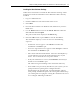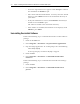User Manual Chapter 4
Chapter 4: Installing DecisioNet Software on a Windows NT or Windows 2000 System 4-3
Installing the Base Software Package
Follow these instructions to install the Base Software Package. These
instructions assume that Windows NT or Windows 2000 is already
installed.
1. Log in as Administrator.
2. Click the Start icon at the bottom left of the screen.
3. Select Run.
4. Insert the Base Software for Windows NT/2000 CD in your CD-
ROM drive.
5. Use the Browse button to locate the SETUP.EXE file on the CD.
Select this file and select Open.
The path and file name display in the Run dialog.
6. Select the OK button or press Enter to start the installation.
The installation displays a series of screens in the following
sequence.
• A Welcome screen appears. Click Next to continue the
installation or Cancel to quit.
• A License Agreement screen appears. Click Accept to continue
the installation or Decline to quit.
• Enter the destination Install Folder. Select the default (dnet/)
or select Browse to locate the destination directory of your
choice. It is recommended to accept the default.
• If all your information is correct, click Install on the Ready to
Install screen or Cancel to quit.
The software begins installing to the destination directory.
• If DecisioNet was previously installed on your system, you are
prompted about replacing three configuration files
(dncbsconfig.xml, dnconfig.xml, and dnhostbridge.xml). At
each prompt, click Yes to replace the existing file or No to keep
you existing files. Keeping the existing files eliminates the need
to re-configure following installation.