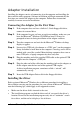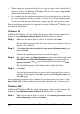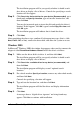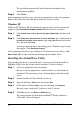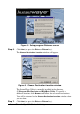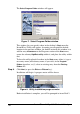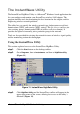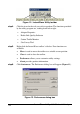- NDC Communications Network Card User Manual
6
InstantWave
11-Mbps USB Wireless LAN Adapter
• When typing the location of the driver, be sure to type
a:\
with a backslash [\]
and not a slash [/]. In Microsoft
®
Windows XP, be sure to type
a:\xp_driver
with a backslash and not a slash.
• It is common for the installation program to fail to find the driver on the first
try, even though the location you type is correct. You will be prompted again
to insert the disk and type the location; simply type the same location again.
Driver installation procedures for supported versions of Microsoft
®
Windows are
described in detail below.
Windows 98
In Microsoft
®
Windows 98, the window that appears when you first connect the
adapter is titled
Add New Hardware Wizard
. Install the driver as follows:
Step 1.
Make sure the driver disk is in drive A, and then click
Next
.
The installation program will ask if you want it to search for a driver or
display a list of drivers.
Step 2.
Click
Search for the best driver for your device (Recommended)
, and
then click
Next
.
Controls for specifying locations to search will appear.
Step 3.
Put a check mark on
Floppy disk drives
; remove any check marks from
CD-ROM drive
and
Microsoft Windows Update
; put a check mark on
Specify a location
; type
a:\
into the location box; and then click
Next
.
The installation program will indicate that it found the driver.
Step 4.
Click
Next
.
You may be instructed again to insert the disk and specify the driver’s
location. If this happens, click
OK
, type
a:\
under
Copy files from
, and
click
OK
again.
After completing the above steps, confirm all subsequent messages (that is, click
Next
,
Finish
,
OK
, or
Yes
), remove the driver disk, and allow the system to restart.
Windows ME
In Microsoft
®
Windows ME, the window that appears when you first connect the
adapter is titled
Add New Hardware Wizard
. Install the driver as follows:
Step 1.
Make sure the driver disk is in drive A, click
Specify the location of the
driver (Advanced)
, and then click
Next
.