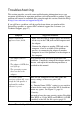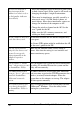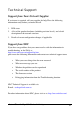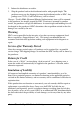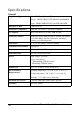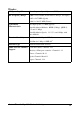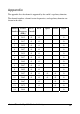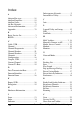- NDC Communications Network Card User Manual
InstantWave
11-Mbps USB Wireless LAN Adapter
25
Troubleshooting
This section provides you with some troubleshooting information in case you
encounter installation or operation problems with an InstantWave product. If your
problem still cannot be remedied after going through this section, check the FAQs
at http://www.ndc.com.tw/support/insfaq.htm
If you still have a problem, call the reseller from whom you purchased the
InstantWave product, or contact NDC technical support for assistance (see
Technical Support, page 27).
Symptom Suggested Solutions
Adapter installation
appears to have failed.
1. Make sure the cable or coupler plugs are inserted
all the way in the USB jacks on the computer and
the adapter.
2. Connect the adapter to another USB jack on the
computer, if one is available. If the problem
persists, try connecting the adapter to another
computer to see if the problem is in the adapter or
the computer.
1. The adapter fails to
function.
2. The adapter’s LED does
not light up.
3. The operating system
does not detect the
adapter.
These problems may be caused by unsuccessful
installation. Completely uninstall the adapter and the
software, and repeat the installation procedure as
described in this manual.
The system cannot
associate with an AP, even
though the link quality is
good and the taskbar
indicator is green.
Make sure the computer has the same SSID and
security settings as the access point (AP).
1. SSID:
The “Domain Name (SSID)” setting is case-sensitive
and must be the same as that of the AP. It should not
contain any spaces. See Figure 15, page 16.
2. Security:
You need to have the same security setting (Disabled,
40-bit WEP, or 128-bit WEP) and WEP key (if WEP
is enabled) as the AP. See Encryption, page 19.