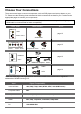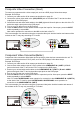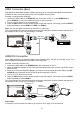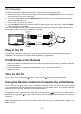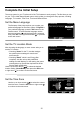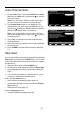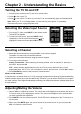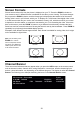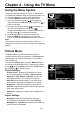User's Manual Part 1
13
HDMI/DVI Connection
Since HDMI technology is based on Digital Visual Interface (DVI), the jack on the back of your TV is
also compatible with components that have a DVI output jack.
Example: Personal Computer (PC)
1. Connect an HDMI cable to the HDMI/DVI IN 1 jack on the back of the TV.
2. Attach an HDMI/DVI adapter on the other end of the HDMI cable, then connect it to the DVI output
jack on the PC.
3. Since you’re using an HDMI/DVI adapter, you need to connect a separate audio cable to the DVI
AUDIO IN jack on the back of the TV and the audio ouput jack on the PC.
4. Turn on your TV; then turn on the PC.
5. Press the INPUT button on the remote control to open the Input list. Once open, press the INPUT
button repeatedly to select HDMI 1.
This is an example of a connection using the component video jacks. And the location and names of
the sockets on the TV may vary according to TV model.
HDMI Connection (Best)
High-Denition Multimedia Interface (HDMI) technology is an uncompressed digital connection that
carries both video and audio data by way of an integrated mini-plug cable.
Example: Component with HDMI jack.
1. Connect an HDMI cable to the HDMI IN 2 jack on the back of the TV (or the HDMI/DVI IN 1
jack or HDMI IN 3 ) and to the HDMI output jack on the component.
2. Turn on your TV; then turn on the component.
3. Press the INPUT button on the remote control to open the Input list. Once open, press the INPUT
button repeatedly to select HDMI 2 (or HDMI 1 or HDMI 3).
Note: You can use HDMI connection as alternative to cable input.
This is an example of a connection using the component video jacks. And the location and names of
the sockets on the TV may vary according to TV model.
Don'tforget:
If necessary, connect antenna or cable to get a picture. Go to page 10 for instructions.
HDMI OUT
OR
SET-TOP BOX
HDMI IN 2
HDMI CABLE
OR
HDMI/DVI IN 1
or
HDMI IN 3
To HDMI/DVI IN 1 only
HDMI-DVI
conversion cable
Audio cable
DVI/PC AUDIO IN
DVI