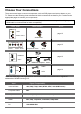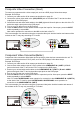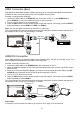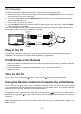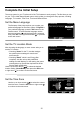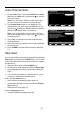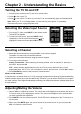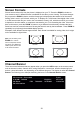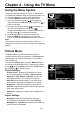User's Manual Part 1
18
Screen Formats
Screen format refers to the way the picture is displayed on your TV. Press the ZOOM -/+ button on
your remote to see if a different format is available for the video you are viewing. The format changes
as you press the ZOOM -/+ button, and the format type is displayed at the bottom left of the screen.
Analog video is sent in a 4/3 format, which your TV displays in a 16/9 format. Most digital video is sent
in a 16/9 format which lls your screen, but it sometimes is sent in 4/3, which does not ll your screen.
It depends on how the station or component connected to your TV is formatting the video. If there are
bars on the screen, press the ZOOM -/+ button to try a different format that may eliminate the bars.
Some bars can’t be removed because of the way the format is sent by the broadcaster. Press ZOOM -/+
repeatedly to cycle through the available display formats.
Examples of the different formats appear below. Each format is available for analog video, but it might
not be available for digital video.
Channel Banner
There are several indicators that may appear when you press the INFO button on the remote control,
such as channel number, channel name, rating information, cureent time, effective dcannning lines
and etc., these information vary depending on the different program. This display is called the Channel
Banner. The following is an example describing the items on the Channel Banner screen.
Normal
Cinema
Full
Zoom
Note: For HD Video, press
ZOOM -/+
to choose
from Full, Expand, Normal
and Zoom. For HDMI and
CMPT inputs, there is also
a No Overscan format.
SD channel 1, Event 844
4:00 AM - 7:00 AM
No Rated
No Information
704x480iFAV
English1
06:55 AM
D 42.1
ATLC-DT
Cable/Sat