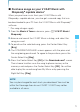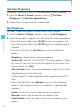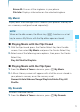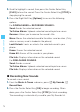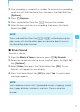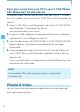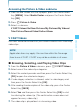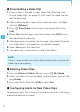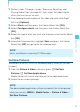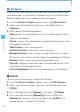User's Manual
78
MEDIA CENTER
Downloading a Video Clip
1. Perform steps 1 through 4 under “Browsing, Selecting, and
Playing Video Clips” on page XX, and select the video clip you
want to download.
2. After reading the description of the video clip, press the Right
Soft Key [Options].
3. Press Save Video and then press the Center Select Key
[OK].
4. Select Yes and then press the Center Select Key [OK] to start
downloading the video clip.
5. After download is complete, the message “Download Complete
Play Video Now?” will appear on your phone’s display.
6. Select Yes to play the video clip.
7. The video clip is automatically saved in My Videos.
NOTE
There is no guarantee you will be able to download any particular
video clip to your phone.
Deleting Video Clips
1. From the Picture & Video submenu, press My Videos.
2. Select the video you want to delete, and then press the Left Soft
Key [Erase].
3. Press the Center Select Key [OK] to select Yes.
Configuring Alerts for New Video Clips
To configure alerts that will be sent whenever new clips matching a
preference become available:
I
I
I