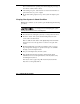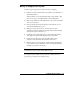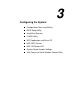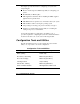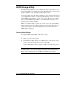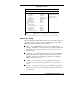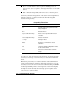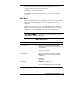User's Guide Monitor POWERMATE 2000 SERIES
3-4 Configuring the System
BIOS Setup Utility
The BIOS Setup Utility lets you configure the main components of your
system. The utility is resident in the system FLASH memory and does not
require a diskette or an operating system present to run.
Your system ships from the factory with the correct system parameters for
your configuration. Unless you add optional hardware, you do not need to
run the BIOS Setup Utility to operate your system. However, you might
wish to run the BIOS Setup Utility to set features that customize your
system, such as security features.
NECC recommends that you print out or write down your current BIOS
Setup parameters and store the information in a safe place. This lets you
restore your system to the current parameters if you need to have the
CMOS battery replaced.
How to Start Setup
To start the BIOS Setup Utility, follow these steps.
1.
Turn on or reboot the system.
2.
Press
F2
at the NEC startup screen (
F2
appears on the bottom of the
screen). You have about five seconds to press
F2
.
Setup’s Main Menu window appears similar to the following screen.
Note
The following screen is a typical screen for a system with a
6.0-GB hard drive. The actual settings on the Main Menu and Advanced
Menu screens depend upon the hardware installed in your system.