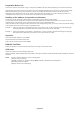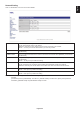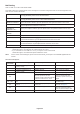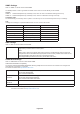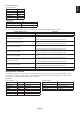User Manual
Table Of Contents
- DECLARATION OF CONFORMITY
- Important Information
- Safety Precautions, Maintenance & Recommended Use
- Installation
- Parts Name and Functions
- Setup
- Connections
- Basic Operation
- OSD (On-Screen-Display) Controls
- Remote Control Functions
- Multiple Monitors Connection
- Controlling the LCD monitor via RS-232C Remote Control
- Controlling the LCD monitor via LAN Control
- POINT ZOOM
- PROOF OF PLAY
- INTELLIGENT WIRELESS DATA
- MULTIPICTURE matrix
- Video out
- Features
- Troubleshooting
- Specifications - V754Q
- Specifications - V864Q
- Specifications - V984Q
- Manufacturer’s Recycling and Energy Information
- [Notice] About the MPEG-4 AVC, MPEG-4 Visual license included in this product
English-58
Supporting HDMI CEC command
OSD menu
HDMI CEC command name Explanation
Setting
CEC
(Consumer
Electronics
Control)
One Touch Play If HDMI CEC supporting devices are
turned on, the monitor connected to the
devices by HDMI cable is also turned
on automatically. After that, the input
switches to HDMI from an input, which
you selected.
If the monitor is turned on when HDMI
CEC devices are turned on, it changes
the input from the original one to HDMI.
To set CEC menus please follow the steps
below.
By using buttons select CONTROL >
CEC then press SET/POINT ZOOM button
on the CEC.
By using + - buttons select ON then press
SET/POINT ZOOM button on the ON.
Remote Control Pass
Through
The monitor’s wireless remote control
button operation is functioning to HDMI
CEC supporting devices.
For example, if turning on the monitor
by wireless remote control and pressing
the play button, HDMI CEC supporting
devices will also be turned on and play.
Power Status Connected HDMI CEC supporting
devices obtains the monitor’s power
status, such as the monitor is in standby
mode or on.
System Information This function obtains the information of a
connected HDMI CEC supported device
(CEC version, Physical Address). In
addition, this function copes with “Change
Language function”.
If the language for the monitor is
changed, the language for a connected
HDMI CEC supported device is changed
to the same language, which is selected
for the monitor.
For the “Change Language function”, it is
necessary that the connected HDMI CEC
supported device be able to cope with
multi-language.
AUTO
TURN
OFF
System Standby If the monitor is set to standby using the
wireless remote control supplied with the
monitor, HDMI CEC supported devices
also go into standby at the same time.
If the monitor goes into standby while
an HDMI CEC supported device is
recording, the device is kept on. Please
refer to the user’s manual supplied with
the HDMI CEC supported device for
further information.
By using buttons select AUTO TURN
OFF then press SET/POINT ZOOM.
By using + - buttons select YES then press
SET/POINT ZOOM button on the YES.
AUDIO
RECEIVER
System Audio Control The function sends digital audio signal
through the HDMI cable. Please set an
HDMI CEC audio amplifier between the
monitor and an HDMI CEC supported
device with an HDMI cable.
The Volume button on the wireless
remote control supplied with the
monitor is also controlling the volume
of the connected HDMI CEC audio
amplifier.
While this function is active, the internal
speaker or external speaker connected to
the monitor is set to MUTE automatically.
By using
buttons select AUDIO
RECIEVER then press SET/POINT
ZOOM.
By using + - buttons select YES then press
SET/POINT ZOOM button on the YES.
SEARCH
DEVICE
Device OSD Name Transfer This function obtains the connected
HDMI CEC supported device’s name.
By using
buttons select SEARCH
DEVICE then press SET/POINT ZOOM.
By using + - buttons select YES then press
SET/POINT ZOOM button on the YES.
Routing Control By selecting a device name, the HDMI
CEC supported device input switches to
the input you selected. After selecting the
device, wireless remote control operation
is functioning for the selected device.
This CEC function supports Feature Abort. We recommend that connecting this monitor to a device supporting HDMI CEC.
Please refer to Connections (See page 17) for HDMI CEC devices connection.