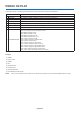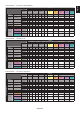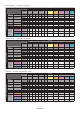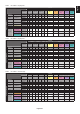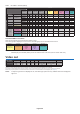User Manual
Table Of Contents
- DECLARATION OF CONFORMITY
- Important Information
- Safety Precautions, Maintenance & Recommended Use
- Installation
- Parts Name and Functions
- Setup
- Connections
- Basic Operation
- OSD (On-Screen-Display) Controls
- Remote Control Functions
- Multiple Monitors Connection
- Controlling the LCD monitor via RS-232C Remote Control
- Controlling the LCD monitor via LAN Control
- POINT ZOOM
- PROOF OF PLAY
- INTELLIGENT WIRELESS DATA
- MULTIPICTURE matrix
- Video out
- Features
- Troubleshooting
- Specifications - V754Q
- Specifications - V864Q
- Specifications - V984Q
- Manufacturer’s Recycling and Energy Information
- [Notice] About the MPEG-4 AVC, MPEG-4 Visual license included in this product
English-59
English
Using the “SET/POINT ZOOM” button on the remote control enlarges part of the screen image.
Press the CH+/- button to zoom in or out. The image can be expanded up to 10 times.
1 Press the [SET/POINT ZOOM] button on the remote control. The icon looks like a magnifier.
2 Move the magnifier icon with the [ ] [ ] [+] [-] buttons.
3 Press the [CH+] to zoom in. Press [CH-] to zoom out.
4 Press the [SET/POINT ZOOM] to let the icon disappear.
5 Press the [EXIT] to return to the normal image size.
6 Press the [MENU] to open the OSD menu.
NOTE: • When using this function, the image may look distorted.
• Thisfunctionis not available when set to IMAGE FLIP (except for NONE), MULTI PICTURE MODE, SCREEN
SAVER, SUPER in INPUT CHANGE, TILE MATRIX and TEXT TICKER.
• WhenDYNAMIC or ZOOM is selected in ASPECT, the image will change to FULL. Then start with POINT ZOOM.
After exiting POINT ZOOM, ASPECT will return to the previous ASPECT settings. When ASPECT is changed
during the POINT ZOOM operation, DYNAMIC and ZOOM will be set to FULL image.
• Themagniericondoesnotmovetoanoimagearea.
• POINT ZOOM returns to the normal image size after changing the input signal or when the monitor is powered off.
• POINTZOOMwill become inactive when changing the ASPECT setting during the POINT ZOOM operation.
• When the POINT ZOOM is active, the STILL function is not available.
• POINTZOOMisnotavailablewhen MODE2 in HDMI in TERMINAL MODE and with a 3840 x 2160 (60 Hz)
DisplayPort signal.
POINT ZOOM