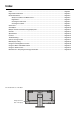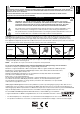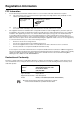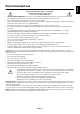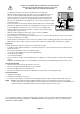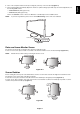User Manual
English-5
English
Figure 2
Screws
Quick Start
For contents, please refer to the contents sheet.
To attach the Base to the LCD stand:
1. Place monitor face down on a non-abrasive surface (Figure 1).
2. Please rotate the stand 90 degrees as shown in Figure 1.
NOTE: Handle with care when pulling the stand.
3. Attach the base to the stand and lock screw at the base’s bottom (Figure 2).
NOTE: Reverse this procedure if you need to re-pack the monitor.
To connect the LCD monitor to your system, follow these instructions:
NOTE: Make sure to read “Recommended Use” (page 3) before installation.
The accessories included will depend on the where the LCD monitor is to be shipped.
1. Turn off the power of your computer.
2. For a PC or MAC with DVI digital output: Connect a DVI to HDMI signal cable to the
connector of the display card in your system (Figure A.1). Tighten all screws.
For a PC with Analog output: Connect a 15-pin mini D-SUB signal cable to the
connector of the display card in your system (Figure A.2).
For a MAC with Thunderbolt or Mini DisplayPort output: Connect a Mini DisplayPort to DisplayPort cable to a
video connector in your system.
An alternative is to use an approved Mini DisplayPort to DisplayPort cable to connect the computer to the display
(Figure A.3).
For a PC with DisplayPort output: Connect the DisplayPort cable to the connector of the display card in your system
(Figure A.4).
For a PC with HDMI output: Connect the HDMI cable to the connector of the display card in your system (Figure A.5).
Figure A.1 Figure A.3
Mini DisplayPort to DisplayPort cable
Figure A.2
DVI to HDMI cable 15-pin mini D-SUB signal cable
DisplayPort cable
Figure A.4 Figure A.5
HDMI cable
NOTE: 1. When removing the DisplayPort cable, hold down the top button to release the lock.
2. Please use a High Speed HDMI cable with HDMI logo.
3. Please use a DisplayPort Certifi ed DisplayPort cable.
Figure 1