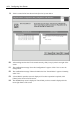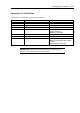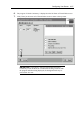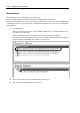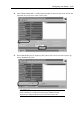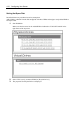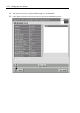User's Guide
4-64 Configuring Your Server
9.
VD 0 is created in DG 0 as shown in the [Preview] screen below.
10.
After making sure that the VD is created correctly, click [Accept] at the lower right of the
screen.
11.
The confirmation message "Save this Configuration?" appears. Click "Yes" to save the
configuration.
12.
The confirmation message "Want to Initialize the New Virtual Disks?" appears. Normally,
select "Yes".
13.
"Virtual Disks" operation screen is displayed. If no other operation is required, click
[Home] at the lower left of the screen.
14.
The WebBIOS top menu is displayed. Virtual Disk you have created is displayed in the
lower right frame of the screen.