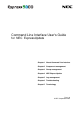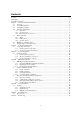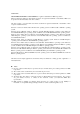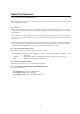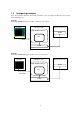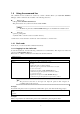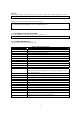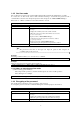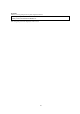User's Guide
1.4 Using the command line
All commands in this document are executed by 'esmcli' command. When you install NEC ESMPRO
Manager, 'esmcli' command is also installed on the following directories.
Windows OS:
C:\Program Files\ESMPRO\ESMMNG\bin
This path is added to the system environment variable "PATH".
CHECK:
• The Windows path varies if NEC ESMPRO Manager is not installed in the default location.
Linux OS:
/opt/nec/es_manager/bin
A symbolic link to 'esmcli' is created on /usr/bin directory.
'esmcli' has two mode, interactive "shell mode" and non-interactive "one liner mode".
1.4.1 Shell mode
In this mode, you can execute CLI commands interactively.
1.4.1.1 Logging in to the shell mode
To start the shell mode, enter the following command from a command line. Then input a user name and
password of NEC ESMPRO Manager.
Please refer to "1.5Basic commands" for information about CLI commands.
esmcli [Option]
esmcli The NEC ESMPRO Manager command line interface command
Option Input an option. There are following options.
-h | -help
Display the syntax of esmcli commands.
When this option is specified, the shell mode does not start.
-u | -user <user name>
Specifies an user name of NEC ESMPRO Manager.
At the time of login, the input of the user name is omitted.
-p | -pswd <password>
Specifies an user password of NEC ESMPRO Manager.
At the time of login, the input of the user password is omitted.
TIP:
• The password at the time of the login can input the password that encrypted in
"1.4.3Encrypting of the password".
Examples
If username and password are not specified at command line options, enter them at following prompts.
> esmcli
user:
passwd:
Examples
When you specify the user name and the password at command line, please input as follows.
esmcli -u Administrator -p password
7