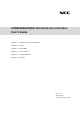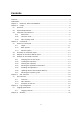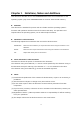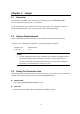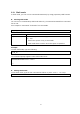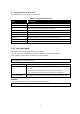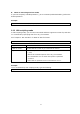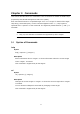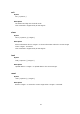EXPRESSBUILDER Command Line Interface User's Guide Chapter 1 Notations, Notes and Additions Chapter 2 Usage Chapter 3 Commands Chapter 4 XML Interface Chapter 5 Log Management Chapter 6 Glossary Rev. 1.
Contents Contents ............................................................................................................... 2 Trademarks ........................................................................................................... 3 Chapter 1 Notations, Notes and Additions .............................................................. 4 Chapter 2 Usage ................................................................................................ 5 2.1 Overview ....................
Trademarks Microsoft, Windows, Windows Server are registered trademarks or trademarks of Microsoft Corporation in the United States and other countries. Linux is a trademark or registered trademark of Linus Torvalds in the United States and other countries. Red Hat® and Red Hat Enterprise Linux are trademarks or registered trademarks of Red Hat, Inc. in the United States and other countries.
Chapter 1 Notations, Notes and Additions This document describes how to use EXPRESSBUILDER from the command line on the operating system (OS) when EXPRESSBUILDER is stored in Internal Flash Memory. Attention This document is intended for persons who are familiar with the operating system's functions and operations and the network's functions and setup. For operations and inquiries about the operating system, see its online help information.
Chapter 2 2.1 Usage Overview This document describes the Command Line Interface (CLI) of EXPRESSBUILDER. You can operate CLI by using eb_cli command. eb_cli command has three modes, interactive "shell mode", non-interactive "one liner mode" and batch format "XML scripting mode" which uses specified file. 2.2 System Requirements eb_cli command can be executed only on a computer with Internal Flash Memory. To execute CLI, administrator authority of operating system is required.
2.3.1 Shell mode In shell mode, you can run CLI commands interactively by using proprietary shell function. Starting shell mode You can run CLI commands by shell mode when eb_cli command is started from command line on OS. See "Chapter 3 Commands" for detail of CLI commands. eb_cli [Option] eb_cli Indicates the EXPRESSBUILDER command line interface command. Option Specifies an option. The following option is selectable at this command. -h | -help Shows the syntax of eb_cli commands.
Key operations on shell mode Key operations in shell mode are as follows. Table 2-1 Key operations list Key Description Enter Runs a command. BackSpace Erases one character. ← Moves the cursor backward one character. → Moves the cursor forward one character. ↑ Recalls the prior command. ↓ Recalls the next command. Ctrl + M Runs a command. (equivalent to the key "Enter") Ctrl + H Erases one character. (equivalent to the key "BackSpace") Ctrl + C Exits the shell mode. 2.3.
Notes on executing one liner mode If you want to specify a double quotation (") in CLI command, add a backslash (\) before the double quotation. Example eb_cli 'load –destination \"d:\file path\" /edom' 2.3.3 XML scripting mode In XML scripting mode, you can write commands and their arguments in XML file, and then run commands by specifying XML file to eb_cli command. See "Chapter 4 XML interface" for detail of XML file format.
Chapter 3 Commands This section describes basic CLI commands. These commands are based on SMASH style proposed by Distributed Management Task Force (DMTF). Each command functions to a specified target. See "3.1.1 Target" for detail of the target. Help string, command syntax, of each command appears when "-h | -help" option is specified as the of the command. The argument placed between "[" and "]" is omissible. TIP: 3.1 help, cd, exit and show commands are supported by all the targets.
exit Syntax exit [] Description Terminates and logs out the shell mode. This command is supported by all the targets. show Syntax show [] [] Description Shows information about or shows information about the current target when is omitted. This command is supported by all the targets. load Syntax load [] [] Description Uploads data to or uploads data to the current target.
3.1.1 Target The target describes the object to manage by similar notation to the path name of file system. If you start a path with "/", the path is recognized as absolute path. Otherwise path is recognized as relative path. The "." is describes the current target and the ".." is describes the parent target. If the target is not specified, commands functions to a current target. The current target can be changed by the cd command. The default current target is "/"(root) when CLI started (login). 3.1.
-source Description Specifies the source folder path. This option is supported by only the load command. Whether this option is available or not depends on the target. -destination Description Specifies the destination folder path. This option is supported by only the load command. Whether this option is available or not depends on the target. 3.1.3 Specific options -outputfile Description Outputs the result of the command to the file of specified .
3.2 Summary of command output Each command shows a result as following format. -> results -> Each status is as follows. Table 3-1 Status list Status Description COMMAND COMPLETED Command was successful. This status does not display for cd, exit, help, show command. COMMAND PROCESSING FAILED Syntax error was occurred. COMMAND EXECUTION FAILED Command was unsuccessful. 3.3 Diagram of the entire address space A diagram of the entire eb_cli address space is as follows.
3.4 Example of command execution Example of command execution when eb_cli started in shell mode is as follows. If you execute a command in one liner mode, change following format. eb_cli '' 3.4.1 Changing the current target To change the current target, use the cd command. Example 1 "cd /modules/application1" command changes the current target to /modules/application1. -> cd /modules/application1 /modules/application1 Example 2 "cd" command shows the current target.
3.4.4 Showing the application information To show the application information, use the show command. Application list or application detailed information appears depending on the target. Example 1 "show /modules" command shows the list of application which can be handled.
exit help show load 3.4.5 Installing the application To install the application(s), use the load command. Each application is installed separately. Example "load /modules/application1" command installs application1. -> load /modules/application1 COMMAND COMPLETED /modules/application1 Now installing. 3.4.6 Updating data in Internal Flash Memory To update or restore data in Internal Flash Memory, use the load command. Example "load /edom" command updates data in Internal Flash Memory.
RepositoryPath=C:\tmp Verbs: cd exit help show load reset 17
Chapter 4 XML Interface XML interface 4.1 4.1.1 Overview You can execute commands in batch format when specifying XML file to eb_cli. 4.1.2 XML elements The format of XML file is as follows. Details of those elements are described in Table 4-1.
This setting is only used when plural commands are defined in XML file. instance ? An element grouping a target, options and properties. ufip ? An element specifying a target of the command. options ? An element grouping option elements. option + An element corresponding to option. name 1 An element holding a name of option or property. value ? An element holding a val element. val 1 An element holding a value of option or property.
Example 3 The case of updating Internal Flash Memory from DVD (E: drive): ->load –source E:\ /edom
Chapter 5 5.1 Log Management Logging specification When you specify the -outputfile option to eb_cli command, the results displayed to console is also output to a log file. 5.1.1 Logging contents When you run eb_cli command by shell mode, the logging is following. EXPRESSBUILDER Version 1.0.0.0 -> (1) Execution results -> (1) Execution results The command outputs the range (1) at one executing, and repeats while the shell mode is terminated.
Chapter 6 Glossary Table 6-1 Glossary Term Description Command Line Interface A user interface to execute commands by typing (CLI) characters from a keyboard. Distributed Management A standard organization for development and Task Force (DMTF) maintenance the standards to manage system on IT environment of Internet and Corporations. Systems Management A standard protocols to manage the hardware without Architecture for Server dependence on the vender or OS of server.
Revision History 1.00 2014/08/06 Initial edition.