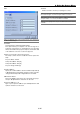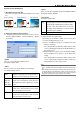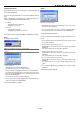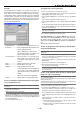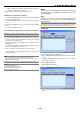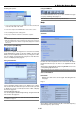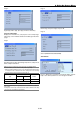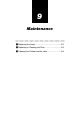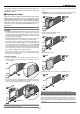Operation Manual
8-23
8. Using On-Screen Menu
Seamless Switch (GT6000 only)
1. What Does This Function Do?
This function provides a transition effect during source switch-
ing.
[Before switching]
[During switching]
[After switching]
* The drawings show an example of how “Effect-Wipe Right”
works.
• On/Off
Tur ns on or off the Seamless Switch function.
The default setting is “Off”.
• Effect
Selects one of the six effects during source switching.
The default setting is “None”.
2. Setting the Seamless Switch function.
2-1. Set effects and speed of the transition from source to source.
Select the Advanced Menu → [Projector Options] → [Seam-
less Switch].
None
Wipe Down
Wipe Left
Wipe Up
Wipe Right
Box In
Box Out
Displays a still image from the previously se-
lected source while switching to another source.
Displays a still image from the previously se-
lected source, then performs a wipe effect in a
desired direction while switching to another
source.
Displays a still image from the previously se-
lected source, then performs a “box in” effect
while switching to another source.
Displays a still image from the previously se-
lected source, then performs a “box out” effect
while switching to another source.
NOTE:
• With the Seamless Switch turned on, a signal with a higher resolution than
1024
⳯
768 (XGA) will be displayed using NEC’s Advanced AccuBlend technol-
ogy.
• When switching is performed using the Seamless Switch function between two
signals with different “Picture Management" settings, the hue of the image may
be changed immediately before source switching. This is because the Picture
Management settings will be changed along with source switching.
• Speed
Select one of the three switching speeds: Fast, Medium and Slow.
The default setting is “Medium”.
• Synchronize
The default setting is “Off”.
Auto
Off
Selecting "Off" can cause horizontal lines when a
moving image is displayed. If you want to delete
the lines, select "Auto". When "Auto" is selected,
the image can be distorted for a moment immedi-
ately after source switching.
Normally set to “Off”.
2-2. Set [Last Memory] or [Direct Key].
After turning on the Seamless Switch, be sure to do either
one of the following settings (1) or (2).
(1) Turn on “Last Memory” (Place a check mark in the “Last
Memory” check box.)
This setting enables the Seamless Switch function while
source is switching by using Source/Input (0-9) buttons on
the remote control.
(2) Register signals you want to use for the Seamless Switch
function in “Entry List”. In doing so, do the “Direct Key”
setting.
This setting enables the Seamless Switch function while
source is switching by using the CTL button and Source/
Input (0-9) buttons on the remote control.