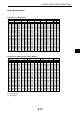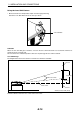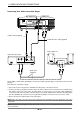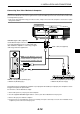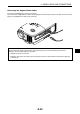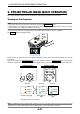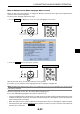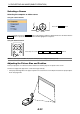Operation Manual
E-23
Selecting a Source
Selecting the computer or video source
Using the cabinet buttons
Press and quickly release the SOURCE button on the projector cabinet to display the Source list. Each time the
SOURCE button is pressed, each source name will be highlighted in sequence.
Press the SOURCE button.
Using the Remote Control
LAMP
STATUS
POWER
AUTO
ADJ.
ON/STAND BY
SELECT
SOURCE
MENU
POWER
OFF ON
COMPUTER
COMPONENT
AUTO
AUTO ADJ.
S-VIDEO
C-VIDEO
VIDEO
COMP.
NOTE: If no input signal is available, the projector will display a blue background (factory preset).
Press any one of the VIDEO , S-VIDEO , C-VIDEO or COMP. buttons.
3. PROJECTING AN IMAGE (BASIC OPERATION)
Adjusting the Picture Size and Position
Place your projector on a flat level surface and ensure that the projector is square to the screen.
Lift the front edge of the projector to center the image vertically.
* If the projected image does not appear square to the screen then use the Keystone feature for proper adjust-
ment. See page E-26.