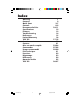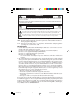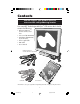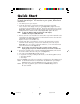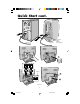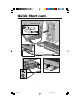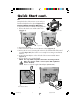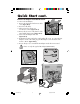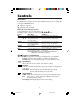NEC LCD Series MultiSync LCD1525S ® ™ ™ User’s User’s Manual Manual You can register your t product online a / www.nectech.com on productregistrati 78134761.
Index 78134761.
WARNING TO PREVENT FIRE OR SHOCK HAZARDS, DO NOT EXPOSE THIS UNIT TO RAIN OR MOISTURE. ALSO, DO NOT USE THIS UNIT'S POLARIZED PLUG WITH AN EXTENSION CORD RECEPTACLE OR OTHER OUTLETS UNLESS THE PRONGS CAN BE FULLY INSERTED. REFRAIN FROM OPENING THE CABINET AS THERE ARE HIGH VOLTAGE COMPONENTS INSIDE. REFER SERVICING TO QUALIFIED SERVICE PERSONNEL. CAUTION RISK OF ELECTRIC SHOCK • DO NOT OPEN CAUTION: TO REDUCE THE RISK OF ELECTRIC SHOCK, DO NOT REMOVE COVER (OR BACK). NO USER SERVICEABLE PARTS INSIDE.
Contents You can register your product online at www.nectech.
Quick Start To attach the MultiSync® LCD monitor to your system, follow these instructions: 1. Turn off the power to your computer. 2. For the PC: Connect the 15-pin mini D-SUB of the appropriate signal cable to the connector of the display card in your system (Figure A.1). Tighten all screws. For the Mac: Connect the MultiSync LCD1525S™ Macintosh cable adapter to the computer (Figure B.1).
Quick Start cont. Figure A.1 Figure B.1 Macintosh Cable Adapter (not included) 1 2 Clip A 2 1 Figure C.1 4 78134761.
Quick Start cont. A Type B Type Figure D.1 Multi Sync LCD15 25S Figure E.1 MultiS Figure F.1 Figure G.1 5 78134761.
Quick Start cont. Tilt Grasp both sides of the monitor screen with your hands and adjust the tilt as desired (Figure TS.1). Remove Monitor Stand for Mounting To prepare the monitor for alternate mounting purposes: 1. Remove the back cover and the cable cover (Figure R.1). Figure TS.1 1 2 Figure R.1 2. Disconnect all cables. 3. Place monitor face down on a non-abrasive surface (Figure R.2). 4. Remove the 4 screws connecting the monitor to the stand and lift off the stand assembly (Figure R.2).
Quick Start cont. Remove AC Adapter from Monitor Stand To remove the AC Adapter 1. Remove the back panel and remove cable cover (Figure AC.1). 2. Disconnect all cables. 3. Place monitor face down on a non-abrasive surface (Figure AC.2). 4. Remove the 4 screws on the bottom of the stand and lift bottom panel (Figure AC.3). Figure AC.1 5. Pull out the AC Adapter and cord (Figure AC.4). 6. Reattach the bottom panel to the stand. Tighten all screws.
Controls INPUT SELECT If no OSM menu is displayed, video input and USB upstream can be changed by pressing the PROCEED button. : Changes only video : Changes video and USB OSM™ (On-Screen-Manager) Controls To acess OSM press any of control buttons ( , , , ). The OSM controls on the front of the monitor function as follows: Control EXIT Main Menu Exits the OSM controls. Sub-Menu Exits to the OSM controls main menu. CONTROL / Moves the highlighted area up/down to select one of the controls.
Controls cont. AccuColor® Control System Five color presets select the desired color setting. If a setting is adjusted, the name of the setting will change to Custom. Color Gain (Red, Green, Blue): Increases or decreases Red, Green or Blue color depending upon which is selected. The change in color will appear on screen and the direction (increase or decrease) will be shown by the color bars. Tools Language Select: OSM control menus are available in seven languages.
Recommended Use Safety Precautions and Maintenance FOR OPTIMUM PERFORMANCE, PLEASE NOTE THE FOLLOWING WHEN SETTING UP AND USING THE MULTISYNC® LCD COLOR MONITOR: • DO NOT OPEN THE MONITOR. There are no user serviceable parts inside and opening or removing covers may expose you to dangerous shock hazards or other risks. Refer all servicing to qualified service personnel. • Do not spill any liquids into the cabinet or use your monitor near water.
Recommended Use cont. CORRECT PLACEMENT AND ADJUSTMENT OF THE MONITOR CAN REDUCE EYE, SHOULDER AND NECK FATIGUE. CHECK THE FOLLOWING WHEN YOU POSITION THE MONITOR: • For optimum performance, allow 20 minutes for warm-up. • Adjust the monitor height so that the top of the screen is at or slightly below eye level. Your eyes should look slightly downward when viewing the middle of the screen. • Position your monitor no closer than 16 inches and no further away than 28 inches from your eyes.
Specifications Monitor Specifications MultiSync® LCD1525S™ Monitor LCD Module Diagonal: Viewable Image Size: Native Resolution (Pixel Count): Input Signal Video: Sync: Display Colors Analog input: Viewing Angle Left/Right: Up: Down: Synchronization Range Horizontal: Vertical: 15.4 inch 15.4 inch 1280 x 1024 USB Hub Active matrix; thin film transistor (TFT) liquid crystal display (LCD); 0.2385 mm dot pitch; 200cd/m2 white luminence; 200:1 contrast ratio, typical ANALOG 0.
Features NuCycle™ Plastic: A special silicone compound for PC resin, being extremely flame retardant, safe and environmentally friendly. Dual Inputs: Offers dual inputs, allowing you to connect the monitor to two systems. You can easily switch between computers with a touch of a button on the front control panel. USB Hubs: There are two USB Hubs, two upstream ports and four downstream ports. You can use two sets of computers with one monitor.
Troubleshooting No picture • • • • The signal cable should be completely connected to the display card/computer. The display card should be completely seated in its slot. Power Switch and computer power switch should be in the ON position. Check to make sure that a supported mode has been selected on the display card or system being used. (Please consult display card or system manual to change graphics mode.) • Check the monitor and your display card with respect to compatibility and recommended settings.
References • BBS (978) 742-8706 NEC Technologies’ Remote Bulletin Board System is an electronic service accessible with your system and a modem. Communication parameters are: 300/1200/2400/9600/14.4k/28.8k/33.6k bps, no parity, 8-data bits, 1 stop bit • Customer Service/ Technical Support Fax (800) 632-4662 (978) 635-7049 • Electronic Channels: Internet e-mail: tech-support@nectech.com Internet ftp site: ftp.nectech.com World Wide Web: http://www.nectech.com Product Registration: http://www.nectech.
Limited Warranty NEC Technologies, Inc. (hereinafter “NECTECH”), warrants this Product to be free from defects in material and workmanship and, subject to the conditions set forth below, agrees to repair or replace (at NECTECH’s sole option) any part of the enclosed unit which proves defective for a period of three (3) years from the date of first consumer purchase. Spare parts are warranted for ninety (90) days.
TCO’99 Congratulations! You have just purchased a TCO’99 approved and labeled product! Your choice has provided you with a product developed for professional use. Your purchase has also contributed to reducing the burden on the environment and also to the further development of environmentally adapted electronics products.
TCO’99 cont. accumulative* processes. Flame retardants have been found in human blood and researchers fear that disturbances in foetus development may occur. TCO’99 demand requires that plastic components weighing more than 25 grams must not contain flame retardants with organically bound chlorine and bromine. Flame retardants are allowed in the printed circuit boards since no substitutes are available. Lead** Lead can be found in picture tubes, display screens, solders and capacitors.
Declaration of the Manufacturer We hereby certify that the color monitor MultiSync® LCD1525S™ (LA-1531JMW) is in compliance with Council Directive 73/23/EEC: – EN 60950 Council Directive 89/336/EEC: – EN 55022 – EN 55024 – EN 61000-3-2 – EN 61000-3-3 and marked with NEC Home Electronics, LTD. 686-1, NISHIOI OI-MACHI, ASHIGARAKAMI-GUN KANAGAWA 258-8533, JAPAN 19 78134761.
AVERTISSEMENT AFIN D’ÉVITER TOUT RISQUE D’INCENDIE OU D’ÉLECTROCUTION, NE PAS EXPOSER CET APPAREIL À LA PLUIE OU À L’HUMIDITÉ. NE PAS UTILISER LA FICHE D’ALIMENTATION POLARISÉE AVEC UNE PRISE DE CORDON DE RALLONGE OU AUTRE PRISE SAUF SI LES BROCHES PEUVENT ÊTRE ENTIÈREMENT INTRODUITES. NE PAS OUVRIR LE BOÎTIER, LEQUEL CONTIENT DES COMPOSANTS À HAUTE TENSION. CONFIER TOUS TRAVAUX À DU PERSONNEL TECHNIQUE QUALIFIÉ.
Contenu Votre produit peut être enregistré sur Internet à l’adresse http://www.nectech.
Mise en marche rapide Pour raccorder le moniteur MultiSync® LCD au système, suivez les directives ciaprès : 1. Mettez l’ordinateur hors tension. 2. PC : Branchez le mini-connecteur D-SUB à 15 broches du câble vidéo approprié dans le connecteur de la carte vidéo de votre ordinateur (Figure A.1). Serrez toutes les vis. Macintosh : Branchez l’adaptateur de câble Macintosh pour MultiSync LCD1525S dans l’ordinateur (Figure B.1).
Mise en marche rapide Figure A.1 Figure B.1 (suite) Adaptateur Macintosh (non fourni) 1 2 L’attache A 2 1 Figure C.1 23 78134761.
Mise en marche rapide (suite) A Type B Type Figure E.1 Figure D.1 Multi Sync LCD15 25S Figure E.1 MultiS Figure F.1 Figure G.1 24 78134761.
Mise en marche rapide Incliner et pivoter Placez les mains de chaque côte du moniteur et réglez l’inclinaison et la position souhaitées (Figure TS.1). Enlever le support du moniteur pour le montage Pour préparer le moniteur à différents types de montage : 1. Retirez le couvercle arrière et le couvercle du câble (Figure R.1). (suite) Figure TS.1 1 2 Figure R.1 2. Déconnectez tous les câbles. 3. Placez le moniteur la face vers le bas sur une surface non abrasive (Figure R.2). 4.
Mise en marche rapide (suite) Enlever l’adaptateur CA le support du moniteur Pour enlever l’adaptateur CA : 1. Retirez le courvercle arrière et le courvercle du câble (Figure AC.1). 2. Déconnectez tous les câbles. 3. Placez le moniteur la face vers le bas sur une surface non abrasive (Figure AC.2). 4. Retirez les 4 vis au bas du socle et soulevez Figure AC.1 le panneau inférieur (Figure AC.3). 5. Débranchez l’adaptateur CA et le cordon (Figure AC.4). 6. Remettez en place le panneau inférieur sur le socle.
Commandes Entrée Choisie Si aucun menu d’OSMMC n’est affiché, l’entrée et l’USB visuels en amont peuvent être changés en appuyant sur le bouton de PROCEED. Changements visuels vidéo USB de changements soulement Commandes OSM Display Screen (Gestionnaire à l’écron) Pour accéder au menu OSM, appuyez sur une des touches de commadnde ( , , , ).
Commandes (suite) Réglage image H.Size : Régle la dimension horizontale de l’image en augmentant ou en diminuant le format horizontal. FIN : Améliore la mise au point, la netteté et la stabilité de l’image en augmentant ou en di,imuant la valeur Fin. Réglage automatique : Ajuste automatiquement le réglage du format H.Size ou la résolution Fine. Système de contrôle des couleurs AccuColor® Les cinq préréglages de couleurs sélectionnent la configuration de couleur désirée.
Usage recommandé Consignes de sécurité et d’entretien POUR UN FONCTIONNEMENT OPTIMAL, PRIÈRE DE NOTER CE QUI SUIT POUR LE RÉGLAGE ET L'UTILISATION DU MONITEUR COULEUR MULTISYNC® LCD : • NE PAS OUVRIR LE MONITEUR. Aucune pièce intérieure ne nécessite l'intervention de l'utilisateur, et l'ouverture ou la dépose des couvercles peut entraîner des risques de décharges électriques dangereuses ou d'autres risques. Confier tous travaux à du personnel technique qualifié.
Usage recommandé (suite) LA MODIFICATION DE LA POSITION ET DU RÉGLAGE DU MONITEUR PEUT RÉDUIRE LA FATIGUE DES YEUX, DES ÉPAULES ET DE LA NUQUE. OBSERVER LES DIRECTIVES CI-APRÈS LORS DU POSITIONNEMENT DU MONITEUR : • Pour une performance optimale, laissez le moniteur se réchauffer pendant 20 minutes. • Régler la hauteur du moniteur de sorte que le dessus de l'écran soit au niveau ou légèrement en-dessous du niveau des yeux.
Fiche technique Caractér.
Fonctions NuCycleMC Plastique : Un composé spécial de la silicone pour la résine PC, qui est extrémement résístant à flamme, aussi bien que sécuritaire et pour l’environnement. Entrées Duelles : Le moniteur offre les entrées duelles, vous permettant de relier le moniteur à deux systèmes. Vous pouvez facilement commuter entre les ordinateurs avec un contact d’un bouton sur le panneau de commande plan. Pivots D’USB : Il y a deux pivots d’USB, deux ports ascendants et quarte ports descendant.
Dépannage Pas • • • d'image Le câble vidéo doit être bien connecté à la carte d'affichage et à l’ordinateur. La carte d'affichage doit être insérée à fond dans son logement. Les interrupteurs d’alimentation du moniteur et de l’ordinateur doivent être sur la position MARCHE. • Vérifiez qu’un mode d’affichage autorisé a été sélectionné pour la carte d’affichage ou le système utilisé (veuillez consulter le manuel de votre carte d'affichage ou de votre système pour modifier le mode graphique).
Références • BBS (978) 742-8706 Le système de babillard électronique NEC Technologies est un service électronique accessible avec votre système et un modem.
Garantie limitée NEC Technologies, Inc. (ci-après «NECTECH») garantit que ce produit est exempt de vice de fabrication et de main-d’oeuvre et, selon les conditions énoncées ci-dessous, accepte de réparer ou remplacer, à sa discrétion, toute pièce de l'appareil concerné qui s'avérerait défectueuse et ce, pendant une période de trois (3) ans à partir de la date d'achat initial. Les pièces de rechange sont garanties pendant quatre-vingt dix (90) jours.
TCO’99 Félicitations! Vous avez acheté un produit qui répond à la directive TCO’99. En choisissant ce produit conçu pour une utilisation professionnelle, vous contribuez aussi à la réduction des effets nuisibles sur l’environnement et aussi au développement continu de produits électroniques respectueux de l’environnement.
TCO’99 (suite) 25 grammes ne contiennent pas de retardateurs de flame contenant du chlore ou du brome organiquement liés. Les retardateurs de flame sont autorisés dans les cartes à circuits imprimés étant donné qu’aucun substitut n’est encore disponible. Plomb** Le plomb peut être présent dans les tubes cathodiques, les écrans, les soudures et les condensateurs. Le plomb s’attaque au système nerveux et, à doses élevées, entraîne l’intoxication par le plomb.
Déclaration du fabricant Nous certifions par la présente que le couleur moniteur MultiSync® LCD1525S™ LA-1531JMW est conformes à la directive 73/23/EEC du Conseil : – EN 60950 la directive 89/336/EEC du Conseil : – EN 55022 – EN 50024 – EN 61000-3-2 – EN 61000-3-3 et porte le sigle NEC Home Electronics, LTD. 686-1, NISHIOI OI-MACHI, ASHIGARAKAMI-GUN KANAGAWA 258-8533, JAPAN 38 78134761.
Série LCD NEC AVIS DE PROPRIÉTÉ EXCLUSIVE ET DE DÉGAGEMENT DE RESPONSABILITÉ Les informations contenues dans ce document, y compris tous les designs et matériel s'y rapportant, sont la propriété de NEC Technologies et/ou ses concédants.
NEC LCD Series PROPRIETARY NOTICE AND LIABILITY DISCLAIMER The information disclosed in this document, including all designs and related materials, is the valuable property of NEC Technologies and/or its licensors, as appropriate, reserve all patent, copyright and other proprietary rights to this document, including all design, manufacturing, reproduction, use and sales rights thereto, except to the extent said rights are expressly granted to others.