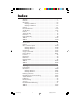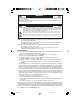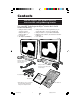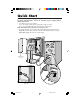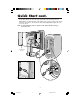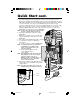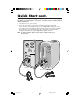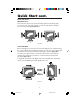NEC LCD Series MultiSync ® LCD1810 LCD2010 ™ ™ User’s Manual You can register your t product online a / www.nectech.com on productregistrati 78133813.
Index Warning .................................................................................. 1 Contents ................................................................................... 2 Quick Start ............................................................................ 3-9 MultiSync® LCD1810™ ....................................................... 3-5 MultiSync® LCD2010™ ....................................................... 6-7 Controls ........................................................
WARNING TO PREVENT FIRE OR SHOCK HAZARDS, DO NOT EXPOSE THIS UNIT TO RAIN OR MOISTURE. ALSO, DO NOT USE THIS UNIT'S POLARIZED PLUG WITH AN EXTENSION CORD RECEPTACLE OR OTHER OUTLETS UNLESS THE PRONGS CAN BE FULLY INSERTED. REFRAIN FROM OPENING THE CABINET AS THERE ARE HIGH VOLTAGE COMPONENTS INSIDE. REFER SERVICING TO QUALIFIED SERVICE PERSONNEL. CAUTION CAUTION: TO REDUCE THE RISK OF ELECTRIC SHOCK, MAKE SURE POWER CORD IS UNPLUGGED FROM WALL SOCKET.
Contents You can register your product online at www.nectech.
Quick Start To attach the MultiSync® LCD1810™ monitor to your system, follow these instructions: 1. Turn off the power to your computer. If you are using the supplied video signal cable, continue to step 2. If you are using a BNC cable (not included), please skip to Step 3. NOTE: BNC cables may be purchased at your local electronics store. 2. For the PC: Connect one end of the video signal cable to the back of the monitor (Figure A.
Quick Start cont. For the Mac: Attach one end of the video signal cable to the back of the monitor (Figure B.1) Connect the Macintosh cable adapter to the computer and the other end of the Video signal cable to the Macintosh cable adapter (Figure B.2). Tighten all screws. Proceed to step 4. NOTE: To obtain the MultiSync® LCD1810™ Macintosh cable adapter call NEC Technologies at (800) 820-1230. Connector Cover Figure B.1 Figure B.2 4 78133813.
Quick Start cont. 3. Connect the BNC cable to the appropriate connectors on the back of the monitor. Connect the red BNC cable to the BNC connector on the monitor labeled R, the green BNC cable to the BNC connector labeled G (/SYNC), the blue BNC cable to the BNC connector labeled B. If you require a fourth BNC connector (Composite Sync), connect it to the BNC connector on the monitor labeled HS/CS.
Quick Start cont. To attach your MultiSync® LCD2010™ monitor to your system, follow these instructions: 1. Turn off the power to your computer. 2. For the PC: Connect the 15-pin mini D-SUB of the appropriate signal cable to the connector of the display card in your system (Figure G.1). Tighten all screws. For the Mac: Connect the MultiSync Macintosh cable adapter to the computer (Figure H.1). Attach the 15-pin mini D-SUB end of the appropriate signal cable to the MultiSync Macintosh cable adapter (Figure H.
Quick Start cont. 3. Remove connector cover on back of monitor (Figure I.1). Connect the BNC cables and AC adapter cable to the appropriate connectors on the back of the monitor. Connect the blue BNC cable to the BNC connector labeled B, the green BNC cable to the BNC connector labeled G/Sync, the red BNC cable to the BNC connector on the monitor labeled R. If you have a fourth BNC connector (Composite Sync), connect it to the BNC connector on the monitor labeled HS/CS.
Controls Quick Start cont. Raise and Lower Monitor Screen The monitor may be raised or lowered in either Portrait or Landscape mode. To raise or lower screen, place hands on each side of the monitor and lift or lower to the desired height (Figure RL.1). Figure RL.1 Screen Rotation Before rotating, the screen must be raised to the highest level to avoid knocking the screen on the desk or pinching your fingers.
Quick Start cont. Tilt and Swivel Grasp both sides of the monitor screen with your hands and adjust the tilt and swivel as desired (Figure TS.1). Remove Monitor Stand for Mounting To prepare the monitor for alternate mounting purposes: 1. Disconnect all cables. Figure TS.1 2. Place hands on each side of the monitor and lift up to the highest position (Figure RL.1). 3. Place monitor face down on a non-abrasive surface. (Place the screen on a 2-inch platform so that the stand is parallel with the surface.
Controls BNC/D-SUB (MultiSync® LCD1810™ only): Allows you to change between the BNC and D-SUB signal inputs. OSM™ (On-Screen Manager) control buttons on the front of the monitor function as follows: To access OSM menu, press any of the control buttons ( , , , ) or the PROCEED or EXIT button. To rotate OSM between Landscape and Portrait modes, press the RESET button. NOTE: OSM menu must be closed in order to rotate. EXIT Main Menu Sub-Menu Exits the OSM controls. Exits to the OSM main menu.
Controls cont. • To deactivate the LOCK OUT mode, simultaneously press the PROCEED and button. AUTO Auto Adjust MultiSync® LCD1810™ monitor only Automatically adjusts the Image Position, H. Size and Fine settings. MultiSync LCD2010™ monitor only Automatically adjusts the Image Position and H. Size settings. Position Controls H. POSITION Controls Horizontal Image Position within the display area of the LCD. V. POSITION Controls Vertical Image Position within the display area of the LCD.
Controls cont.ols ALL RESET MultiSync® LCD1810™ monitor only Selecting ALL RESET when D-SUB input is selected allows you to reset all OSM control settings for the D-SUB input back to the factory settings. Selecting ALL RESET when BNC input is selected allows you to reset all OSM control settings for the BNC input back to the factory settings. Individual settings can be reset by highlighting the control to be used and pressing the RESET button.
Recommended Use Safety Precautions and Maintenance FOR OPTIMUM PERFORMANCE, PLEASE NOTE THE FOLLOWING WHEN SETTING UP AND USING THE MULTISYNC® LCD COLOR MONITOR: • DO NOT OPEN THE MONITOR. There are no user serviceable parts inside and opening or removing covers may expose you to dangerous shock hazards or other risks. Refer all servicing to qualified service personnel. • Do not spill any liquids into the cabinet or use your monitor near water.
Recommended Use cont. CORRECT PLACEMENT AND ADJUSTMENT OF THE MONITOR CAN REDUCE EYE, SHOULDER AND NECK FATIGUE. CHECK THE FOLLOWING WHEN YOU POSITION THE MONITOR: • For optimum performance, allow 20 minutes for warm-up. • Adjust the monitor height so that the top of the screen is at or slightly below eye level. Your eyes should look slightly downward when viewing the middle of the screen. • Position your monitor no closer than 16 inches and no further away than 28 inches from your eyes.
Specifications Monitor Specifications MultiSync® LCD1810™ Monitor LCD Module Diagonal: Viewable Image Size: Native Resolution (Pixel Count): Input Signal Video: Sync: 18.1 inch 18.1 inch Landscape: 1280 x 1024 Portrait: 1024 x 1280 Notes Active matrix; thin film transistor (TFT) liquid crystal display (LCD); 0.28 mm dot pitch; XtraView™ technology; 200cd/m2 white luminence; 150:1 contrast ratio, typical ANALOG 0.7 Vp-p/75 Ohms Separate sync. TTL Level Horizontal sync.
Specifications cont. Monitor Specifications MultiSync® LCD2010™ Monitor LCD Module Diagonal: Viewable Image Size: Native Resolution (Pixel Count): Input Signal Video: Sync: 20.1 inch 20.1 inch Landscape: 1280 x 1024 Portrait: 1024 x 1280 Notes Active matrix; thin film transistor (TFT) liquid crystal display (LCD); 0.31 mm dot pitch; XtraView™ technology; 150cd/m2 white luminence; 220:1 contrast ratio, typical ANALOG 0.7 Vp-p/75 Ohms Separate sync. TTL Level Horizontal sync.
Features NuCycle™ Plastic: A special silicone compound for PC resin, being extremely flameretardant, safe and environmentally friendly. XtraView® Wide Viewing Angle Technology: Allows the user to be able to see the monitor from any angle (160 degrees) from any orientation — Portrait or Landscape. Provides full 160° viewing angles either up, down, left or right. Analog Advantage: Capable of displaying unlimited colors in a continuous spectrum, providing a truer representation of color.
Troubleshooting No picture • • • • The signal cable should be completely connected to the display card/computer. The display card should be completely seated in its slot. Power Button and computer power switch should be in the ON position. Check to make sure that a supported mode has been selected on the display card or system being used. (Please consult display card or system manual to change graphics mode.) • Check the monitor and your display card with respect to compatibility and recommended settings.
References • BBS (978) 742-8706 NEC Technologies’ Remote Bulletin Board System is an electronic service accessible with your system and a modem. Communication parameters are: 300/1200/2400/9600/14.4k/28.8k/33.6k bps, no parity, 8-data bits, 1 stop bit • Customer Service/ Technical Support Fax (800) 632-4662 (978) 742-7049 • Electronic Channels: Internet e-mail: tech-support@nectech.com Internet ftp site: ftp.nectech.com World Wide Web: http://www.nectech.com Product Registration: http://www.nectech.
Limited Warranty NEC Technologies, Inc. (hereinafter “NECTECH”), warrants this Product to be free from defects in material and workmanship and, subject to the conditions set forth below, agrees to repair or replace (at NECTECH’s sole option) any part of the enclosed unit which proves defective for a period of three (3) years from the date of first consumer purchase. Spare parts are warranted for ninety (90) days.
TCO’95 MultiSync® LCD2010™ Congratulations! You have just purchased a TCO’95 approved and labeled product! Your choice has provided you with a product developed for professional use. Your purchase has also contributed to reducing the burden on the environment and also, to the further development of environmentally adapted electronics products.
TCO’95 cont. casing can consist of flame retardant substances. These are related to another group of environmental toxins, PCBs, which are suspected to give rise to similar harm, including reproductive damage in fisheating birds and mammals, due to the bio-accumulative* processes. Flame retardants have been found in human blood and researchers fear that disturbances in foetus development may occur.
TCO’99 MultiSync® LCD1810™ Congratulations! You have just purchased a TCO’99 approved and labeled product! Your choice has provided you with a product developed for professional use. Your purchase has also contributed to reducing the burden on the environment and also to the further development of environmentally adapted electronics products.
TCO’99 cont. human blood and researchers fear that disturbances in foetus development may occur. TCO’99 demand requires that plastic components weighing more than 25 grams must not contain flame retardants with organically bound chlorine and bromine. Flame retardants are allowed in the printed circuit boards since no substitutes are available. Lead** Lead can be found in picture tubes, display screens, solders and capacitors. Lead damages the nervous system and in higher doses, causes lead poisoning.
Declaration of the Manufacturer We hereby certify that the color monitors MultiSync® LCD1810™ LA-1831JMW-1 MultiSync LCD2010™ LA-2032JMW-1 are in compliance with Council Directive 73/23/EEC: – EN 60950 Council Directive 89/336/EEC: – EN 55022 – EN 55024 – EN 61000-3-2 – EN 61000-3-3 and marked with NEC Home Electronics, LTD. 686-1, Nishioi Oi-Machi Ashigarakami-gun Kanagawa 258-8533, Japan D-85737 Ismaning, Germany 25 78133813.
AVERTISSEMENT AFIN D’ÉVITER TOUT RISQUE D’INCENDIE OU D’ÉLECTROCUTION, NE PAS EXPOSER CET APPAREIL À LA PLUIE OU À L’HUMIDITÉ. NE PAS UTILISER LA FICHE D’ALIMENTATION POLARISÉE AVEC UNE PRISE DE CORDON DE RALLONGE OU AUTRE PRISE SAUF SI LES BROCHES PEUVENT ÊTRE ENTIÈREMENT INTRODUITES. NE PAS OUVRIR LE BOÎTIER, LEQUEL CONTIENT DES COMPOSANTS À HAUTE TENSION. CONFIER TOUS TRAVAUX À DU PERSONNEL TECHNIQUE QUALIFIÉ.
Contenu Votre produit peut être enregistré sur Internet à l’adresse http://www.nectech.
Mise en marche rapide Pour raccorder le moniteur MultiSync® LCD1810MC au système, suivez les directives ci-après : 1. Mettez l'ordinateur hors tension. Si vous utilisez le câble vidéo fourni, reportez-vous au paragraphe 2. Si vous utilisez un câble BNC (non fourni), reportez-vous au paragraphe 3. NOTA : Vous pouvez vous procurer un câble BNC chez votre magasin d’électronique local. 2. Sur PC : Connectez une des extrémités du câble vidéo à l’arrière de votre moniteur (Figure A.
Mise en marche rapide (suite) Macintosh : Connectez une des extrémités du câble vidéo à l’arrière de votre moniteur (Figure B.1). Connectez l’adaptateur Macintosh sur votre ordinateur et l’autre extrémité du câble vidéo sur l’adaptateur de câble Macintosh (Figure B.2). Serrez les vis de fixation. Serrez toutes les vis. Passez à l’étape 4. NOTA : Pour obtenir un adaptateur de câble Macintosh pour le MultiSync® LCD1810MC, appelez NEC Technologies au (800) 820-1230. Couvercle des connecteurs Figure B.
Mise en marche rapide (suite) 3. Connectez le câble BNC sur les connecteurs appropriés à l’arrière du moniteur. Branchez le câble BNC rouge dans le connecteur marqué R à l’arrière du moniteur, le câble BNC vert dans le connecteur marqué G (/Sync) et le câble BNC bleu dans le connecteur marqué B. Si vous avez besoin d’un quatrième connecteur BNC (Composite Sync), branchez-le dans le connecteur marqué HS/CS.
Mise en marche rapide (suite) Pour raccorder le moniteur MultiSync® LCD2010MC au système, suivez les directives ciaprès : 1. Mettez l’ordinateur hors tension. 2. PC : Branchez le mini-connecteur D-SUB à 15 broches du câble vidéo approprié dans le connecteur de la carte vidéo de votre ordinateur (Figure G.1). Serrez toutes les vis. Macintosh : Branchez l’adaptateur de câble Macintosh pour dans l’ordinateur (Figure H.1).
Mise en marche rapide (suite) 3. Retirez le cache-connecteurs au dos du moniteur (Figure I.1). Branchez le câble BNC et le câble de l’adaptateur CA aux connecteurs appropriés à l’arrière du moniteur. Branchez le câble BNC bleu dans le connecteur marqué B, le câble BNC vert dans le connecteur marqué G/Sync et le câble BNC rouge dans le connecteur marqué R à l’arrière du moniteur. Si vous avez besoin d’un quatrième connecteur BNC (Composite Sync), branchez-le dans le connecteur marqué HS/CS.
Mise en marche rapide (suite) Lever et baisser l’écran du moniteur Il est possible de lever ou de baisser le moniteur en mode Portrait ou Paysage. Pour lever ou baissez l’écran, placez les mains de chaque côte du moniteur et soulevez ou abaissez à la taille désirée (Figure RL.1). Figure RL.1 Rotation de l’écran Avant de le tourner l’écran, celui-ci doit être soulevé à sa hauteur maximale afin d’éviter qu’il ne heurte la table ou que vous ne vous coinciez les doigts.
Mise en marche rapide (suite) Incliner et pivoter Placez les mains de chaque côté du moniteur et réglez l’inclinaison et la position souhaitées (Figure TS.1). Enlever le support du moniteur pour le montage Pour préparer le moniteur à différents types de montage : 1. Déconnectez tous les câbles. Figure TS.1 2. Placez les mains de chaque côte de moniteur et soulevez jusqu à la position la plus élevée (Figure RL.1). 3.
Commandes BNC/SUB-D (MultiSync® LCD1810MC seulement : Permet de passer entre les entrées BNC et D-SUB. Les boutons de réglage OSMMC situés sur l’avant du moniteur fournissent les fonctions suivantes : Pour accéder au menu OSM, appuyez sur une des touches de commande ( , , , ) ou sur la touche PROCEED ou EXIT). Pour basculer entre les modes Landscape et Portrait, appuyez sur la touche RESET. NOTA : Le menu OSM doit être désactivé pour changer de mode.
Commandes AUTO (suite) • Pour désactiver le mode LOCK OUT, appuyez simultanément sur PROCCED et le bouton . Réglage automatique Moniteur MutlSync® LCD1810MC Règle automatiquement la position, le format horizontal ou la résolution fine. Moniteur MutlSync LCD2010MC Règle automatiquement la position de l’image ou le format horizontal. Commandes de position POSITION H. Contrôle la position horizontale de l’image dans la zone d’affichage du LCD. POSITION V.
Commandes (suite) ALL RESET Moniteur MultiSync® LCD1810MC La sélection de ALL RESET lorsque l’entrée D-SUB est sélectionnée vous permet de ramener tous les paramètres de commande OSM pour l’entrée D-SUB à leurs valeurs par défaut. La sélection de ALL RESET lorsque l’entrée BNC est sélectionnée vous permet de ramener tous les paramètres de commande OSM pour l’entrée BNC à leurs valeurs par défaut.
Usage recommandé Consignes de sécurité et d’entretien POUR UN FONCTIONNEMENT OPTIMAL, PRIÈRE DE NOTER CE QUI SUIT POUR LE RÉGLAGE ET L'UTILISATION DU MONITEUR COULEUR MULTISYNC® LCD : • NE PAS OUVRIR LE MONITEUR. Aucune pièce intérieure ne nécessite l'intervention de l'utilisateur, et l'ouverture ou la dépose des couvercles peut entraîner des risques de décharges électriques dangereuses ou d'autres risques. Confier tous travaux à du personnel technique qualifié.
Usage recommandé (suite) LA MODIFICATION DE LA POSITION ET DU RÉGLAGE DU MONITEUR PEUT RÉDUIRE LA FATIGUE DES YEUX, DES ÉPAULES ET DE LA NUQUE. OBSERVER LES DIRECTIVES CI-APRÈS LORS DU POSITIONNEMENT DU MONITEUR : • Pour une performance optimale, laissez le moniteur se réchauffer pendant 20 minutes. • Régler la hauteur du moniteur de sorte que le dessus de l'écran soit au niveau ou légèrement endessous du niveau des yeux.
Fiche technique Caractér. techn. du moniteur Module LCD Moniteur Remarques MultiSync® LCD1810MC Diagonale : Surface utile : Résolution (nombre de pixels) : 46 cm (18,1 po) 46 cm (18,1 po) Paysage : 1 280 x 1 024 Portrait : 1 024 x 1 280 Vidéo : Sync : Signal d'entrée ANALOGIQUE O,7 Vp-p/75 Ohms Synchro séparée niveau TTL. Positif/négatif sync. horizontale Positif/négatif sync. verticale Sync.
Fiche technique Caractér. techn. du moniteur Module LCD Moniteur Remarques MultiSync® LCD2010MC Diagonale : Surface utile : Résolution (nombre de pixels) : 51 cm (20,1 po) 51 cm (20,1 po) Paysage : 1 280 x 1 024 Portrait : 1 024 x 1 280 Vidéo : Sync : Signal d'entrée Horizontale : Verticale : Gamme de synchronisation Paysage : Résolutions acceptées Paysage : Horiz. : Vert. : Portrait : Horiz. : Vert. : Dépend de la carte vidéo utilisée.
Fonctions NuCycleMC Plastique : Un composé spécial de la silicone pour la résine PC, qui est extrêmement résístant à la flamme, aussi bien que sécuritaire et sans danger pour l’environnement. Technologie à vision grand angle XtraView® : Permet à l’utilisateur d’observer le moniteur à partir de n’importe quel angle (160 degrés), dans n’importe quel sens – Portrait ou Paysage. Offre des angles de vision complets de 160˚ haut, bas, gauche ou droit.
Dépannage Pas • • • d'image Le câble vidéo doit être bien connecté à la carte d'affichage et à l’ordinateur. La carte d'affichage doit être insérée à fond dans son logement. Les interrupteurs d’alimentation du moniteur et de l’ordinateur doivent être sur la position MARCHE. • Vérifiez qu’un mode d’affichage autorisé a été sélectionné pour la carte d’affichage ou le système utilisé (veuillez consulter le manuel de votre carte d'affichage ou de votre système pour modifier le mode graphique).
Références • BBS • • • • (978) 742-8706 Le système de babillard électronique NEC Technologies est un service électronique accessible avec votre système et un modem. Les paramètres de communication sont : 300/1200/2400/9600/1,4 k/28,8 k bps, pas de parité, 8 bits de données, 1 bit d'arrêt Service à la clientèle/ Assistance technique (800) 632-4662 Télécopieur (978) 742-7049 Ventes directes (800) 374-8000 Canaux électroniques : Courrier électronique Internet (e-mail) : tech-support@nectech.
Garantie limitée NEC Technologies, Inc. (ci-après «NECTECH») garantit que ce produit est exempt de vice de fabrication et de main-d’oeuvre et, selon les conditions énoncées ci-dessous, accepte de réparer ou remplacer, à sa discrétion, toute pièce de l'appareil concerné qui s'avérerait défectueuse et ce, pendant une période de trois (3) ans à partir de la date d'achat initial. Les pièces de rechange sont garanties pendant quatre-vingt dix (90) jours.
TCO’95 MultiSync® LCD2010MC Félicitations! Vous avez acheté un produit qui répond à la directive TCO’95. En choisissant ce produit conçu pour une utilisation professionnelle, vous contribuez aussi à la réduction des effets nuisibles sur l’environnement et aussi au développement continu de produits électroniques respectueux de l’environnement.
TCO’95 (suite) de substances ignifuges. Ces dernières s’apparentent à un autre groupe de toxines environnementales, les PCB, qui sont suspectés de provoquer les mêmes effets néfastes, dont la modification de la reproduction chez les oiseaux piscivores et les mammifères, attribuable aux processus biocumulatifs*. La présence de retardateurs de flamme a été détectée dans le sang humain et les chercheurs craignent que le développement du fœtus pourrait être perturbé.
TCO’99 MultiSync® LCD1810™ Félicitations! Vous avez acheté un produit qui répond à la directive TCO’99. En choisissant ce produit conçu pour une utilisation professionnelle, vous contribuez aussi à la réduction des effets nuisibles sur l’environnement et aussi au développement continu de produits électroniques respectueux de l’environnement.
TCO’99 (suite) 25 grammes ne contiennent pas de retardateurs de flame contenant du chlore ou du brome organiquement liés. Les retardateurs de flame sont autorisés dans les cartes à circuits imprimés étant donné qu’aucun substitut n’est encore disponible. Plomb** Le plomb peut être présent dans les tubes cathodiques, les écrans, les soudures et les condensateurs. Le plomb s’attaque au système nerveux et, à doses élevées, entraîne l’intoxication par le plomb.
Déclaration du fabricant Nous certifions par la présente que les moniteurs MultiSync® LCD1810MC LA-1831JMW-1 MultiSync LCD2010MC LA-2032JMW-1 est conformes à la directive 73/23/EEC du Conseil : – EN 60950 la directive 89/336/EEC du Conseil : – EN 55022 – EN 55024 – EN 61000-3-2 – EN 61000-3-3 et porte le sigle NEC Home Electronics, LTD. 686-1, NISHIOI OI-MACHI, ASHIGARAKAMI-GUN KANAGAWA 258-8533, JAPAN 50 78133813.
Série LCD NEC AVIS DE PROPRIÉTÉ EXCLUSIVE ET DE DÉGAGEMENT DE RESPONSABILITÉ Les informations contenues dans ce document, y compris tous les designs et matériel s'y rapportant, sont la propriété de NEC Technologies et/ou ses concédants.
WARNUNG UM BRÄNDE BZW. ELEKTRISCHE SCHLÄGE ZU VERMEIDEN, SETZEN SIE DIESES GERÄT WEDER REGEN NOCH SONSTIGER FEUCHTIGKEIT AUS. VERWENDEN SIE DEN GEPOLTEN STECKER DIESES GERÄTS NICHT MIT EINER VERLÄNGERUNGSSTECKDOSE ODER ANDEREN STECKDOSEN, WENN DIE POLE NICHT ZUR GÄNZE IN DIESE EINGEFÜHRT WERDEN KÖNNEN. ÖFFNEN SIE DAS GERÄT NICHT SELBST, DA ES UNTER HOHER SPANNUNG STEHENDE KOMPONENTEN ENTHÄLT. ÜBERLASSEN SIE WARTUNGSARBEITEN QUALIFIZIERTEN SERVICETECHNIKERN.
Lieferumfang Sie können lhr Gerät auch im Internet unter der Adresse http://www.nectech.com/productregistration Ihr neues MultiSync® LCD Monitor-Paket* von NEC Technologies sollte den nachfolgenden Inhalt umfassen: • MultiSync LCD Monitor mit Schwenk-/Kipp-/Drehfuß MultiSync® LCD1810™ oder MultiSync LCD2010™ • Netzkabel • Wechselstromadapter (Nr.
Quick Start Befolgen Sie die nachstehenden Anweisungen, um den MultiSync® LCD1810™ Monitor an Ihr System anzuschließen: 1. Schalten Sie Ihren Computer ab. Wenn Sie das mitgelieferte Videosignalkabel verwenden, fahren Sie mit Schritt 2 fort. Wenn Sie ein BNC-Kabel (nicht im Lieferumfang enthalten) verwenden, fahren Sie direkt mit Schritt 3 fort. Anmerkung: BNC-Kabel erhalten Sie bei Ihrem lokalen Elektronikhändler. 2.
Quick Start / Fortsetzung Für den Macintosh: Schließen Sie ein Ende des Videosignalkabels an der Rückseite des Monitors an (Abbildung B.1). Stecken Sie den Macintosh Kabeladapter an den Computer an. Dann stecken Sie das andere Ende des Videosignalkabels in den Macintosh Kabeladapter (Abbildung B.2). Ziehen Sie alle Schrauben fest. Fahren Sie mit Schritt 4 fort. ANMERKUNG: Den MultiSync® LCD1810™ Kabeladapter für Macintosh Computer erhalten Sie bei NEC Technologies unter der Telefonnummer (800) 820-1230.
Quick Start / Fortsetzung 3. Schließen Sie das BNC-Kabel an die entsprechenden Buchsen an der Rückseite des Monitors an. Schließen Sie das rote BNC-Kabel an die mit R gekennzeichnete, das grüne BNC-Kabel an die mit G(/SYNC) und das blaue BNC-Kabel an die mit B gekennzeichnete Anschlußbuchse des Monitors an. Falls Sie einen vierten BNC-Anschluß (Composite Sync) benötigen, verwenden Sie die mit HS/ CS gekennzeichnete BNC-Buchse am Monitor.
Quick Start / Fortsetzung Um den MultiSync® LCD2010™ Monitor an lhr System anzuschließen, führen Sie bitte die foigenden Schritte aus: 1. Den Computer ausschalten. 2. Beim PC : Schließen Sire den 15-poligen Mini-D-SUB-Stecker des geeigneten Videosignalkabels an die Buchse der Grafikkarte lhres Rechners (Abbildung G.1) an. Ziehen Sie alle Schrauben fest. Beim Mac: Schließen Sie den MultiSync Macintosh-Kabeladapter an den Computer an (Abbildung H.1).
Quick Start / Fortsetzung 3. Nehmen Sie die Abdeckung auf der Rückseite des Monitors (Abbildung I.1) ab. Schließen Sie die BNC-Kabel und das AC-Adapter-Kabel an die entsprechenden Buchsen an der Rückseite des. Monitors an. Schließen Sie das blaue BNC-Kabel an die mit B gekennzeichnete, das grüne BNCKabel in die mit GS/Sync und das rote BNC-Kabel an die mit R gekennzeichnete BNC-Buchse des Monitor an.
Quick Start / Fortsetzung Höher- und Tieferstellen des Monitorbildschirms Der Monitor kann sowohl in Längs- als auch in Querstellung höher- bzw. tiefergestellt werden. Um den Bildschirm höher-oder tieferzustellen, legen Sie Hände auf jede seite des Monitors und heben Sie an oder senken Sie zur gewünschten Höhe (Abbildung RL.1). Abbildung RL.
Quick Start / Fortsetzung Kippen und Schwenken Fassen Sie beide Seiten des Monitorbildschirms und kippen bzw. schwenken Sie den Bildschirm in die gewünschte Position (Abbildung TS.1). Abnehmen des Monitorfußes zu Montagezwecken Um den Monitor für alternative Montagemethoden vorzubereiten, gehen Sie vor wie folgt : 1. Schließen Sie sämtliche Kabel ab. Abbildung TS.1 2. Legen sie eine Hände auf jede seite des Monitors und heben Sie bis zur höchsten Position an (Abbildung RL.1). 3.
Bedienungselemente BNC/D-SUB (nur auf den MultiSync® LCD1810™ monitor): Erlaubt ein Wechseln zwischen den BNC- und den D-SUB-Signaleingängen. Mit den vorne am Monitor befindlichen OSM- (On-Screen Manager)-Tasten werden die folgenden Funktionen ausgeführt : Um auf das OSM-Menü zuzugreifen, drücken Sie eine beliebige Steuertaste ( , ) bzw. die Taste PROCEED oder EXIT. , , Um das OSM-Menü zwischen Längs- und Querformat umzustellen, drücken Sie die Taste RESET.
Bedienungselemente AUTO / Fortsetzung • Um die Funktion LOCK OUT zu deaktivieren, drücken Sie gleichzeitig die . Tasten PROCEED und Auto Adjust Nur auf den MultiSync® LCD1810™ Paßt die Einstellungen für Image Position, H. Size und Fine automatisch an. Nur auf den MultiSync LCD2010™ Paßt die Einstellungen für Image Position und H. Size automatisch an. Positionsregler H. POSITION Steuert die horizontale Bildposition innerhalb des LCD-Anzeigebereichs. V.
Bedienungselemente / Fortsetzung ALL RESET Nur auf den MultiSync® LCD1810™ Wenn Sie ALL RESET auswählen, während D-SUB-Eingang ausgewählt ist, können Sie alle OSM™-Einstellungen für den D-SUB-Eingang auf die Werkseinstellungen zurücksetzen. Wenn Sie ALL RESET auswählen, während BNC-Eingang ausgewählt ist, können Sie alle OSM-Einstellungen für den BNC-Eingang auf die Werkseinstellungen zurücksetzen.
Empfehlungen für die Verwendung Vorsichtsmaßnahmen und Wartung UM DIE OPTIMALE LEISTUNGSFÄHIGKEIT IHRES MULTISYNC LCD FARBMONITORS ZU GEWÄHRLEISTEN, SOLLTEN SIE BEI DER AUFSTELLUNG UND VERWENDUNG IHRES GERÄTES DIE FOLGENDEN PUNKTE BEACHTEN • ÖFFNEN SIE DEN MONITOR NICHT. Im Inneren des Gerätes befinden sich keine Teile, die vom Benutzer selbst gewartet werden können. Das Öffnen oder Entfernen der Abdeckungen könnte einen elektrischen Schock verursachen oder zu anderen gefährlichen Situationen führen.
Empfehlungen für die Verwendung / Fortsetzung EINE KORREKTE AUFSTELLUNG UND EINRICHTUNG DES MONITORS KANN BEIM ARBEITEN AM BILDSCHIRM AUGEN, NACKEN- UND SCHULTERMUSKULATUR ENTLASTEN. BEACHTEN SIE BEIM AUFSTELLEN DES MONITORS BITTE DIE FOLGENDEN PUNKTE: • Lassen Sie den Monitor 20 Minuten lang aufwärmen, um optimale Leistung sicherzustellen. • Passen Sie die Höhe des Monitors so an, daß der obere Bildschirmrand sich in oder geringfügig unter Ihrer Augenhöhe befindet.
Technische Daten MultiSync® LCD1810™ Remarques Monitor Technische Daten Monitor Diagonal: Sichtbare Bildgröße: dem Monitor entsprechende Auflösung (Pixel-Count): 46 cm (18,1 Zoll) 46 cm (18,1 Zoll) Quer: 1280 x 1024 Hoch: 1024 x 1280 LCD Modul Eingangssignal Video: Sync: Display-Farben Analoges Eingangssignal: Synchronisationsbereich Unterstützte Auflösungen ANALOG 0,7 Vp-p / 75 Ohm Separate Sync. TTL-Level Horizontal Sync. positiv / negativ Vertikal Sync. positiv / negativ Gesamt Sync.
Technische Daten MultiSync® LCD2010™ Remarques Monitor Technische Daten Monitor Diagonal: Sichtbare Bildgröße: dem Monitor entsprechende Auflösung (Pixel-Count): 51 cm (20,1 Zoll) 51 cm (20,1 Zoll) Quer: 1280 x 1024 Hoch: 1024 x 1280 LCD Modul Eingangssignal Video: Sync: Display-Farben Analoges Eingangssignal: Synchronisationsbereich Unterstützte Auflösungen Horizontal: Vertikal: Quer: Unbegrenzte Anzahl von Farben Abhängig von der benutzten Grafikkarte.
Funktionen NuCycle™ Plastik: Ein spezielles silizium präparat für PC Harz, welches extrem flammen retardierend, sicher und umweltfreundlichist. XtraView® Weitwinkeltechnologie: Damit kann der Benutzer den Monitor in jeder Ausrichtung - d.h. im Hoch- oder Querformat - aus jedem Winkel (160°) betrachten. Voller 160°-Blickwinkel entweder nach oben, unten, links oder rechts.
Fehlerbehebung Kein Bild • Das Signalkabel muß ordnungsgemäß an die Grafikkarte / den Computer angeschlossen sein. • Vergewissern Sie sich, daß die Grafikkarte vollständig eingeschoben ist. • Vergewissern Sie sich, daß der Einschaltknopf des Monitors und der Einschaltknopf des Computers auf ON stehen. • Vergewissern Sie sich, daß auf der Grafikkarte oder im verwendeten System ein unterstützter Modus ausgewählt wurde.
Verweise • BBS (978) 742-8706 Das Remote Bulletin Board System von NEC Technologies ist ein elektronischer Service, den Sie mit Hilfe Ihres Systems und eines Modems nutzen können.
Beschränkte Gewährleistung NEC Technologies, Inc. (nachstehend als „NECTECH“ bezeichnet) garantiert hiermit, daß dieses Produkt keinerlei Material- und Verarbeitungsfehler aufweist, und verpflichtet sich unter den nachstehenden Bedingungen dazu, innerhalb eines Zeitraums von drei (3) Jahren nach dem Datum des ersten Erwerbs durch einen Verbraucher jedweden Teil des gegenständlichen Produkts, der sich als defekt erweist, (nach alleinigem Ermessen von NECTECH) entweder zu reparieren oder zu ersetzen.
TCO’95 MultiSync® LCD2010™ Herzliche Gratulation! Sie haben gerade eines der unter TCO’95 zugelassenen und zertifizierten Produkte erworben. Damit steht Ihnen ein Produkt zur Verfügung, das für die gewerbliche Anwendung entwickelt wurde. Ihr Kauf hat außerdem dazu beigetragen, die Umweltbelastung zu reduzieren und die weitere Entwicklung umweltgerechter Elektronikprodukte zu fördern.
TCO’95 / Fortsetzung bestehen. Diese sind verwandt mit einer weiteren Gruppe von Umweltgiften, den PCBs (polychlorierten Biphenylenen), die im Verdacht stehen, ähnlich schädlich zu sein und unter anderem aufgrund bioakkumulativer Prozesse* auch negative Auswirkungen auf die Vermehrung fischfressender Vögel und Säugetiere zu haben. Entflammungsverzögerer wurden auch im menschlichen Blut gefunden, und die Wissenschaftler fürchten, daß sie Störungen der fetalen Entwicklung zur Folge haben könnten.
TCO’99 MultiSync® LCD1810™ Herzliche Gratulation! Sie haben gerade eines der unter TCO’99 zugelassenen und zertifizierten Produkte erworben. Damit steht lhnen ein Produkt zur Verfügung, das für die gewerbliche Anwendung entwickelt wurde. Ihr Kauf hat außerdem dazu beigetragen, die Umweltbelastung zu reduzieren und die weitere Entwicklung umweltgerechter Elektronikprodukte zu fördern.
TCO’99 / Fortsetzung bioakkumulativer Prozesse* auch negative Auswirkungen auf die Vermehrung fischfressender Vögel und Säugetiere zu haben. Entflammungsverzögerer wurden auch im menschlichen Blut gefunden, und die Wissenschaftler fürchten, daß sie Störungen der fetalen Entwicklung zur Folge haben könnten. TCO’99 verlangt, daß Plastikkomponenten, die mehr als 25 Gramm wiegen, keine Entflammungsverzögerer mit organisch gebundenem Chlor oder Brom enthalten dürfen.
Erklärung des Herstellers Wir bestätigen hiermit, daß der Farbmonitoren MultiSync® LCD1810™ LA-1831JMW-1 MultiSync LCD2010™ LA-2032JMW-1 den folgenden Richtlinien entspricht: Richtlinie des Rates 73/23/EEC: – EN 60950 Richtlinie des Rates 89/336/EEC: – EN 55022 – EN 55024 – EN 61000-3-2 – EN 61000-3-3 und folgende Kennzeichnung trägt NEC Home Electronics, LTD. 686-1, NISHIOI OI-MACHI, ASHIGARAKAMI-GUN KANAGAWA 258-8533, JAPAN 76 78133813.
NEC LCD Series EIGENTUMSRECHTE UND HAFTUNGSAUSSCHLUSS Die in diesem Dokument veröffentlichten Informationen einschließlich sämtlicher Muster und verwandten Materialien sind Eigentum der Firma NEC Technologies und/oder ihrer Lizenzgeber. NEC Technologies bzw.
NEC LCD Series PROPRIETARY NOTICE AND LIABILITY DISCLAIMER The information disclosed in this document, including all designs and related materials, is the valuable property of NEC Technologies and/or its licensors, as appropriate, reserve all patent, copyright and other proprietary rights to this document, including all design, manufacturing, reproduction, use and sales rights thereto, except to the extent said rights are expressly granted to others.